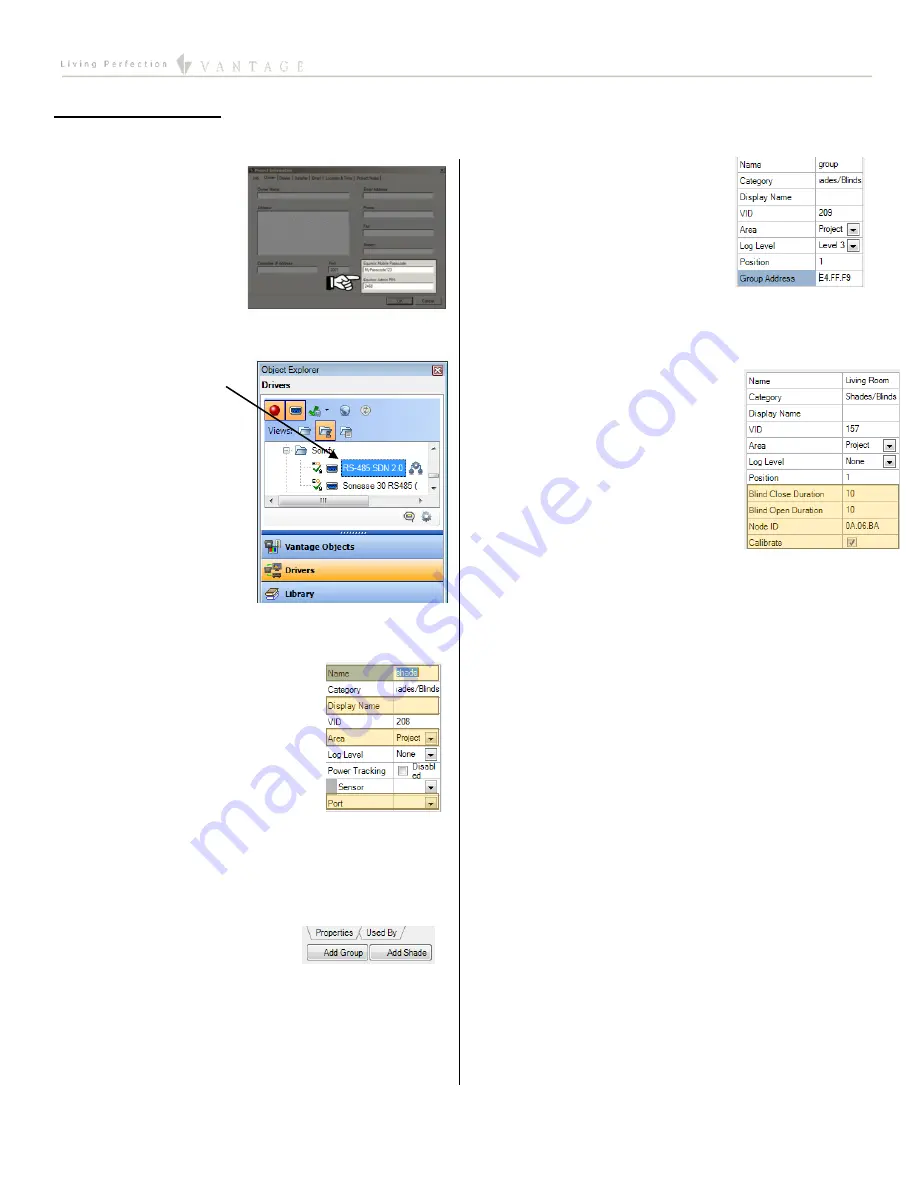
EQUINOX INTEGRATION GUIDE
©Vantage Equinox
Somfy: RS-485 SDN 2.0
page 3 of 7
V.Design Center Setup
Follow these instructions to add the Somfy to your Design Center project and configure its settings appropriately.
1.
Project Settings
– Click
on
Settings | Project
Information| Owner
(tab). Fill out the
Equinox Mobile
Passcode:
(alpha/numeric), and
the
Equinox Admin PIN:
(numeric).
2.
Add Somfy RS-485 SDN
2.0
– In the
Object
Explorer
, select
Drivers
and drag or double click
the driver to add it to the
project.
TIP:
The Somfy is added
to the room currently
selected when double
clicking.
3.
Name the Somfy
– In the
Object Editor
, name the Somfy
and give it a user-friendly display name also.
4.
Set the Area
– Set the area for each
shade. Also, set the area for the
system.
5.
Add a port
– Add a new RS-485 port
(or RS-232 port with a station as described above). This
will correspond to the port that you connected the Somfy
to the InFusion Project with.
6.
Add Groups
– Add the number of groups you
programmed during installation.
7.
Add Shades
– Add the number of
shades you have in each group.
8.
Set Group Addresses
– Enter the
group address you programmed
during installation. If you leave
this field blank it will send
commands to all of the shades
individually.
9.
Set Shade Motor Addresses
– Enter the motor address
for each shade on the system.
10.
Set the Open and Close Duration
–
In the
Object Editor
, set the
duration properties to the number
of seconds the shade takes to open
and close.
11.
Calibrate
– When the system is
ready, check the “Calibrate”
checkbox within each shade and perform an InFusion
update. See notes above for more details.







