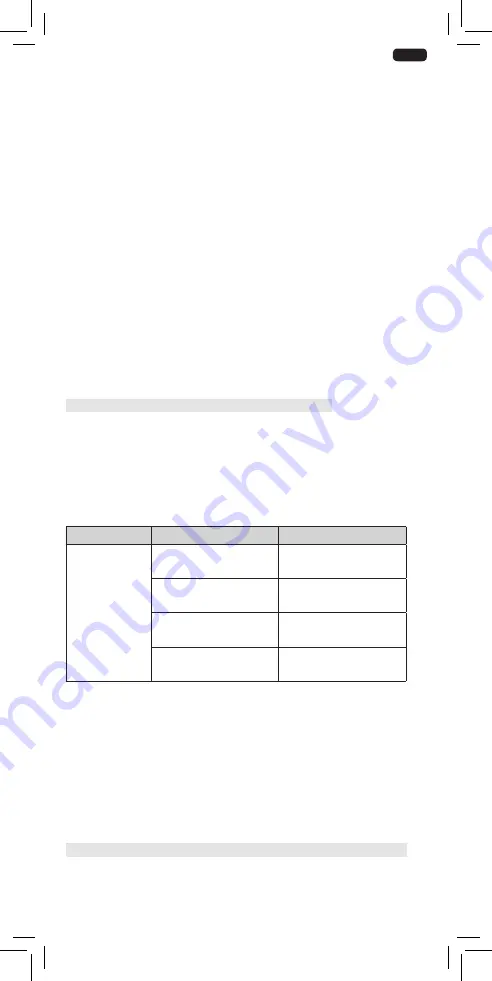
Copyright © 2017
SOMFY ACTIVITES SA, Société Anonyme
. All rights reserved
.
EN
5
2.3.3. Checking the direction of rotation (Fig F)
1) Press the
Open button on the RTS control point:
a) If the motorised product opens (a), the direction of rotation is correct.
b) If the motorised product closes (b), the direction of rotation is incorrect: Move onto the next step.
2) Press the
my button on the RTS control point until the motorised product moves: The direction of rotation has been
modified.
3) Press the
Open button on the RTS control point to check the direction of rotation.
2.3.4. Recording the RTS control point (Fig G)
Press the PROG button on the back of the control point until the motorised product moves. The remote control address
is permanently recorded.
2.3.5. Adjusting the Touch motion sensitivity (Fig H)
By default Touch motion is set at high sensitivity, it can be changed by below steps:
1) Press the
Open and Close buttons of the RTS control or the Open,Stop and Close buttons of the DCT setting tool
point simultaneously until the motorised product moves.
2) Press the
Open and Close buttons simultaneously until the motorised product moves to switch from high sensitivity,
to low sensitivity, to no touch motion, and back to high sensitivity.
3) Press the
my button until the motorised product moves to confirm the setting.
2.3.6. SILENT or HI-SPEED mode (Fig I)
On the motor you can switch from the silent mode to the Hi-speed mode by sliding the “selector” from SILENT to
HI-SPEED.
In silent mode, the motor speed is 7.5cm/s. And in HI-SPEED mode, the speed can be adjustable, refer
2.3.7 for details.
2.3.7. Adjusting the HI-SPEED (Fig J)
1) Press the
Open and my/Stop buttons simultaneously until the motorised product moves.
2) Press the
Open button to increase the speed, and the Close button to decrease the speed.
There are 4 speed options: 12.5 cm/s - 15 cm/s (default speed) - 17.5 cm/s - 20 cm/s.
3) Press the
my/Stop button until the motorised product moves to confirm the setting.
2.3.8. Dry contact ergonomics setting : Standard or 2 buttons sequencing (Fig K)
1) Press the
Open,Stop and Close buttons of the DCT setting tool simultaneously until the motorised product moves.
2) Press the
Stop and Close buttons of the DCT setting tool simultaneously until the motorised product moves to
change the ergonomics.
2.4. TIPS AND RECOMMENDATIONS FOR INSTALLATION
2.4.1. Questions about the Glydea Ultra ?
Observations
Possible causes
Solutions
The motorised product does
not operate.
The wiring is incorrect.
Check and reconnect the power supply
The control point battery is weak.
Check whether the battery is weak and
replace it if necessary.
The control point is not
compatible.
Check for compatibility and replace the
control point if necessary.
The control point used has not been
programmed into the motor.
Use a programmed control point or program
this control point.
2.4.2. Re-setting the end limits
Readjusting the Open end limit (Fig L)
1) Press the
Open button to move the motorised product to the end limit to be readjusted.
2) Press the
Open and Close buttons of the RTS control point simultaneously until the motorised product moves.
3) Press the
Open or Close button to move the motorised product to the new desired position.
4) To confirm the new end limit, press the
my/Stop button until the motorised product moves.
Readjusting the Close end limit (Fig M)
1) Press the
Close button to move the motorised product to the end limit to be readjusted.
2) Press the
Open and Close buttons of the RTS control point simultaneously until the motorised product moves.
3) Press the
Open or Close button to move the motorised product to the new desired position.
4) To confirm the new end limit, press the
my/Stop button until the motorised product moves.
2.4.3. Erasing the control point from the memory of the motor (Fig N)
This reset deletes all the local control points, however the end limit settings and favourite position are retained.
To delete all the programmed control points, use a pin to press and hold the motor S button until the motorised product
moves twice.
All the control points are deleted.
Summary of Contents for Glydea Ultra RTS Series
Page 122: ...122 Copyright 2017 SOMFY ACTIVITES SA Soci t Anonyme All rights reserved A B...
Page 126: ......
Page 127: ......






































