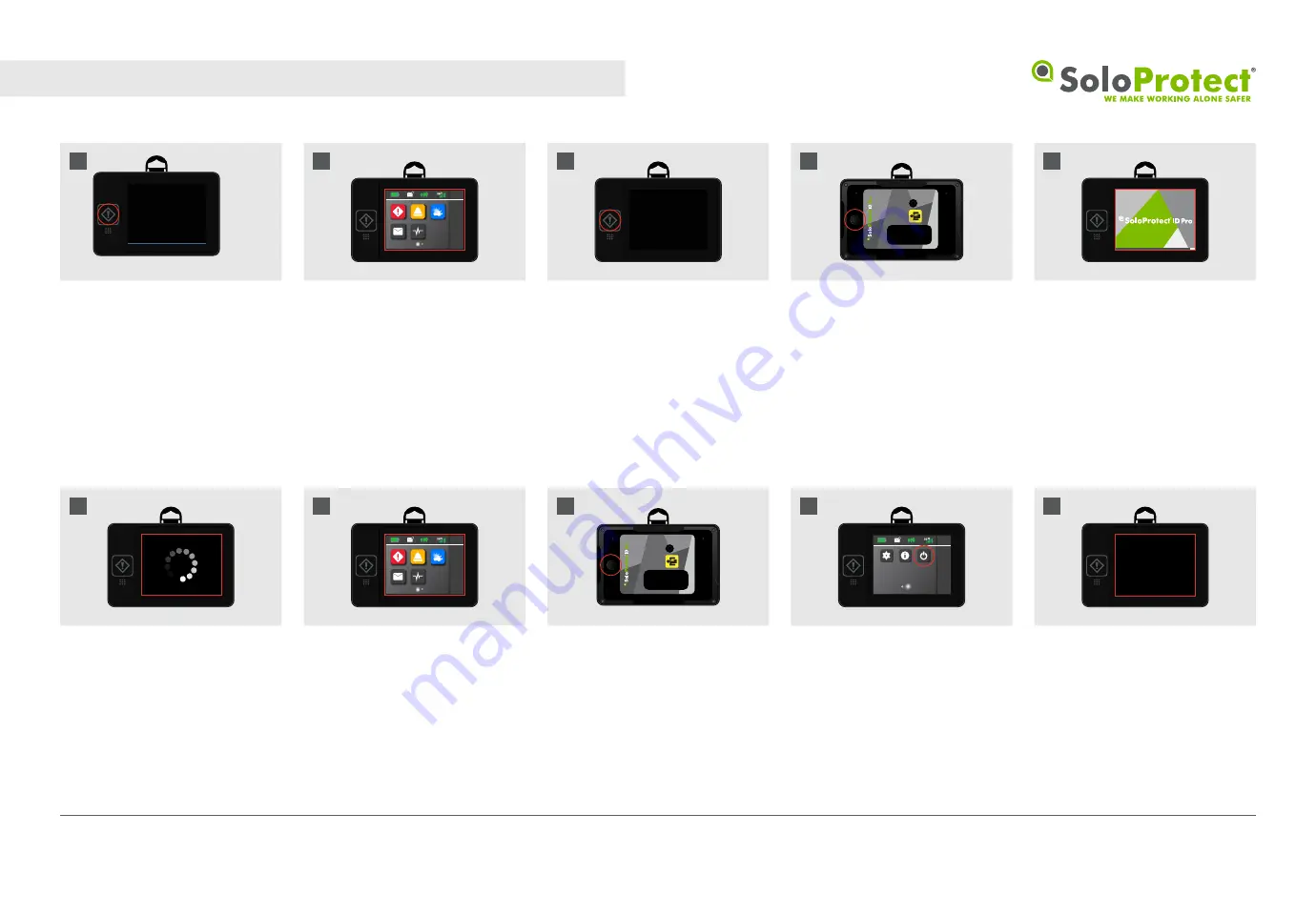
5.2
Powering your SoloProtect ID Pro on and off
Checking if ID Pro is already turned on:
First check if your SoloProtect
ID Pro is on; this is done by
completing a single, quick button
press to the physical ‘Red Alert’
button (do not push and hold
this button).
If the device is turned on, this
action will serve to wake the
device and the LCD screen will
become lit.
If you push the same button a
second time, the display will
return to its previous state and
the device will remain on. If
you perform the above, and the
device does not wake, assume
the device is turned off.
Please remove your ID card and
press and hold the button shown
to power the device on.
You will feel a single vibration.
The LCD on the rear of
your device will show the
SoloProtect ID Pro splash-screen
as the device begins to boot up.
Followed by a spinning wheel
icon as loading progresses.
Once completed, the home screen
will be displayed. Typically, this
sequence should take no longer
than 60 seconds. When your
SoloProtect ID Pro is on, it registers
with the cellular network and is
ready to communicate to the Alarm
Receiving Centre.
Please remove your ID card and
press and hold the button shown
to power off the device.
You will feel two vibrations.
You can also power off the
device using the power off slider
button, which is accessed via the
power button on page 2 of your
device’s interface.
The LCD on the rear of your
device will go blank, and the
device will be off.
10:30
1
10:30
1
10:30
1
10
01
03
02
01
03
04
01
02
03
02
Powering on the SoloProtect ID Pro:
Power Off SoloProtect ID Pro:
SoloProtect ID Pro Start Guide v1.02
© SoloProtect Ltd, 2019
Please note that the SoloProtect ID Pro has a built-in safe shutdown process
whereby if the battery level reaches “critical” levels (~1%) the ID Pro device will
safely power down.























