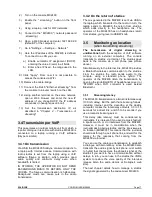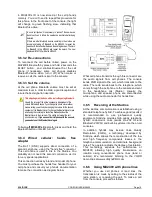Section 4
Streaming
This chapter is intended detail the MX2400's setup
options. This information is geared towards
technical staff; who operate the unit does not
require knowing the details of settings.
The first section briefly describes the configuration
procedure and implementation for the two modes of
transmission: with streaming server and direct IP.
This last mode -Direct IP- requires advanced
knowledge in computer networks. We recommend
working with a specialist. The second part of this
chapter describes advanced configuration options
for transmission and reception.
Whatever stage of work, two aspects must be
considered:
•
The way the MX2400 access to Internet,
which depends on the facilities available in
each work area (availability of WiFi
networks, 3G/4G, or cable access points).
•
The way that the streaming is done: direct
to Studios or through a streaming server.
This is defined once and dependent on the
infrastructure and needs of the radio.
The first aspect is discussed in
"Chapter 3 -
Scenarios of work"
.
The second aspect involves making a decision
about how the communication will solve. To make a
direct connection to studios, the radio station needs
a fixed IP address, and this presents greater
complexities in the network settings. Its advantages:
a) lower delay times and b) is not required to hire a
third party service (streaming server). But using a
streaming server greatly simplifies the initial
configuration of the system, facilitating the use of
the MX2400 by non-technical personnel due to the
console, once programmed in the studies, only
needs to be turned on at the workplace. By other
hand, the streaming server is not an expensive
service.
In both cases, the main setting for the transmission
of streaming involves entering the destination IP
address, to where the MX2400 will transmit.
4.1 Audio IP settings
Access to the configuration of IP audio module
using any WiFi device (laptop, tablet, smartphone).
1. Check in the rear panel the presence of the
cable-bridge joining the RJ45 "Ethernet
streaming" and "3G LAN".
2. Turn on the MX2400.
3. Activate the "streaming" button on the front
panel.
4. Using a laptop, tablet or smartphone, I scan
for available WiFi networks. A new network
called "MX2400" appears
5. Connect to the "MX2400" network
(password: streaming)
6. Using a web browser, go to 192.168.0.90.
The display module IP audio MX2400
opens.
7. Select CONFIGURATION. In the
"Streaming" section, define where the
console transmits. Turning on the MX2400
in the work area, it will begin transmitting in
that direction. No matter what has been
Internet access (3G, WiFi, or cable).
If working with streaming server:
a) Enter the IP address supplied by your
ISP (streaming server) and set the
password in the SECURITY section. By
default, the MX2400 uses Solidyne test
server. Using a server means that once this
configuration is done, the connection to this
server will be made automatically each time
the console is turned on, no matter where
you are located.
If working with direct IP:
b) Enter the destination IP address. That is,
the IP address of the Studios.
8. On the AUDIO option in the setup menu,
define quality and coding. Default is MPEG-
1 / 32KHz / Mono / Quality = 4. As a
reference, we also recommend listening to
the audio clips available on our website
(www.solidynepro.com; MX2400 in
<Products> section).
Arriving at the working area, the reporter just
connect to the MX2400 Internet access (fixed or
mobile) and start transmitting.
SOLIDYNE
CODEC–MIXER MX2400
Page 21