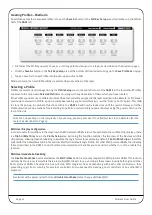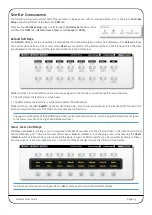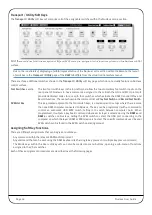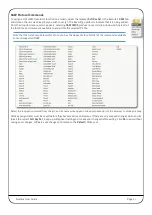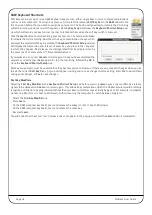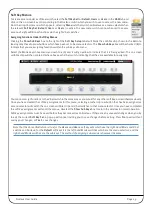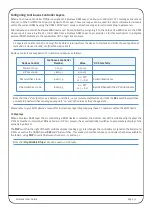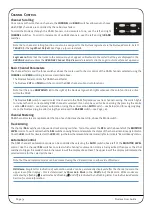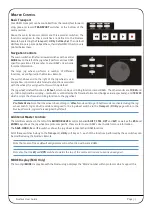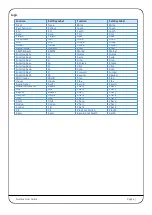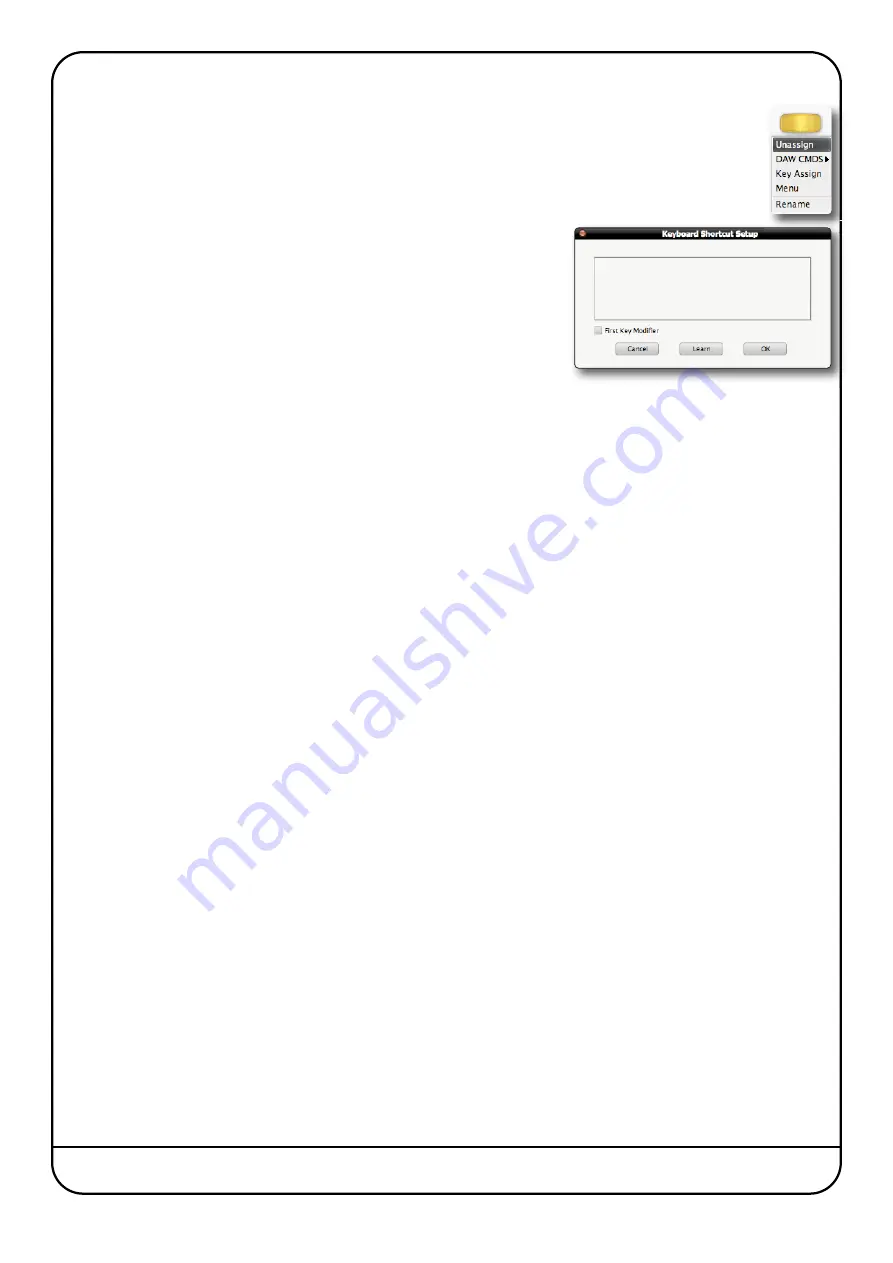
Page 28
Nucleus User Guide
DAW Keyboard Shortcuts
Soft keys can be set up to issue DAW keyboard key presses; either single keys or more complex combinations
such as
<Shift>OZ<Alt>G
. To assign key presses, first select the relevant
Soft Key Set
in the
DAW
tab and click
the on-screen button that you wish to assign key presses to. The button will go yellow to indicate that it is being
edited. From drop-down menu which appears, selecting
Key Assign
produces the
Keyboard Shortcut Setup
pop-
up which will record your key presses in order to replicate them when the soft key switch is pressed.
Click the
Learn
button to start recording your key presses. The button will darken
to indicate that it is recording. Now press the key, or combination of keys, which
you want the selected soft key to emulate. The
Keyboard Shortcut Setup
window
will display the depression and release of every key you press in the sequence
in which they happen. Key releases are distinguished from key depressions by
the presence of a caret symbol (
^
) immediately before it.
If you make an error, press
Cancel
and start again. Once you have completed the
sequence correctly, press
Learn
again to stop the recording, followed by
OK
to
close the
Keyboard Shortcut Setup
box.
Soft key assignments must be saved before they become active on Nucleus. If there are any unsaved changes when you try
to exit the current
Soft Key Set
, a pop-up will appear inviting you to save changes before exiting. Press
No
to exit without
saving your changes, or
Yes
to save changes.
First Key Modifiers
Selecting
First Key Modifier
in the
Keyboard Shortcut Setup
box before pressing
Learn
causes any modifier key release
signals to be delayed until
Learn
is pressed again. This allows key combinations which the DAW computer would ordinarily
recognise and hijack, to be programmed without the associated control message actually being sent. For example, to program
⌘
<Tab>
on a Mac (
<Ctrl><Tab>
on Windows), without causing the computer to switch between programs:
- Select the
First Key Modifier
box
- Press
Learn
- On the DAW computer keyboard, press and release the
⌘
key (or
<Ctrl>
key on Windows)
- On the DAW computer keyboard, press and release the
<Tab>
key
- Deselect
Learn
You will notice that the
⌘
(or
<Ctrl>
) release does not appear in the pop-up until after the
Learn
button is deselected