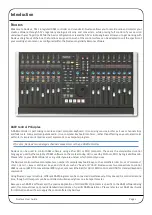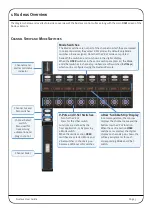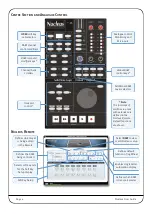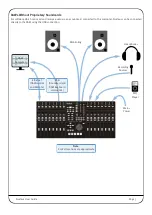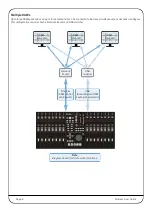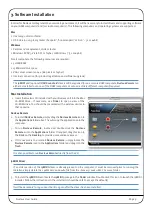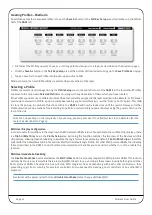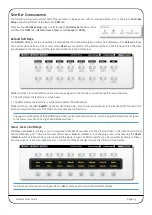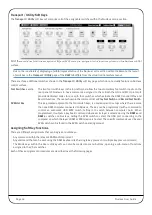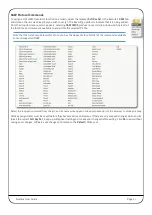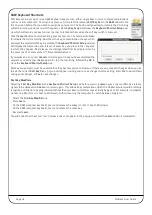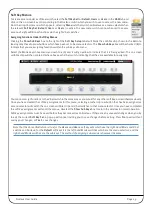Nucleus User Guide
Page 15
IP
MIDI C
ONFIGURATION
The ipMIDI driver enables your DAW to send and receive MIDI control data via the network connection, and must be configured
to match the requirements of Nucleus before it can be used.
Mac
Once the driver has been installed and you have logged back in, use the
Finder
to navigate to the
Utilities
folder (in
Applications
). Double-click
Audio MIDI Setup
, select
MIDI Devices
and double-click on the
ipMIDI
icon. Set the number of
MIDI ports to
6
in the resulting pop-up.
Windows
Once the computer has restarted after installing the driver, right-click on the
ipMIDI
icon in the
Task Bar
, select
ipMidi - MIDI
over Ethernet
and set the number of MIDI ports to 6 in the resulting pop-up.
MIDI Port Mapping
MIDI control for the three Nucleus Layers is split across the six ipMIDI ports which means that your DAW must be configured
to match the following:
Note that CC Layers only use the first MIDI port in their layer. All CC data is sent on MIDI Channel 1.
Setting which ipMIDI ports the DAW should use is performed using the MIDI controller configuration page of your DAW. Below
and overleaf are two examples using Pro Tools 8 and Logic Pro 9.
Pro Tools 8
In the
Setup
menu, click on
Peripherals
and select the
MIDI Controllers
tab.
For MIDI controllers 1 and 2, select ‘
HUI
’ as the
MIDI controller ‘
Type
’ and assign the MIDI ports
for this layer’s DAW to the two MIDI controllers,
as listed in the table above.
As an example, if Pro Tools has been assigned to
Layer 1 (so using ipMIDI ports 1 & 2), the
MIDI
Controllers
tab should look as opposite.
Nucleus DAW Layer
Nucleus Channels
ipMIDI port
1
1 to 8
1
9 to 16
2
2
1 to 8
3
9 to 16
4
3
1 to 8
5
9 to 16
6