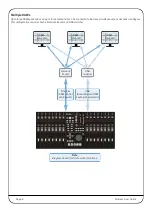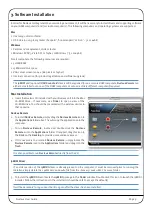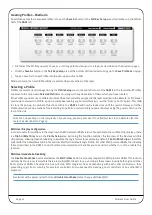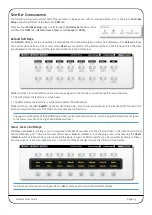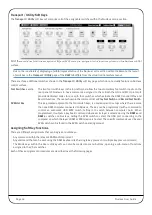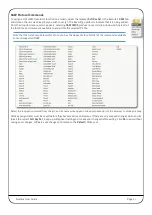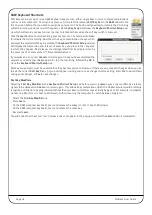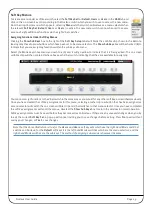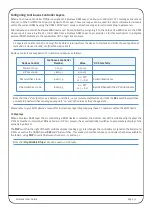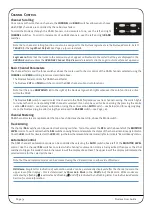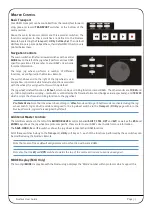Page 22
Nucleus User Guide
Creating Profiles – Method 2
An alternative way to create new Profiles is to use the
Save As
button in the
Soft Key Setup
area which makes up the bottom
half of the
DAW
tab.
1. First select the Profile you want to use as a starting point and assign it to a layer, as described on the previous pages.
2. Click the
Save As
button in the
Soft Key Setup
area at the bottom of the window to bring up the
Save Profile As
pop-up.
3. Type a name for the new Profile into the pop-up and click on
OK
.
After a moment, the new Profile will be created and become active in that layer.
Selecting a Profile
Profiles are selected and managed using the
Profile Setup
area in the top left corner of the
DAW
tab. The four default Profiles
are listed in the drop-down
Selected Profile
menu, along with any derivatives of them which you have created.
If the Profile you select uses a different protocol than that currently assigned to the layer selected in the Remote, or if the layer
previously contained no Profile, a pop-up will appear asking you to restart Nucleus – with a ‘Now’ or ‘Later’ option. Press
OK
to close the pop-up. A number of functions within the
DAW
tab will now be locked out until the restart. However, further
Profile selections can be made before restarting. To perform a restart simply re-power Nucleus using the power switch on the
rear of the unit.
Note that, depending on the complexity of your setup, you may also need to re-find Nucleus in the Remote after the
restart, as described on Page 19.
MCU User Display Configuration
In order to cater for variations in the ways in which MCU protocol DAWs return channel data to the scribble strip displays, there
is a
Flip Scribble Strips
box in the
Profile Setup
area. Actioning this function switches the two rows of the Nucleus scribble
strip display, allowing Nuendo labelling to emulate the Logic format for example. By default,
Flip Scribble Strips
is therefore
enabled
for the default Nuendo Profile and
disabled
for the default Logic Profile. For other MCU protocol DAWs, the labelling
format described in the DAW’s Control Surface documentation will enable you to ascertain whether or not to activate this
function.
MCU User Handshake Disabling
The
Disable Handshake
box located below the
Edit Profiles
button is also only required for MCU protocol DAWs. This function
will only be of use in systems where there are multiple MCU layers in use,
and
where these layers include both Logic and other
MCU protocol DAWs. Checking this box will stop MCU programs from handshaking with each other via Nucleus, thus
preventing Logic from scanning for external controllers and subsequently creating ghost controllers of any other MCU
programs.
Nucleus must be power cycled before a
Disable Handshake
status change will take effect.