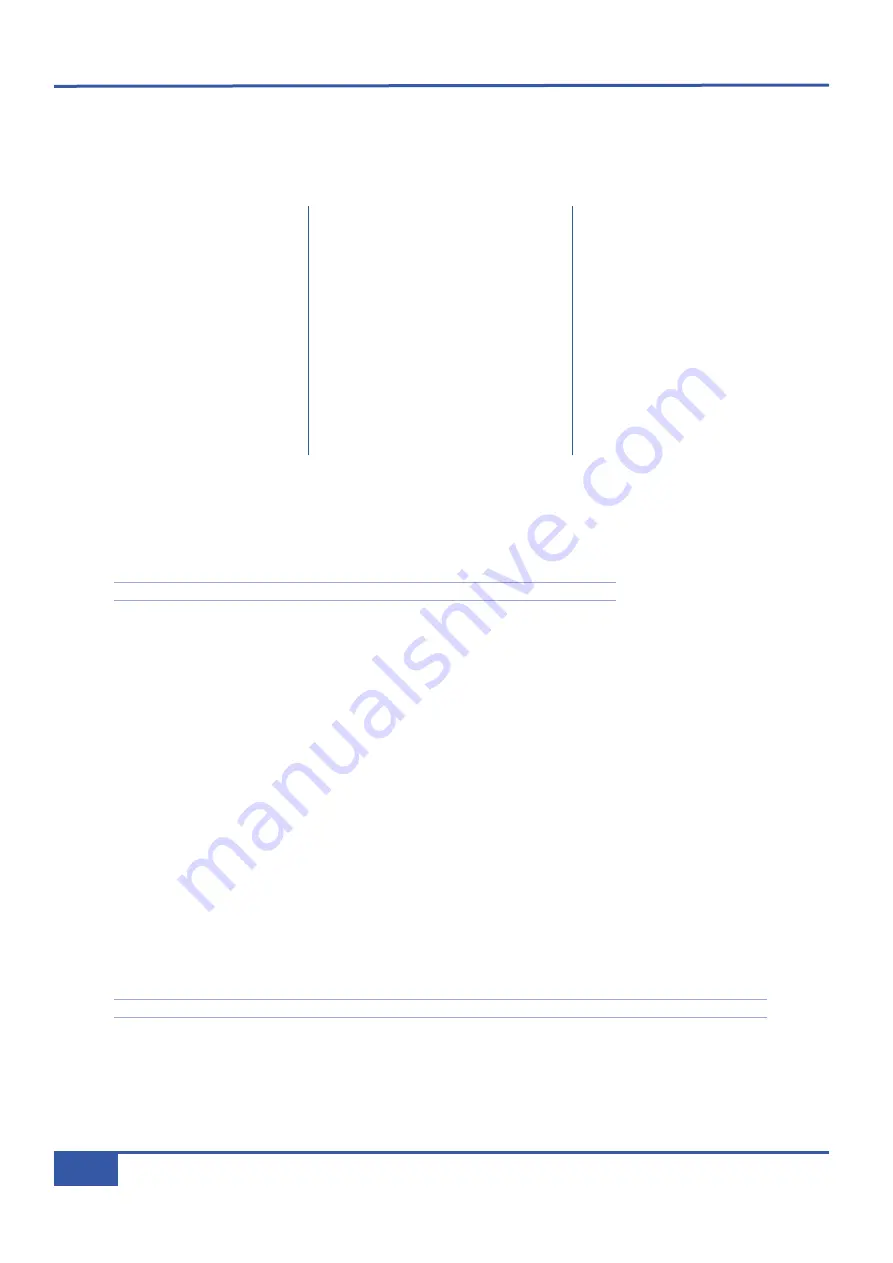
Completing a Total Recall
Once the automatic resets have been set, the remaining switches and pots need to be manually reset in order for the snapshot
recall to be complete. Below is a list of all the controls included within each TR group: automatic resets, manually reset switches
and manually reset pots. The list is followed by an explanation of the resetting process for each group:
Group 1: Settings which Reset Automatically
When a snapshot has been selected and
Display TR
is active (see previous pages), the LEDs associated with any switches in the
wrong position will light to indicate that they do not match the selected snapshot: for switches with two LEDs associated with them,
such as
SRC
selectors, both LEDs will light. This TR indication can be used to manually reset a selection of settings without engaging
a broader automatic reset. To do this, simply press the switch associated with any lit LED until there are no more LEDs lit.
Note that the faders have no TR indication and can therefore only be reset automatically.
When a snapshot is set, the desk automatically resets all of these settings, including the switches in the centre of the channel pots
and those controlled from the Master Channel. However, if during the recall process one of these switches is pressed accidentally,
their associated LEDs will light to indicate that their status no longer corresponds with the selected snapshot. Once none of these
LEDs are lit, the Total Recall is complete for this group of switches.
Group 2: Switches Requiring Manual Resetting
Any switches which are mechanically latched require the operator to correct them manually. When a snapshot has been selected
(see previous pages), if they are in a position other than that recorded in the snapshot, their
ON
LEDs light to indicate that they
need switching. To complete the reset for this group, simply press the switch associated with any lit LED until there are no more
LEDs lit. Once none of these LEDs are lit, the Total Recall is complete for this group of switches.
Group 3: Pots Requiring Manual Resetting
All the pots on Matrix controlling analogue signals require the operator to correct them manually. When a snapshot has been
selected (see previous pages), if they are in a position other than that recorded in the snapshot, their Total Recall LEDs will light
to indicate that the operator needs to move them manually. The Total Recall LED is the one immediately to the pot’s right,
linked by a thin white line. The LED lights green to indicate that the pot needs to be turned clockwise, or red to indicate that it
needs to be turned anti-clockwise. To complete the reset for this group, simply correct the position of any pot which has a lit
LED until there are no more LEDs lit. Once no Total Recall LEDs are lit, the Total Recall is complete for this group of settings.
Note that the red
AUTO
LEDs below each channel meter will flash until all of that channel’s controls are matched.
Once you have taken the snapshot, don’t forget to disable Total Recall by pressing the
Disable TR
button before continuing
the session.
G
G r
rp
p
1
1:
:
A
Au
ut
to
o
R
Re
es
s e
et
ts
s
- Channel Strip input selection,
CHOP
and Aux
SRC
buttons, Aux ON
switches,
REC
and
CUE
bus routing,
and
TRK
and
CUT
switches;
- All Bus Send
INSERT
and
ΣΣ
switches;
- All faders.
G
Gr
r p
p
2
2:
:
M
Ma
an
nu
ua
al
l
S
Sw
wiit
tc
ch
he
es
s
- Channel Strip
PHASE
and
INSERT
switches;
-
REC
and
CUE
bus master
TO MIX
switches;
- All
ST RET
switches except
AFL
;
-
Artist Monitor EQ
and
MONO
switches.
G
Gr
rp
p
3
3:
:
M
Ma
an
nu
ua
al
l
P
Po
ot
ts
s
- All Channel Strip pots apart from the
V-Pot;
- All Bus Send Level pots;
- All
ST RET
pan/balance and level
pots;
-
Artist Monitor EQ
pots and level
control.
Chapter 4 - Matrix Remote
56
Matrix Owner’s Manual
Summary of Contents for Matrix
Page 36: ...This page is intentionally almost blank Chapter 2 Getting Started 28 Matrix Owner s Manual ...
Page 110: ...Appendix B Technical Specifications 102 Matrix Owner s Manual ...
Page 116: ...This page is intentionally almost blank Appendix E Software Updates 108 Matrix Owner s Manual ...
Page 150: ...Appendix G Service 142 Matrix Owner s Manual ...
Page 151: ...82S6MTS61A ...
Page 152: ...82S6MTS62A ...
Page 154: ...Appendix G Service 144 Matrix Owner s Manual ...
Page 155: ...82S6MTW61A ...






























