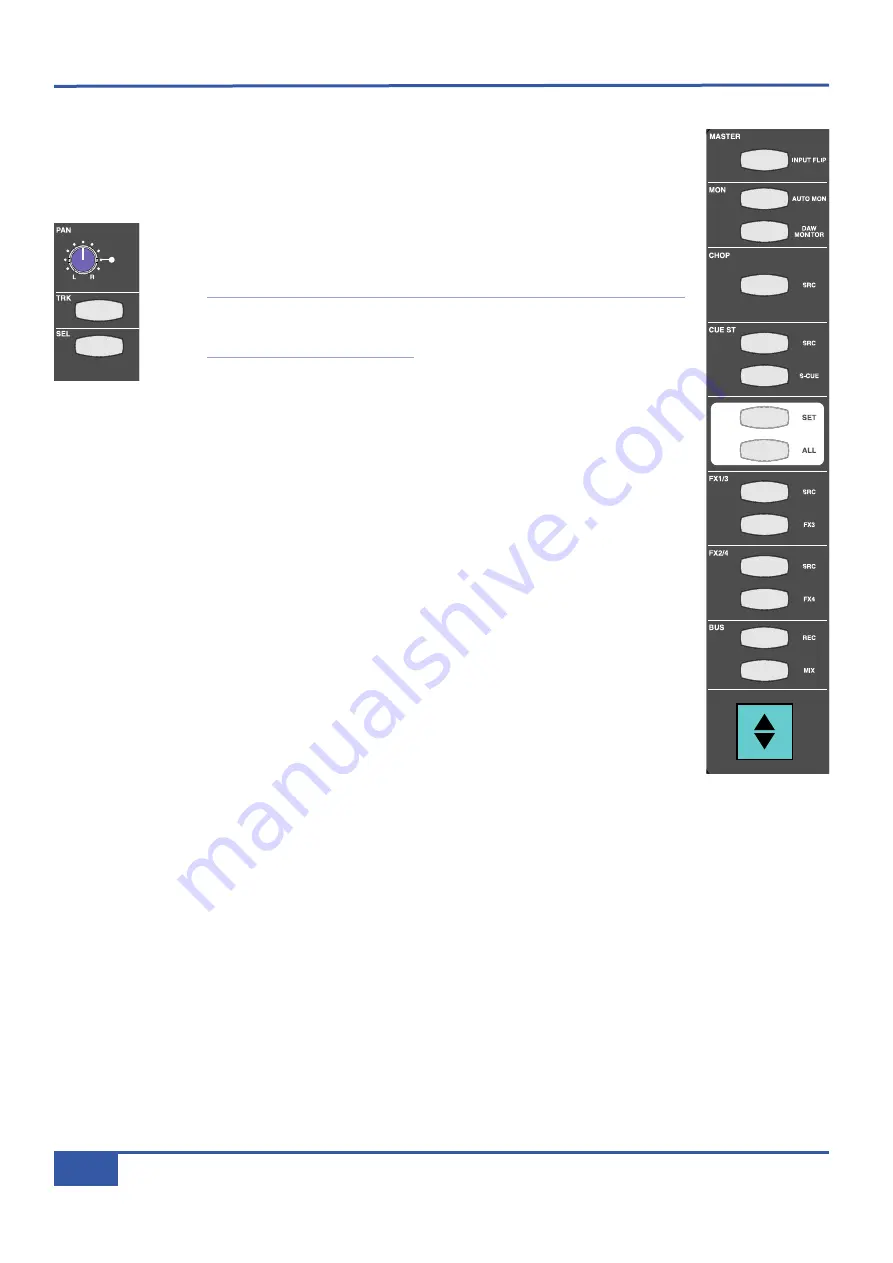
T
Th
he
e
M
Ma
as
st
te
er
r
C
Ch
ha
an
nn
ne
el
l
S
St
tr
riip
p
In addition to the controls within the physical channel strip, there is another section on Matrix which is
used to access channel strip functions. This is the Master Channel strip which appears in the top left-hand
corner of the desk’s centre section (shown right). While each line input has a dedicated channel strip, all
16 channels share the Master Channel, its controls accessing the channel strip to which it is assigned.
To assign the Master Channel to a particular channel strip, press the
SEL
button located
at the bottom end of the analogue section of the channel strip in question, just above
the numeric display.
Note that the DAW Control section of the fader strip also has a
SEL
button just above
the scribble strip which cannot be used for selection to the Master Channel. Use of this
SEL
button is described on Page 67.
To assign the Master Channel to multiple channel strips, hold the left-most
SEL
button
of the main part of your intended selection and then press its right-most
SEL
button.
This assigns both selected channels plus all the channels in between. Pressing the
ALL
key will select all
16 channels, enabling you to perform global routing or source selection.
When multiple channels are assigned to the Master Channel, the LEDs on the Master Channel will assume
the status of the lowest selected channel. Any switching then performed will apply that setting in all
selected channels to correspond to the status to which the lowest channel has been switched. For
example, if Channels 1 to 5 are assigned to the Master Channel and Channel 1’s
CUE ST
source is set
to
INPUT
, switching the Master Channel
CUE ST
source from channel input to
POST
fader will set all
five channels’
CUE ST
source to
POST
fader, regardless of what their status was before the switching.
If the
SET
button above the
ALL
button in the Master Channel is activated while an array of channels is
selected, any switching action on any of the physical channel strips (as opposed to the Master Channel)
such as muting a send, will be replicated across all selected channels, even if the channel strip used to
trigger the switch is not part of the selected array. Any switching then performed will unify that setting
on all selected channels to correspond to the status to which the operated channel has been switched.
The
SET
button will light up to indicate that it is active.
iJack
iJack
CUT
DIM
i
n
2
2
62
81
1
0
0
1
1
2
2
3
3
4
4
5
5
6
6
10
20
30
40
50
5
0
5
10
10
20
30
40
50
5
0
5
10
10
20
30
40
50
5
0
5
10
10
20
30
40
50
5
0
5
10
10
20
30
40
50
5
0
5
10
10
20
30
40
50
5
0
5
10
10
20
30
40
50
5
0
5
10
10
20
30
40
50
5
0
5
10
10
20
30
40
50
5
0
5
10
10
20
30
40
50
5
0
5
10
10
20
30
40
50
5
0
5
10
10
20
30
40
50
5
0
5
10
10
20
30
40
50
5
0
5
10
10
20
30
40
50
5
0
5
10
10
20
30
40
50
5
0
5
10
10
20
30
40
50
5
0
5
10
9
10
11
12
13
14
15
16
1
2
3
4
5
6
7
8
1
2
3
4
5
6
7
8
2
3
4
5
6
7
8
1
10
11
12
13
14
15
16
9
MASTER/FOCUS
REC
MON
SOLO
MIX
LEFT
RIGHT
REC
MON
SOLO
MIX
SolidStateLogic
Matrix
STEF19/05/08
in
2
2
62
81
1
CUT
DIM
ARTIST
20
30
40
50
60
15
10
5
0
10
20
30
40
50
5
0
5
10
ARTIST
t 2 :: T
Projec
itle
Me e
t rs
Mon
Auto
TR
IP
Misc
Bass
t 2: : t
projec
ittle
meters
mon
auto
tr
ip
misc
iJack
iJack
CUT
DIM
i
n
2
2
62
81
1
0
0
1
1
2
2
3
3
4
4
5
5
6
6
10
20
30
40
50
5
0
5
10
10
20
30
40
50
5
0
5
10
10
20
30
40
50
5
0
5
10
10
20
30
40
50
5
0
5
10
10
20
30
40
50
5
0
5
10
10
20
30
40
50
5
0
5
10
10
20
30
40
50
5
0
5
10
10
20
30
40
50
5
0
5
10
10
20
30
40
50
5
0
5
10
10
20
30
40
50
5
0
5
10
10
20
30
40
50
5
0
5
10
10
20
30
40
50
5
0
5
10
10
20
30
40
50
5
0
5
10
10
20
30
40
50
5
0
5
10
10
20
30
40
50
5
0
5
10
10
20
30
40
50
5
0
5
10
9
10
11
12
13
14
15
16
1
2
3
4
5
6
7
8
1
2
3
4
5
6
7
8
2
3
4
5
6
7
8
1
10
11
12
13
14
15
16
9
MASTER/FOCUS
REC
MON
SOLO
MIX
LEFT
RIGHT
REC
MON
SOLO
MIX
SolidStateLogic
Matrix
STEF19/05/08
in
2
2
62
81
1
CUT
DIM
ARTIST
20
30
40
50
60
15
10
5
0
10
20
30
40
50
5
0
5
10
ARTIST
t 2 :: T
Projec
itle
Me e
t rs
Mon
Auto
TR
IP
Misc
Bass
t 2: : t
projec
ittle
meters
mon
auto
tr
ip
misc
Chapter 3 - Analogue Signal Flow
30
Matrix Owner’s Manual
Summary of Contents for Matrix
Page 36: ...This page is intentionally almost blank Chapter 2 Getting Started 28 Matrix Owner s Manual ...
Page 110: ...Appendix B Technical Specifications 102 Matrix Owner s Manual ...
Page 116: ...This page is intentionally almost blank Appendix E Software Updates 108 Matrix Owner s Manual ...
Page 150: ...Appendix G Service 142 Matrix Owner s Manual ...
Page 151: ...82S6MTS61A ...
Page 152: ...82S6MTS62A ...
Page 154: ...Appendix G Service 144 Matrix Owner s Manual ...
Page 155: ...82S6MTW61A ...






























