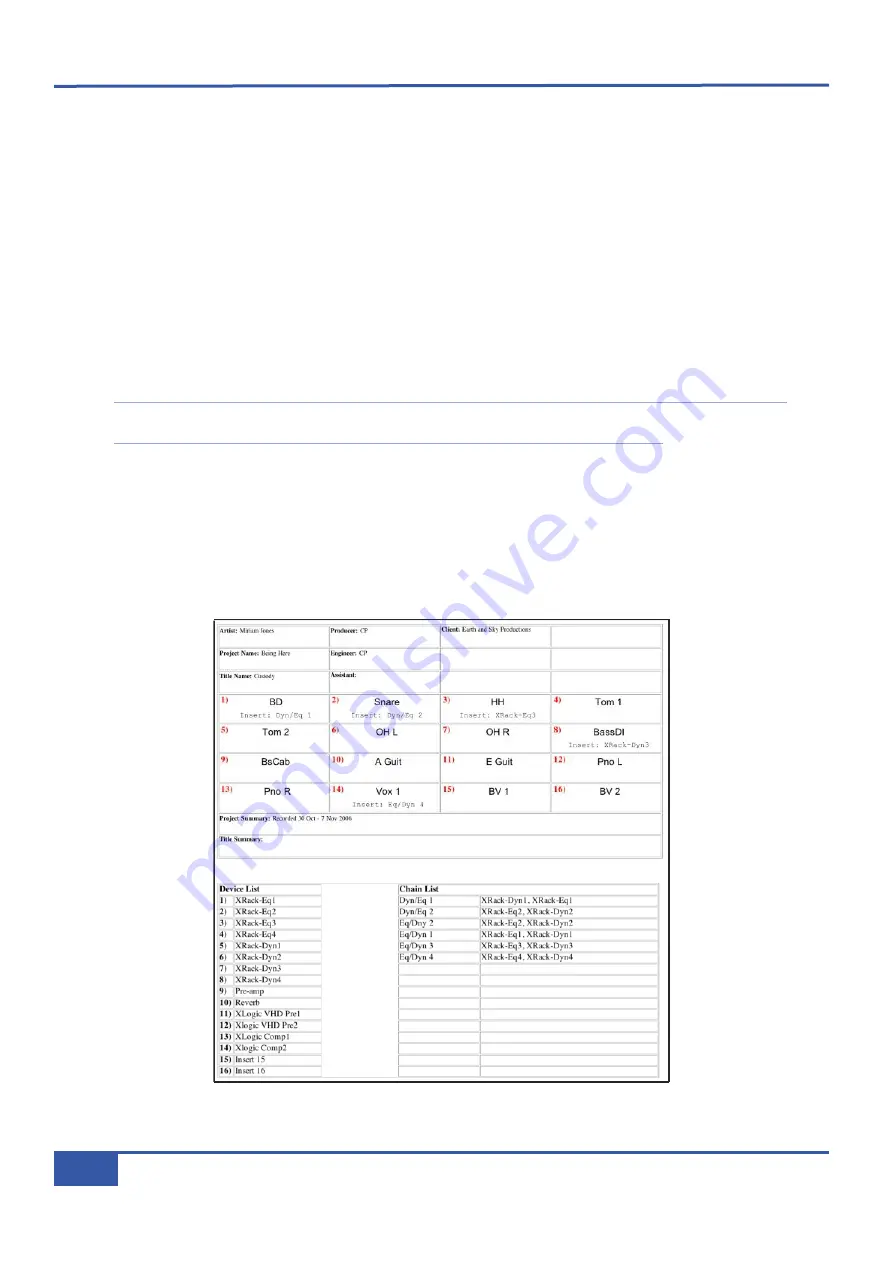
P
Pr
ro
oj
je
ec
ct
t
a
an
nd
d
T
Tiit
tl
le
e
N
No
ot
te
es
s
The
Notes
area on the right-hand side of the
Projects
tab allows you to record your own data related to a particular session,
including personnel and any other information you might wish to link to that session. The top half records information related
to the Project as a whole, whereas the bottom half records information related specifically to the Title currently loaded from that
Project.
Any information typed here will be automatically saved as part of the Project and Title files. Renaming Projects and Titles
overwrites any names you gave them using the
Rename
button. If you leave the Project and Title name boxes blank, the Remote
will create its own names. The default naming system for a Project is simply ‘
Project n
’ where ‘
n
’ is the lowest number not used
in this way. Similarly, Titles are simply named ‘
Title n
’ where ‘
n
’ is the lowest unused number within that Project folder.
When you have made your changes in the
Notes
area, press
Save Notes
to save your changes.
Pressing
Undo
will bring up a pop-up warning that you will lose unsaved changes if you continue. Click
Yes
to revert the text
to its last saved state.
Note that any editing of Project notes will affect the Project notes section of every Title within that Project. When a Title
is moved between Project folders, the Project notes automatically change to reflect its host Project.
T
Tr
ra
ac
ck
k
S
Sh
he
ee
et
ts
s
A session track sheet, can be created and exported in the
Projects
tab. The track sheet includes the Project and Title Notes,
Channel names and insert assignments, and a list of Insert Matrix devices and chains:
Press the
Track Sheet
button at the bottom of tab to create the track sheet. In the track sheet, pressing
OK
closes it and
pressing
Save
brings up a dialogue box inviting you to define the name and location of the file. The file is exported as an .html
file which can be opened and edited in most word processor and internet browser programs:
Chapter 4 - Matrix Remote
52
Matrix Owner’s Manual
Summary of Contents for Matrix
Page 36: ...This page is intentionally almost blank Chapter 2 Getting Started 28 Matrix Owner s Manual ...
Page 110: ...Appendix B Technical Specifications 102 Matrix Owner s Manual ...
Page 116: ...This page is intentionally almost blank Appendix E Software Updates 108 Matrix Owner s Manual ...
Page 150: ...Appendix G Service 142 Matrix Owner s Manual ...
Page 151: ...82S6MTS61A ...
Page 152: ...82S6MTS62A ...
Page 154: ...Appendix G Service 144 Matrix Owner s Manual ...
Page 155: ...82S6MTW61A ...






























