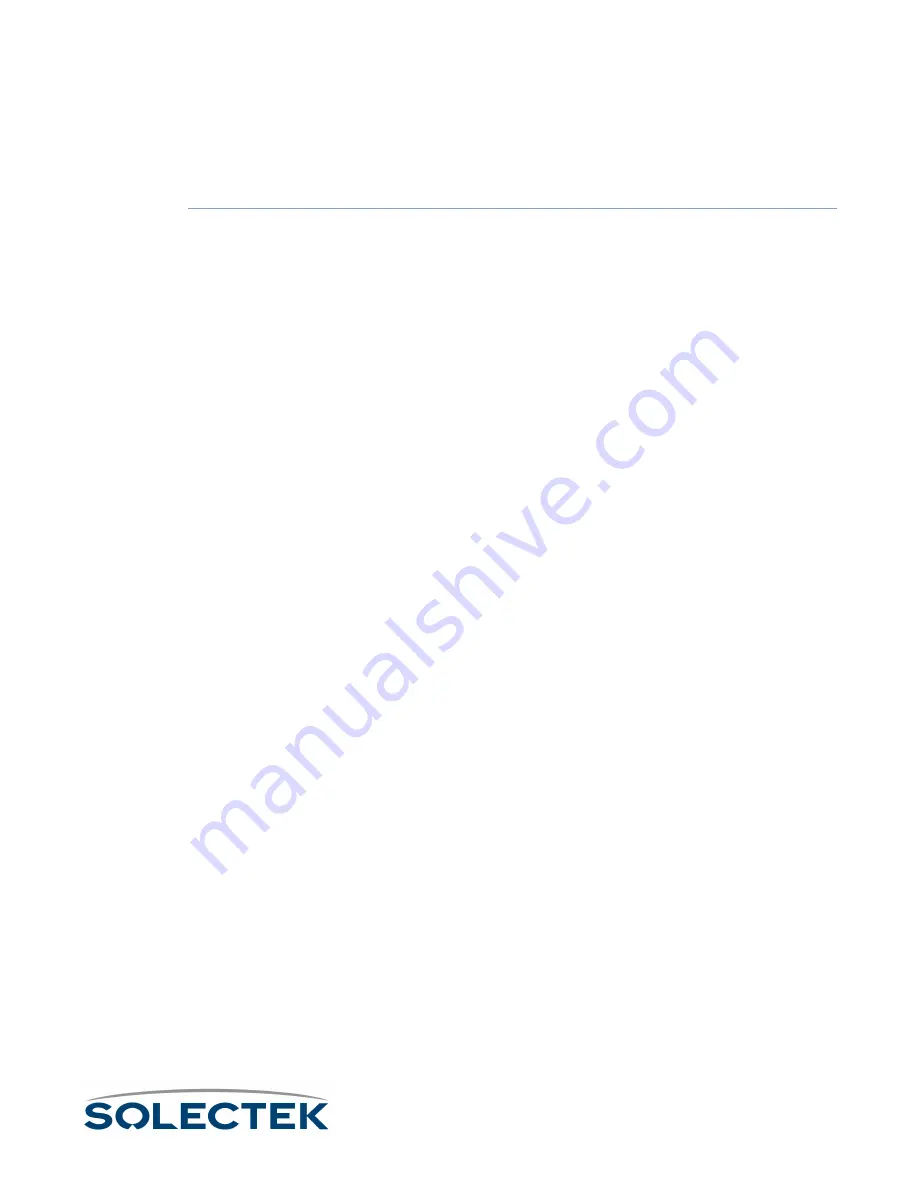
Bench Test
37
1.
Go to the first Hyperterminal blank screen (which will serve as the “Base”).
2.
Type ENTER
ENTER
ENTER
ENTER to bring up the Login screen.
3.
Enter “Solectek” as the default for both username and password.
Note
To access a screen from another non-menu screen, press
.
followed by the screen
number and press Enter, or return to the main menu and type the screen number. For
tips on navigating the screens, see “ Navigating Through Menus and Screens” on
4.
The Main Menu for Run Time Application will appear. Type
1232
to access the RF
Diagnostic Port Configuration screen. Make the following changes (setting may
already be correct):
• Port Type: RF-DLC Base Diagnostic Port
• RF data rate: depends on configuration setting (2, 5.5 or 11 Mbps)
Type
.
W
to apply the change. Return to the Main Menu.
5.
Press 1233 to access the RF Transceiver Configuration screen. Configure the fol-
lowing values, based on information obtained during the site survey process:
• RF Frequency
• RF Data Rate
• Scrambler Tap
Type
.W
to apply the change.
6.
Press
221
to access the Generic Port Status and Control screen. Make the follow-
ing changes:
• Port Number: 3 (RF Port)
• Administrative Status: Install Port
Type
.W
to apply the change. Make sure Administrative Status
Administrative Status
Administrative Status
Administrative Status changes to Up Port.
This demonstrates that the port is active.
7.
Go to the sub station screen. Repeat steps 2 through 6. In the RF Diagnostic Port
Configuration screen (
1232
; step 4), Port Type
Port Type
Port Type
Port Type must be RF-DLC Sub
Diagnostic
Port. Do this for each sub station included in the bench test.
Summary of Contents for skyway series
Page 12: ...x ...
Page 26: ...xxiv Index 229 ...
Page 52: ...26 ...
Page 66: ...40 ...
Page 82: ...56 ...
Page 150: ...124 ...
Page 196: ...Status Summary 170 ...
Page 214: ...188 ...
Page 218: ...192 ...
Page 222: ...196 ...
Page 238: ...212 ...
Page 254: ...228 ...






























