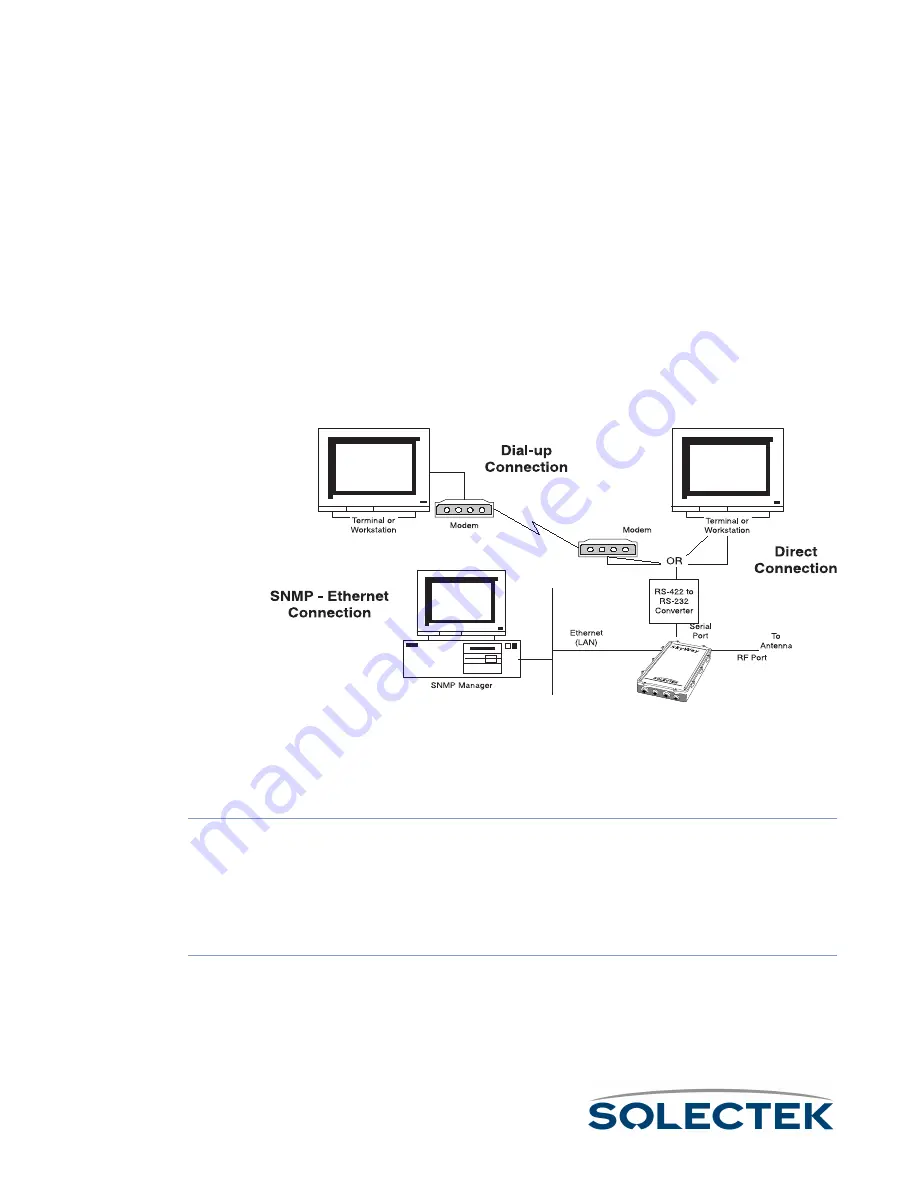
22
Accessing the SkyWay Bridge/Router
There are three ways to access the SkyWay Bridge/Router:
• Direct Connection.
Direct Connection.
Direct Connection.
Direct Connection. Use a terminal that is directly connected to the unit's
RS-422 port. This is called the local console, and it allows you to directly
access all of the Skyway’s configuration and management screens.
• Dial-up Connection.
Dial-up Connection.
Dial-up Connection.
Dial-up Connection. Use a dial-up modem attached to the SkyWay to access
the local console. Functionally, it is the same as being directly connected.
• SNMP Connection.
SNMP Connection.
SNMP Connection.
SNMP Connection. Use an SNMP Manager to access most of the Skyway’s
configuration screens. The SNMP Manager accesses the SkyWay over Ether-
net or a SkyWay’s RF link with another SkyWay. For Configuration and Status
screens not accessible via SNMP, see “Appendix A: Run-time Menu Tree” on
The following diagram shows these three methods:
For more information about connecting the SkyWay to a console, see “Connecting to
the Administration Console” on page 51.
Modem Settings for Dial-up Connection
To configure a
modem attached to
the SkyWay
1.
Set the modem to Auto Answer.
2.
Set the modem’s RS-232 port speed to Fixed. It cannot follow the connection
speed, because SkyWay’s serial port is a manually configurable fixed speed.
3.
Set DTR to High to Always On. This is necessary for some modems.
To configure the
Terminal for dialing
to the SkyWay
1.
Set the terminal to type VT-100.
2.
Set the baud rate to the SkyWay-configured baud rate (default is 115200 bps). To
change the SkyWay’s baud rate, go to “1.2.1.1 Serial Port Configuration” on
Summary of Contents for skyway series
Page 12: ...x ...
Page 26: ...xxiv Index 229 ...
Page 52: ...26 ...
Page 66: ...40 ...
Page 82: ...56 ...
Page 150: ...124 ...
Page 196: ...Status Summary 170 ...
Page 214: ...188 ...
Page 218: ...192 ...
Page 222: ...196 ...
Page 238: ...212 ...
Page 254: ...228 ...
















































