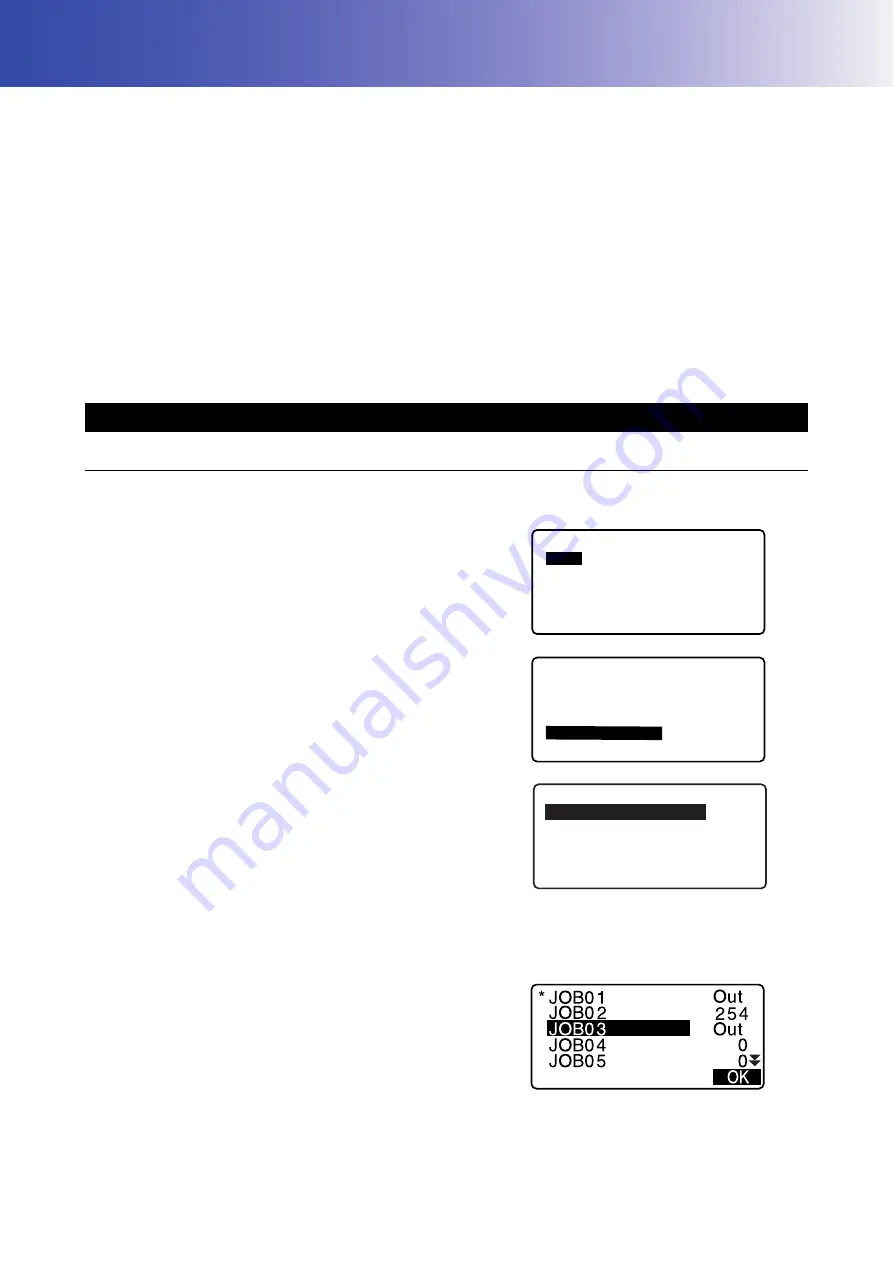
171
31.OUTPUTTING JOB DATA
It is possible to output JOB data to a host computer.
Communication cables: "39. ACCESSORIES"
Output format and command operations: "Communication manual"
• Measurement results, instrument station data, known point data, notes, and coordinate data in the JOB is
output.
• Known point data entered from an external instrument is not output.
• Communication setup can be performed in the JOB menu as well. Select “Comms Setup” in <JOB>.
• When “inch” is selected as the distance unit, data is output in “feet” or "US feet" depending on the feet unit
selected.
PROCEDURE
1. Connect iM and host computer.
2. Select “JOB” in Data Mode.
3. Select “Comms output” to display the JOB list.
4. Select "T type" or "S type".
Press
[ENT]
after selection.
• Select either "T type" or "S type" according to the
communication format used.
"33.1 Observation Conditions - Angle/Tilt"
Communication Setup
5. Select the JOB to be output and press
{ENT}
.
“Out” appears to the right of the JOB selected. You can
select as many JOBs as you want.
• “*” means the JOB has not been output to an external
device yet.
6. Press
[OK]
.
31.1 Outputting JOB Data to Host Computer
Data
JOB
Known data
Code
JOB
JOB selection
JOB details
JOB deletion
Comms output
Comms setup
C o m m s o u t p u t
T t y p e
S t y p e






























