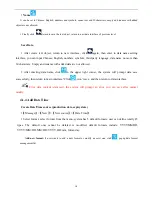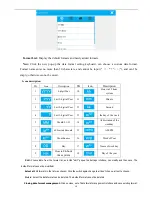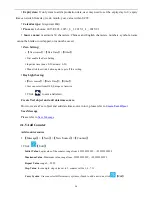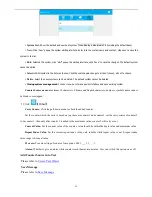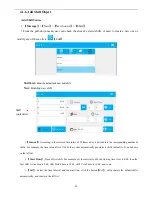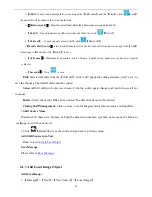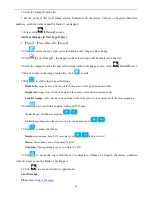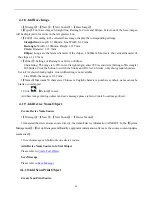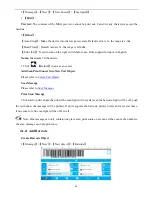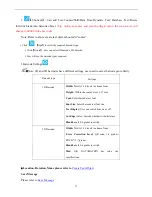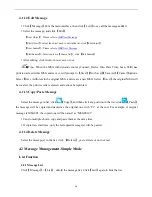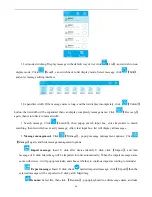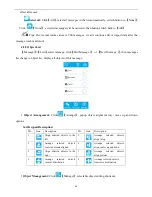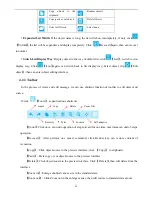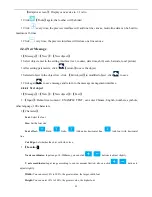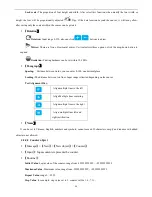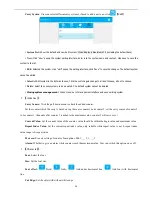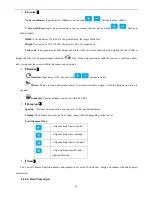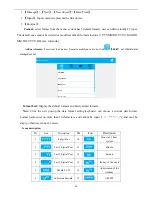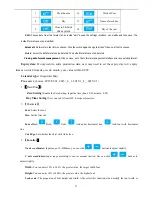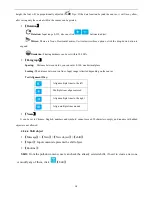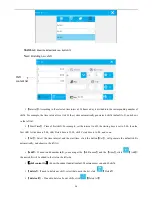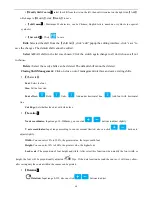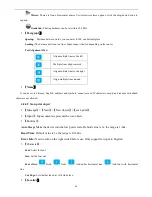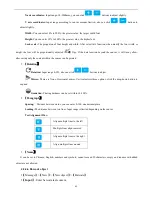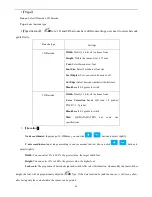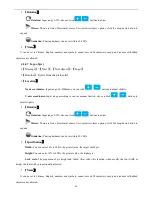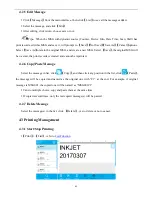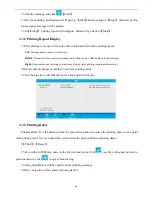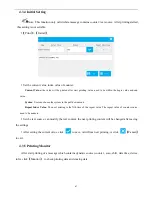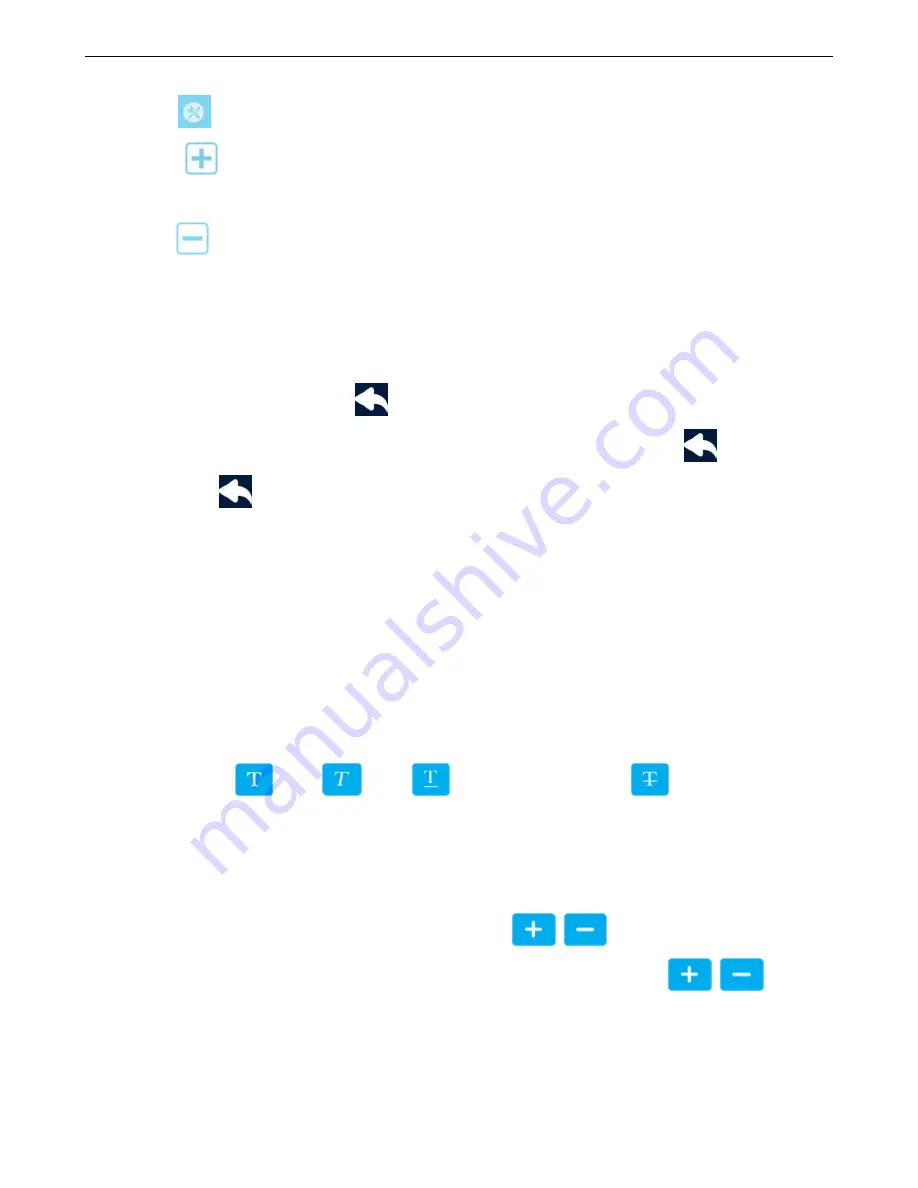
32
【
Adaptive screen
】
: Display canvas size in 1:1 ratio.
Click
【
Tools
】
again, the toolbar will be hided.
Click
every time, the preview interface will add one line canvas, multi-line data can be built to
maximum 16 lines.
Click
every time, the preview interface will reduce one line canvas.
4.2.4 New Message
【
Message
】
>
【
New
】
>
【
New object
】
Select object enter to the setting interface (text, counter, date time, shift, scan, barcode, local picture)
After setting parameters, click
【
return
】
to save the object
Selected object in the object list , click
【
Edit object
】
to modified object ,click
to save.
Click again
to save message and return to the message management interface.
4.2.4.1 Text object
【
Message
】
>
【
New
】
>
【
New object
】
>
【
Text
】
【
Input
】
: Default text content : EXAMPLE TEXT, can enter Chinese, English, numbers, symbols,
other language, 100 characters.
【
Character
】
:
Font
: Select the font.
Size:
Set the font size.
Font effect:
Bold,
Italic,
Add under horizontal line,
Add font with horizontal
line
Cut Edge:
Set whether the objet with white lace.
【
Location
】
X axis coordinates:
Input range -10-3000mm, you can click
buttons to adjust slightly.
Y axis coordinates:
Input range according to canvas amount limited, also can click
buttons to
adjust slightly.
Width:
You can enter 10% to 300%, the greater value, the larger width font.
Height:
You can enter 10% to 300%, the greater value, the higher font.