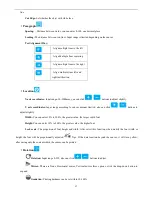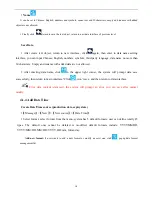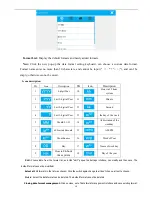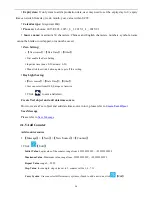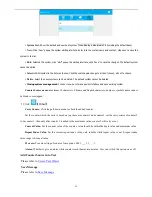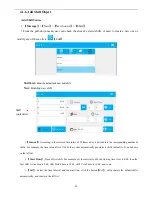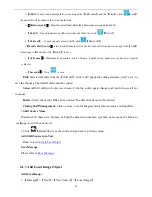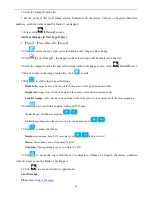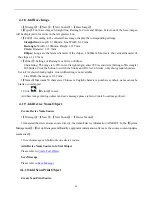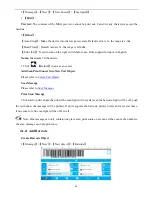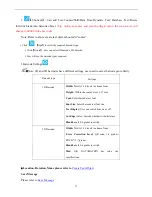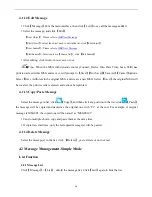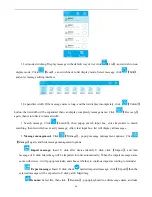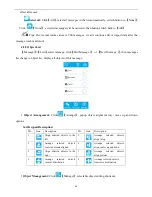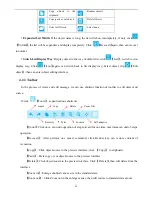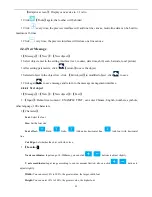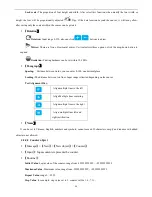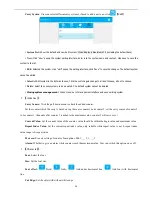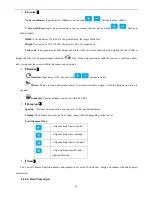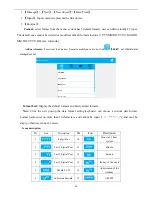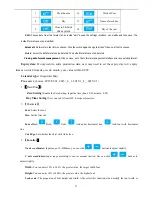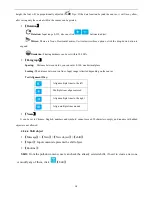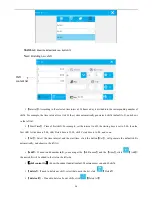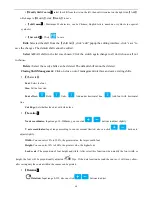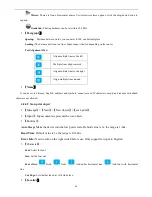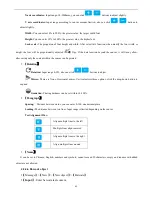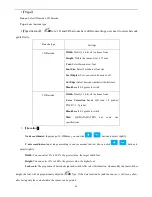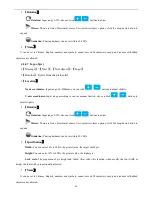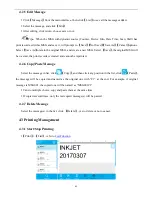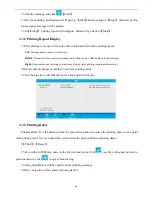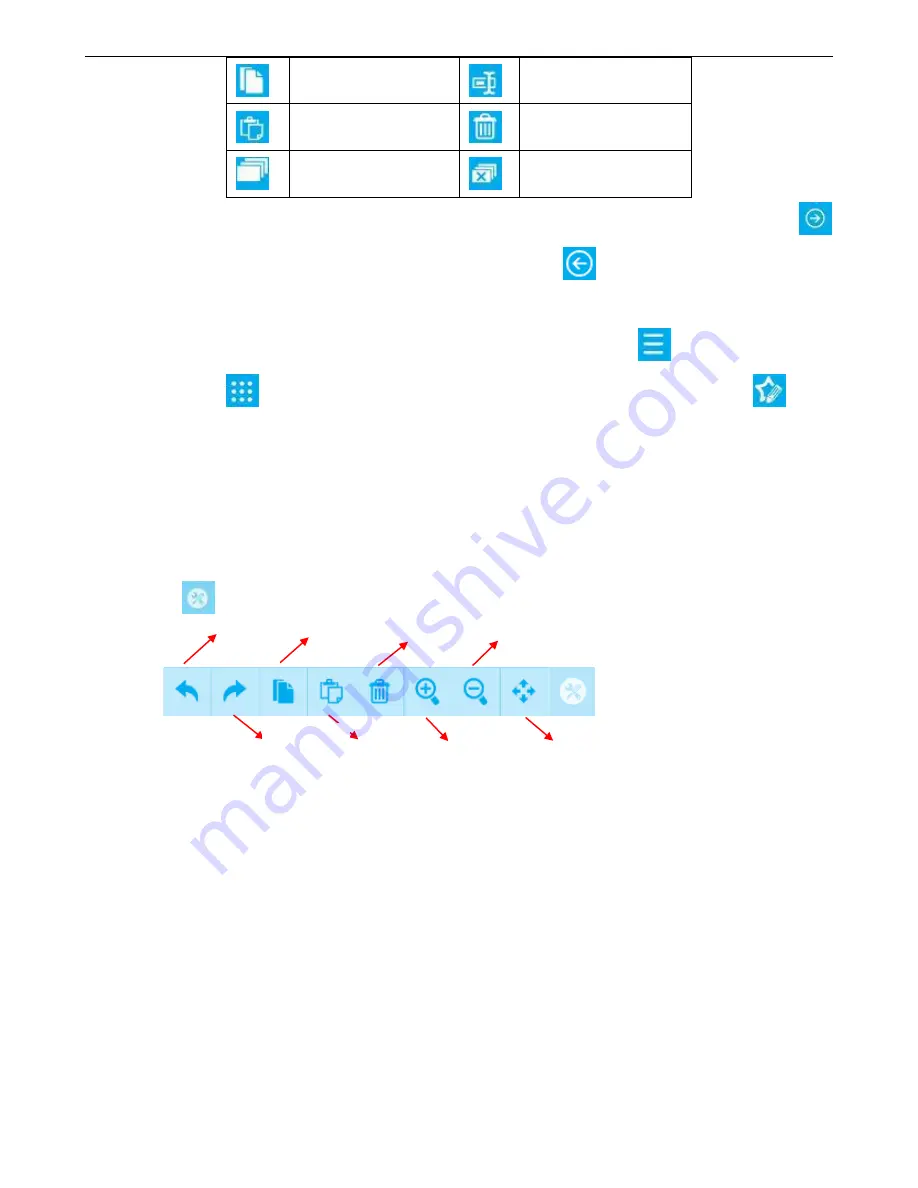
31
Copy objects to the
clipboard
Rename objects
Copy-paste or cut objects
Delete Objects
Select all Objects
Select none
Expanded List Width:
If the object name is long, the list will show incompletely, if only click
【
Unfold
】
, the list will be expanded, and display completely; Click
【
Recover
】
again, then can recover
to normal.
Switch List Display Way:
Display object in the way of default list, click
【
List
】
, switch to icon
display way; Click
【
Icon
】
again, can switch back to list display way; Select object, clip
【
Edit
object
】
,then can enter object editing interface.
4.2.3 Toolbar
In the process of create and edit message, we can use shortcut function of toolbar to edit object and
source.
Click
【
Tools
】
, expand various shortcuts.
【
Undo
】
: Click once, can undo operation of step forward for one time, maximum can undo 5 steps
operation.
【
Recover
】
: After perform one cancel command, click Restore key can restore content of
revocation.
【
Copy
】
: Click object/source in the preview interface, click
【
Copy
】
to clipboard.
【
Paste
】
: Paste copy or cut object/source to the preview interface.
【
Delete
】
: Click object/source in the preview interface, Click
【
Delete
】
, then will delete from the
interface.
【
Zoom in
】
: Enlarge doubled canvas size in the standard state.
【
Zoom out
】
: Click Zoom out in the enlarge canvas, then will restore to standard state canvas.
cancel
Copy
Zoom Out
Recovery
Paste
Zoom in
Self-adaptive
Delete