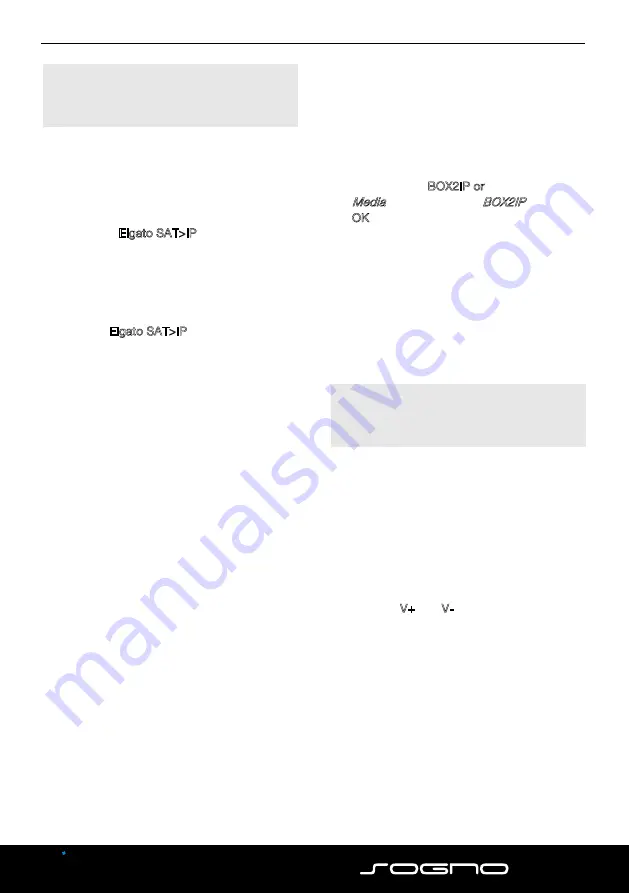
BOX2IP - smartSTREAM
22
ENGLISH
4
BOX2IP - smartSTREAM
Your receiver is equipped with smartSTREAM,
which means it can deliver picture and sound
not only to the TV, but to stream to a maximum
of 4 devices in your home network.
That means, you can transfer the received
television program from the receiver to a max-
imum of four devices in the LAN / WLAN, i. e.
PCs or mobile devices such as smartphones or
tablets.
After the installation of an app on the respec-
tive device, you can enjoy the TV program at
any place in the house or garden, which is
reachable via LAN or WLAN.
No. Description
No. Description
1 TV set
5
Wireless LAN
router
2
HDMI cable
connection
6
Wireless LAN
connection
3 mirage receiver
7
Up to four net-
work devices
(PC, smartphone
or tablet PC)
4
Wired LAN con-
nection
Due to the high volume of data with
HDTV programs, depending on
network usage, disturbances may
occur during streaming. Therefore,
the streaming of HDTV programs is
disabled by default. How you can
activate HDTV streaming again, is
described in section 4.2.3.
4.1
Preparation of the Devices
4.1.1
Receiver
4.1.1.1
Connecting a Home Network
1. Connect the receiver (socket ETHERNET)
and your router with an Ethernet cable
(wired LAN connection).
2. Go in the menu
Tools
to the menu item
Network Setting
and press OK. The win-
dow
Network Setting
opens.
3. Select
DHCP
10
On
to set automatically via DHCP (auto-
matic LAN configuration) or
Off
to set that the network must be config-
ured manually (manual LAN configuration).
Automatic LAN configuration
Go in the window
Network Setting
to the
button
Apply
and press OK to connect the
receiver to the network.
Manual LAN configuration
1. Insert in the window
Network Setting
the
network parameters:
IP-Address, Subnet Mask, Gateway, DNS
preferred
and
DNS alternate
by selecting
each parameter, inserting the right value
with the numeric keys and pressing OK.
2. Go to the button
Apply
and press OK to
connect the receiver to the network.
4.1.1.2
Setting up the BOX2IP Server
1. Go in the menu
Installation
to the menu
item
BOX2IP
and press OK. The window
BOX2IP server setting
opens.
2. Set under
Satellite 1
,
Satellite 2
,
Satellite 3
and
Satel-
lite 4
the satellites broadcasting the chan-
nels which should be available for the
transfer to a mobile device.
10
DHCP = Dynamic Host Configuration Protocol, a
server (DHCP server included in the router) allocates a
network configuration to the clients (e. g. receiver).
BOX2IP - smartSTREAM
ENGLISH
23
To use the smartSTREAM function,
it is absolutely necessary to make
these settings.
4.1.2
Mobile Device
1. Connect your mobile device via WLAN with
the router in your home network. For this,
pay attention to the respective notes in the
manual of the mobile device.
2. Install the Elgato SAT>IP App on your
mobile device:
- for the operating system iOS from the
Apple App Store and
- for the operating system Android from the
Google Play Store.
3. Run the Elgato SAT>IP-App. Receiver and
mobile device will be connected with each
other via LAN / WLAN. If the connections
are ok, you will see the receiver as Sat>IP
server in the Elgato app menu
Settings
at
the menu item
Devices
.
4. If you do not see it, check the LAN / WLAN
connections. If there are several reachable
Sat>IP servers, they are shown respective-
ly. Select the desired device.
5. Start
channel search
. You will get to the
menu window
satellite setup
, where you
will see the satellites you selected (see
section 4.1.1.2, page 22).
6. Confirm the satellites by starting the
au-
tomatic detection
or by pressing the but-
ton
Search on selected satellites
.
7. Confirm also the next two windows.
4.2
Operation
There are two possibilities to use the smart-
STREAM function.
As soon as the Sat>IP-App is started, the
current TV program will be transferred to the
mobile device.
4.2.1
Live-TV on your TV Set
Simultaneously with the start of the Sat>IP app
the receiver channel list will be reduced. It now
contains only those channels broadcasted via
the same transponder as the current TV chan-
nel.
In between this channel list you can switch
channels with the remote control of your
receiver.
4.2.2
smartSTREAM Mode (BOX2IP Mode)
Press the key BOX2IP or go in the menu
Media
to the menu item
BOX2IP
an press
OK, to set the receiver into smartSTREAM
mode. On the TV screen you see now the
"BOX2IP" OSD screen instead of the TV
image.
On your mobile device you have now a com-
plete channel list, containing all channels which
are broadcasted via the satellites you set in
section 4.1.1.
Switch the channel directly on your mobile
device.
During smartSTREAM mode
(BOX2IP mode) you can switch off
your TV set.
4.2.3
HDTV Streaming
Streaming of HDTV programs is disabled by
default
(see note on page 22).
Proceed as
follows to activate HDTV streaming:
1. Navigate to the sub menu
Other
in the
menu
System setup
and press
OK
.
2. Select the menu item
HDTV Streaming
and select
HDTV Streaming
On
by using
the keys V+ and V-.
Summary of Contents for CX
Page 1: ...CX Bedienungsanleitung ...
Page 24: ...Doc ID 14050201 ...
















