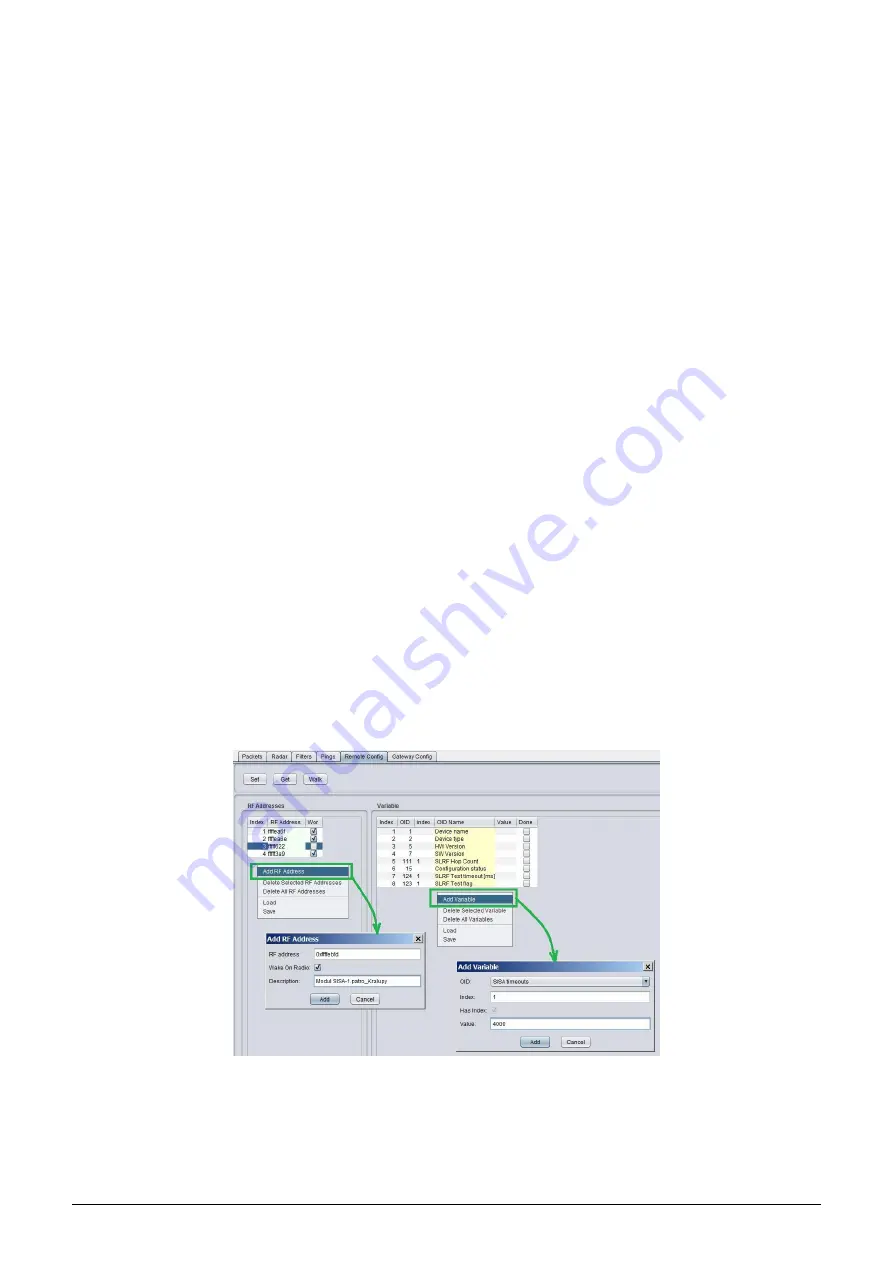
- select variable that should be changed (or read)
- launch function
”
GET” for reading current value, or
”
SET” for changing of value or
”
WALK” for reading of
all values
When performing of configuration (i. e. making changes or just reading of current settings) keep these general rules:
1. the configuration cannot be made in bulk, there must be always only one device chosen that will be configured;
2. each single variable is set up/queried by a single command/query;
3. there is a possibility to define more configured/queried variables within the tool and run their configura-
tion/query by one click as a sequence, nevertheless, the configuration/querying of each variable is processed
individually, one after another, in the order in which the sequence was set up;
4. in case the
”
WALK” command for querying the current status of all module’s variables is used, the analyzer
starts dispatching queries that will ask the individual variables step by step;
5. when a
”
SET” command was sent to device, the device will proceed the command (or not – see rule 6. and
7.) and turns back a value that is really valid after the command execution;
6. if a
”
SET” command was sent to a variable, that is of
”
Read Only” character (for example type of the device,
or serial number), then the device will not process the command and turns back current value of the variable;
7. if a
”
SET” command contains such value that is out of the defined range of values of the variable, or that has
no sense, then the device either not process the command or change the variable to closest possible value. In
any case, the device will send back the value which is really set after proceeding the command;
8. if a
”
GET”/
”
SET” command contains variable that is not implemented in the particular device (the device
”
doesn’t recognize” the variable), then the device turns back
”
null” value which appears in the analyzer as
not accomplished command/query.
3.2.4
Remote configuration with using of RFAN 3.x Analyzer in steps
The configuration could be performed in
”
Remote configuration” mode (fold
”
Remote Config”). Add the device
that should be configured into the left section of the screen by using of
”
Add RF Address” option of the section
context menu (displayed by right-click). The new
”
Add RF Address” window (form) will open, where there it is
necessary to fill in:
- fill device RF address in hexadecimal format marked
”
0x” (for example
”
0xffffef6d”)
- tick the
”
Wake On Radio” option for battery powered modules
- write any description into the
”
Description” field for better module recognition
- by clicking to
”
Add” button add the device into the configuration list.
Entering of a device into the
”
RF Address” window is depicted in the left part of the figure
Figure 10: Entering of devices and variables into the remote configuration window
Create the sequence of variables that should be configured (query or set) by clicking on
”
Add Variable” option in
the right section context menu. The new
”
Add Variable” window (form) will open, where there it is necessary to
edit following fields:
•
into OID field (Object ID) select a name of variable that should be added in the sequence
WM868-MS-LP-H
8












































