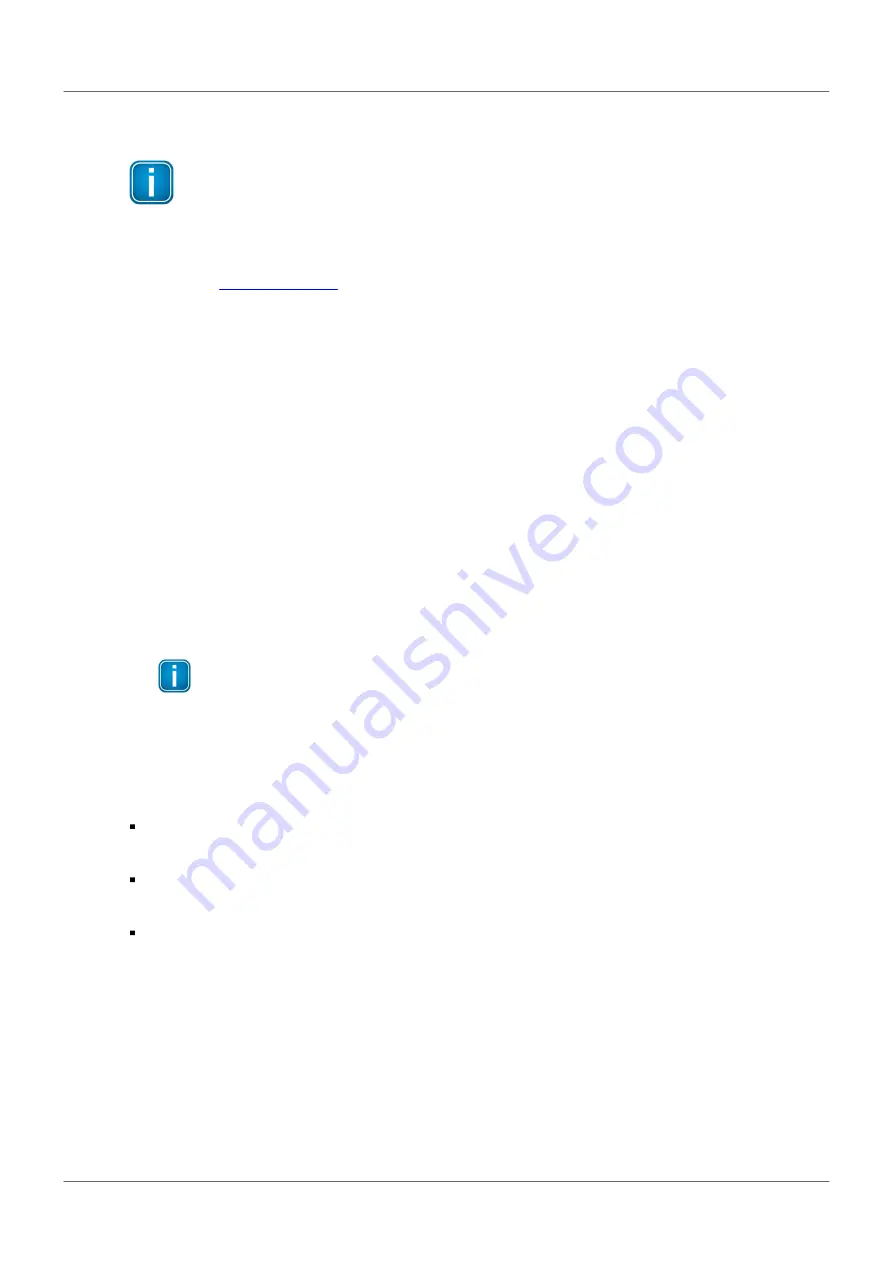
Chapter 3 - Installation
Version EN-062020-1.00
17
3.2
Software installation
Note
When you install a Softing product for the first time, you will be asked if you trust the publisher.
Activate the option
Always trust software from Softing AG
if you do not want to be asked in
subsequent installations and select
[Install]
to start the installation.
to download the latest software.
2. Start by downloading and installing the
Search and Configure
tool.
3. Follow the on-screen installation instructions.
4. Read the license agreement carefully.
If you have questions, you can
[Cancel]
the installation at this point and contact us. Click
[Print]
if you
want to print the license agreement to a PDF or on a printer.
5. Select
I accept the terms in the license agreement
and click
[Next]
.
6. Click
[Install]
to install the selected software application on your PC.
While the installation is in progress, the status bar of the installation wizard shows the different steps
that are being executed. If you want to abort the installation, click
[Cancel]
button. The installation
wizard will undo all modifications that have been made to your computer up to this point. Otherwise,
wait until the installation is completed.
7. Press
[Finish]
to complete the installation and exit the wizard.
Note
Proceed with the installation of the other software packages.
Additional installations
Depending on your use case, install one of the following software packages:
Install the FDT frame application
PACTware
if you are using FDT technology. The PACTware package
includes the communication DTM
PROFIdtm
.
Install
PROFIdtm
separately
if you are not using PACTware but another FDT frame application like
FieldCare or FieldMate.
Install
PDM libraries
for integration into Siemens PDM.
















































