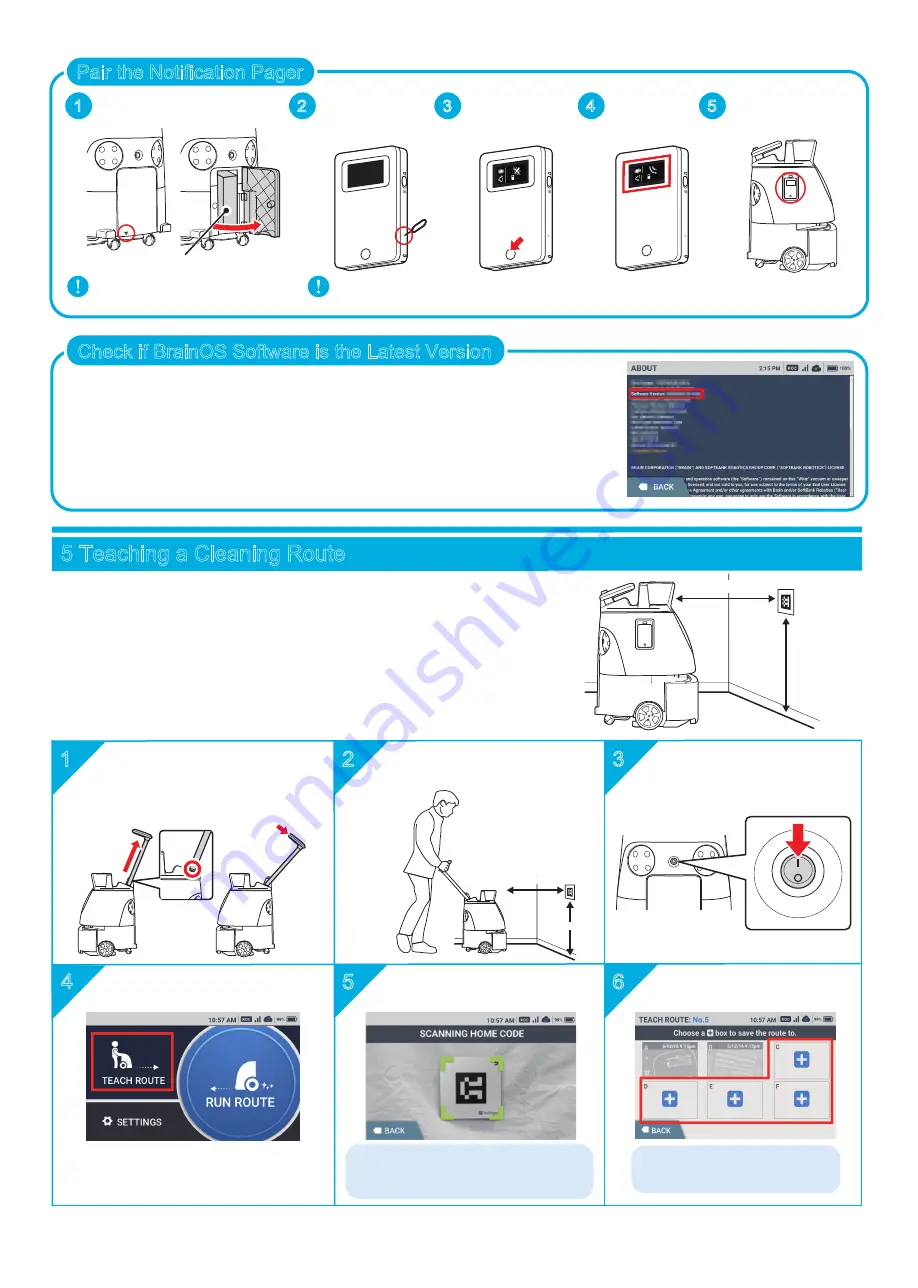
14
Press the Main power switch
to turn it on ( l )
Tap "TEACH ROUTE"
3
Pull the Steering Handle
straight up until you reach the
joint and tilt the handle to lock
it into position
80cm (2.6ft)
60cm (2.0ft)
Move the Machine to
the Home Location Code
Scan the Home Location Code
If an error is displayed in a red frame,
adjust the distance of the Machine and
the code and scan it again.
Select "+" to create a new
route
1
2
3
4
5
6
For each Home Location Code,
six cleaning routes can be saved.
5 Teaching a Cleaning Route
Before teaching a cleaning route to the Machine, stick
the Home Location Code (HLC) at a permanent location where
autonomous cleaning will start / stop (flat against a wall or
a pillar). If the HLC needs to be moved, place it at the same
location whenever the Machine runs autonomously.
Please note that cleaning may not be performed correctly
if the installation of HLC is slightly off.
80cm (2.6ft)
60cm (2.0ft)
Tap “ABOUT” on the SETTINGS menu and check if the Machine is
updated to its latest software. If it is not updated, leave the Machine
on for over an hour in an environment where the Robot Operations
Center (ROC) can be connected. (The Machine can be used during
this time). Then, reboot the Machine and check the software version
from the SETTINGS menu again.
Check if BrainOS Software is the Latest Version
Make sure the Machine is on ( l ) before pairing.
Attach the Pager to
the pager holder
Pair the Notification Pager
1
2
Turn the power
button on
Remove the Notification pager
from the accessory box.
3
Press the main
button for over
5 seconds
4
Check the
pairing mark
5
Open the battery door, and
take out the accessory box
Accessory box
Summary of Contents for P00000401A01
Page 24: ......
























