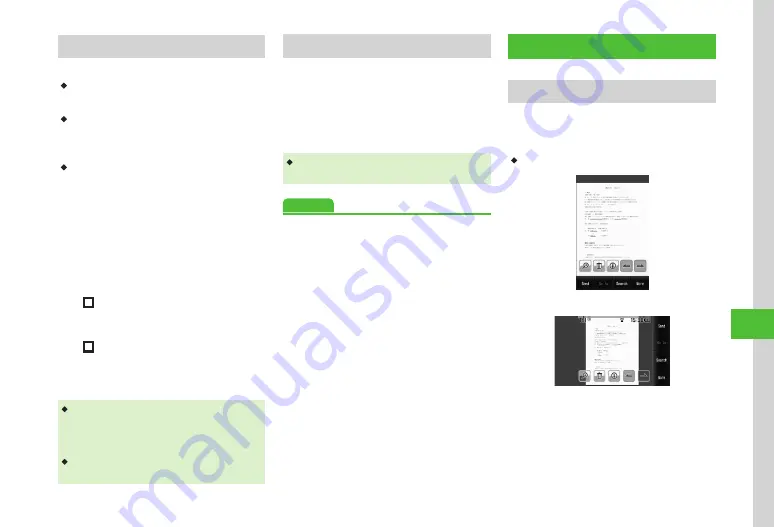
Handy Extras
10-11
10
Creating QR Code
Use Phonebook or enter text to create QR Code.
・
A QR Code holds up to 211 single-byte or 105
double-byte characters.
・
When volume of information is large, split
QR Code automatically appears (Up to 16 QR
Codes).
・
Created QR Code is saved in
Pictures
in
Data
Folder
. Check saved QR Code in Data Folder
P.10-10).
Create a QR Code from a saved phone number.
a
Tap Menu
→
Tools
→
Bar
code reader
→
Create QR code
b
Create QR Code
■
To create QR Code from Phonebook
Phonebook
→
Search and Select an entry
(
→
Select a phone number
■
To create Text QR Code
Text input
→
Enter text
c
Tap Save
・
Phonebook entries converted to QR Codes contain
Last name, Reading, Phone number, E-mail
address, Address, and Memo. Other items will not
be included.
・
Tap Send in QR Code confirmation window to
create S! Mail with the created QR Code attached.
Checking Scanned Barcode
Check the saved scanned result.
a
Tap Menu
→
Tools
→
Bar
code reader
→
Scanned results
b
Select a result
・
If scanned result is too large, it will not appear.
Some files cannot be opened.
Advanced
●
Specifying Saving Location for Created QR Code
File Viewer
Using File Viewer
View document files in Portrait or Landscape view.
Rotate handset to automatically rotate Display
image.
・
This guide describes Portrait View operations.
Portrait View
Landscape View
Summary of Contents for 931sc
Page 3: ...Memo ...
Page 27: ...Memo ...
Page 127: ...Memo ...
Page 143: ...Memo ...
Page 177: ...Memo ...
Page 191: ...Memo ...
Page 247: ...Memo ...
Page 263: ...Memo ...
Page 277: ...Memo ...






























