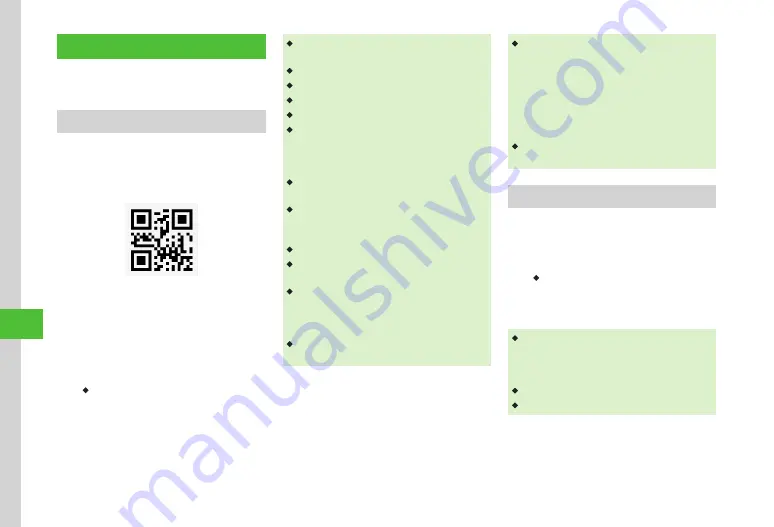
Handy Extras
10-10
10
Bar Code Reader
Use Camera to scan printed barcodes, QR Code
or barcode images acquired from websites, etc.
Scan Barcodes/QR Code
Bar code reader automatically determines and
scans Barcodes (JAN code) and QR Codes. Use
scan results for handset operations such as
calling.
QR code
a
Tap Menu
→
Tools
→
Bar
code reader
→
Scan barcode
b
Use Display to frame barcode
→
Scan
or
k
・
Camera focuses and scans barcode
automatically.
Tap Scan after tapping
c
/ cancel to adjust
focus.
・
Alternatively, tap Menu
→
Camera
→
Bar code
reader
to start scanning.
・
Some barcodes may be invalid.
・
Scan may fail if barcode is not clear.
・
Indoors, scan may fail if handset shadows barcode.
・
Scan may fail when capturing multiple barcodes.
・
JAN codes are one-dimensional codes made up of
combinations of vertical bars of varying widths and
spaces. Handset is not compatible other 1D codes
(e.g., ITF code, Code39, or Codabar/NW-7).
・
QR Code is two-dimensional code with information
in matrix.
・
Hold handset approximately 10 cm away from
barcode. If it does not scan, move handset slowly
to adjust the distance to fix focus.
・
To adjust brightness, tap Exposure.
・
To save the scanned result, tap Save. To check the
saved barcode, tap Results.
・
To scan multiple barcodes continuously, tap
Continue after activating Bar code reader then
scan. After a scan is complete, select
Yes
to scan
the next barcode.
・
Split barcode cannot be opened or saved unless all
split barcode are scanned.
・
You can use any phone numbers, E-mail
addresses, or other items for Phonebook entries if
they are contained in the scanned data (
P.10-20). For
those usable information, the background color
of the text turns light blue; however, if the text
contains any character that is not allowed to use
for the information, the background area for the
following characters does not turn light blue.
・
Use QR Codes for text only. Handset cannot scan
QR Codes created from media files.
Using Barcode Files
Use a barcode file saved in Data Folder.
a
Tap Menu
→
Tools
→
Bar
code reader
→
Open barcode
・
With Memory Card inserted, select a file from
Pictures
or
Digital camera
folder.
b
Select a file
・
For split barcode, once one portion is scanned, the
rest is automatically recognized and scanned. If
file name or saved directory of a split barcode has
been changed, select unrecognized part to scan.
・
Barcode with changed file size may not scan.
・
If barcode is unrecognizable, notification appears.
Summary of Contents for 931sc
Page 3: ...Memo ...
Page 27: ...Memo ...
Page 127: ...Memo ...
Page 143: ...Memo ...
Page 177: ...Memo ...
Page 191: ...Memo ...
Page 247: ...Memo ...
Page 263: ...Memo ...
Page 277: ...Memo ...






























