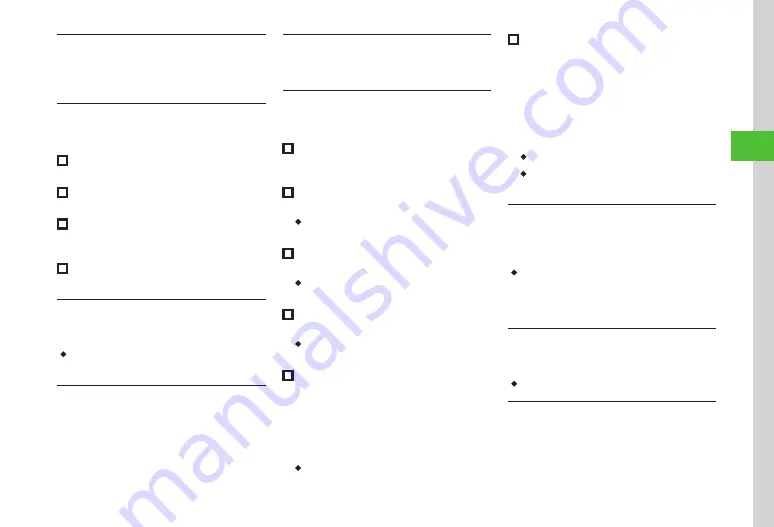
Messaging
4-19
4
Adding Words to Dictionary (Japanese)
While creating message in S! Mail creation
window, tap More
→
Add to dictionary
→
P.2-14 Saving to User’s Dictionary
Setting Conversion
While creating message in S! Mail creation
window, tap More
→
Conversion
■
To activate/cancel Prediction
Under
Prediction
,
On
or
Off
■
To activate/cancel Learning
Under
Learning
,
On
or
Off
■
To reset Learning
Reset learning
→
Enter phone password
→
Tap OK
→
Yes
■
To clear records of pictograms/symbols
Clear history
→
Yes
Saving S! Mail Being Created to Drafts
In S! Mail creation window, tap Save
→
To Drafts
・
Only messages with recipient, subject, or text
entered, or file attached can be saved.
Sending Feeling Mail
In S! Mail creation window, tap Settings
→
Feeling settings
→
Select a Feeling
→
Select
pictogram
Resetting Feeling Setting
In S! Mail creation window, tap Settings
→
Reset feeling
Setting Message Actions
In S! Mail creation window, tap Settings
→
Action settings
■
To set whether to delete automatically
after the other party reads the message
Under
Set auto delete
,
On
or
Off
■
To set Reply request
Under
Reply request
,
On
or
Off
・
When
On
is set, select
Edit message
from
Reply request
to edit a message.
■
To restrict message forwarding
Under
Forward
NG
,
On
or
Off
・
When
On
is set, select
Edit message
from
Forward
NG
to edit a message.
■
To restrict message deletion
Under
Delete NG
,
On
or
Off
・
When
On
is set, select
Edit message
from
Delete NG
to edit a message.
■
To restrict message access with an open
question
Quiz
→
Quiz setting
→
Open question
→
Question
→
Enter question
→
Answer
→
Enter
answer
→
Message (Correct)
→
Enter message when
answer is correct
→
Message (Incorrect)
→
Enter
message when answer is incorrect
→
Tap OK
・
To edit question, tap
Edit question
.
■
To restrict message access with a
multiple choice question
Quiz
→
Quiz setting
→
Multiple choice
question
→
Question
→
Enter question
→
Answer
→
Select correct number
→
Select
Example1 to 4 field to enter choices
→
Message
(Correct)
→
Enter message when answer
is correct
→
Message (Incorrect)
→
Enter
message when answer is incorrect
→
Tap OK
・
To edit question, tap
Edit question
.
・
When
Action settings
are set, the recipient's
action can be set.
Requesting S! Mail Delivery Report
In S! Mail creation window, tap Settings
→
Sending options
→
Under
Delivery report
,
On
or
Off
・
Set
On
to receive a Delivery report when a
message is sent from Mail Server to the other
party. This option can be set to the message being
created.
Setting Reply Settings
In S! Mail creation window, tap Settings
→
Sending
options
→
Under
Reply settings
,
On
or
Off
・
Set the address in
"Reply to" address
P.14-12).
Setting Message Priority
In S! Mail creation window, tap Settings
→
Sending options
→
Priority
→
Select an item
Summary of Contents for 931sc
Page 3: ...Memo ...
Page 27: ...Memo ...
Page 127: ...Memo ...
Page 143: ...Memo ...
Page 177: ...Memo ...
Page 191: ...Memo ...
Page 247: ...Memo ...
Page 263: ...Memo ...
Page 277: ...Memo ...






























