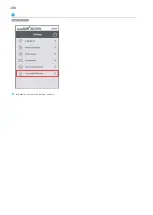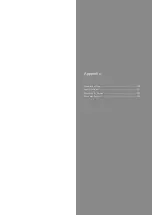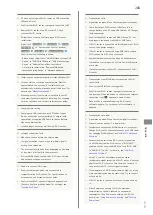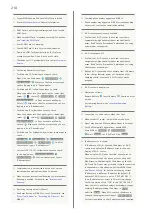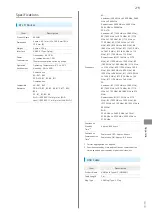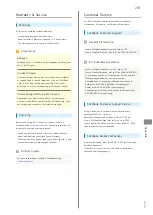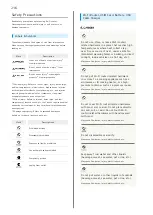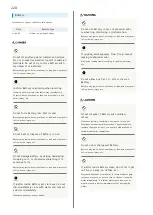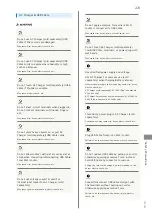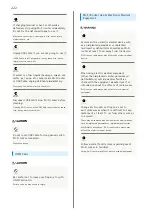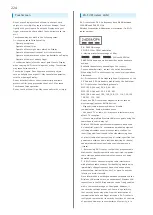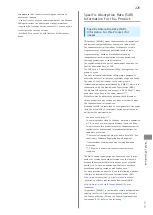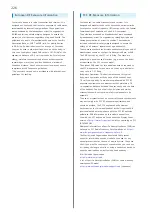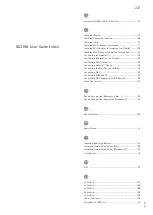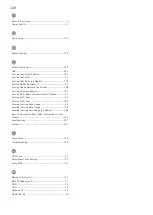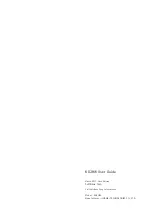219
Safety Precautions
602HW
Do not put liquid such as water (beverage,
sweat, sea water, pet urine, etc.) or foreign
objects such as anything metal or flammable
into USIM Card slot.
Insert USIM Card in correct position and
orientation.
May cause fire, burns, injury, electric shock, etc.
Power off when boarding aircraft.
Follow the regulations of the airline for use aboard
aircraft. Otherwise, use may affect an aircraft’s electronic
equipment. Prohibited usage of Wi-Fi router in aircraft is
punishable by law.
Follow medical facility rules regarding use of
Wi-Fi router in facilities.
Power off in a prohibited area. May affect electronic
equipment or electric medical equipment.
If wearing electric medical equipment, check
with the equipment manufacturer or dealer for
information about the effects of radio waves.
May affect electric medical equipment.
Power off near electronic devices or equipment
operating on high precision control or weak
signals.
May cause electronic malfunction, etc.
Take added care near these devices: Hearing aids,
implanted cardiac pacemakers, implanted cardioverter
defibrillators, other electric medical equipment, and other
automatically controlled devices or equipment. When using
implanted cardiac pacemakers, implanted cardioverter
defibrillators, or other electric medical equipment, check
with the equipment manufacturer or dealer for information
about the effects of radio waves.
If Display is damaged, be careful of exposed
interior components.
Touching damaged or exposed parts may cause burns,
injury, electric shock, etc.
If you damage Display and the internal matter
leaks, do not let it get on face or hands, on
clothes, etc.
May cause blindness or skin harm. If internal matter gets
into eyes or mouth, or on skin or clothes, rinse with water
immediately. If internal matter gets into eyes or mouth,
consult a doctor immediately after rinsing with water.
Do not apply excessive force when removing
Battery cover.
Battery cover may be damaged, resulting in injury.
Be careful not to pinch your finger when
attaching Battery Cover.
Failure to do so may result in injury.
Do not use Wi-Fi router/related hardware with
its Battery Cover off.
May cause burns, injury, electric shock, etc.
If using in vehicles, check with the automobile
manufacturer or dealer for information about
the effects of radio waves.
Wi-Fi router use may affect electronic equipment. In such
case, discontinue Wi-Fi router use immediately.
View Display in a sufficiently bright location,
at a reasonable distance from Display.
May deteriorate vision.
If you experience any skin irritation associated
with Wi-Fi router use, discontinue Wi-Fi router
use and consult a doctor.
May cause itchiness, skin irritation, or rashes depending on
your physical condition. (See "
")
Summary of Contents for 602HW
Page 1: ...602HW User Guide...
Page 2: ......
Page 32: ...30...
Page 40: ...38...
Page 82: ...80 Set each item Apply LAN Wi Fi basic settings for Wi Fi name SSID A are made...
Page 87: ...85 Settings Using WEB UI 602HW Set each item Apply LAN Wi Fi advanced settings are made...
Page 91: ...89 Settings Using WEB UI 602HW OK MAC Address Filtering is canceled...
Page 93: ...91 Settings Using WEB UI 602HW Set each item Apply DHCP is set...
Page 95: ...93 Settings Using WEB UI 602HW Apply Network mode is set...
Page 97: ...95 Settings Using WEB UI 602HW Select the network OK Network search is set...
Page 100: ...98 New profile Set each item Apply Created profile appears for profile name...
Page 102: ...100 Enter each item Apply Edited information appears...
Page 117: ...115 Settings Using WEB UI 602HW Set each item Apply Firewall is set...
Page 119: ...117 Settings Using WEB UI 602HW In Filter mode Blacklist Whitelist Add...
Page 122: ...120 Delete OK Apply IP address filtering settings are canceled...
Page 125: ...123 Settings Using WEB UI 602HW Apply Domain Name Filter is set...
Page 127: ...125 Settings Using WEB UI 602HW Delete OK Apply...
Page 128: ...126 OK Domain name filtering settings are canceled...
Page 131: ...129 Settings Using WEB UI 602HW Apply Portmapping is set...
Page 132: ...130 Canceling Portmapping In Menu List Router Setting Portmapping Delete...
Page 133: ...131 Settings Using WEB UI 602HW OK Apply Portmapping settings are canceled...
Page 135: ...133 Settings Using WEB UI 602HW Add Enter each item OK...
Page 136: ...134 Apply Special application settings are added...
Page 138: ...136 OK Apply Special application settings are canceled...
Page 140: ...138 Set each item Apply DMZ host settings are applied...
Page 142: ...140 Set each item Apply SIP ALG settings are applied...
Page 144: ...142 Enable Disable Apply UPnP settings are applied...
Page 146: ...144 Cone Symmetric Enter each item Apply NAT settings are applied...
Page 154: ...152 OK Wi Fi router reboots to its default settings...
Page 155: ...153 Settings Using WEB UI 602HW Rebooting Wi Fi Router In Menu List System Reboot Reboot...
Page 156: ...154 OK Wi Fi router is rebooted...
Page 162: ...160 Resetting Data Traffic In Main Menu Data Traffic Reset...
Page 163: ...161 Settings Using WEB UI 602HW Yes Data traffic volume is reset...
Page 166: ...164 Delete OK Information is deleted after pop up screen is shown...
Page 168: ...166 Delete OK Information is deleted after pop up screen is shown...
Page 177: ...175 Settings Using WEB UI 602HW Enter Login password Login Settings open LAN Wi Fi...
Page 180: ...178 Enter Login password Login Settings open LAN Wi Fi...
Page 183: ...181 Settings Using WEB UI 602HW Enter Login password Login Settings open LAN Wi Fi...
Page 185: ...183 Settings Using WEB UI 602HW OK LAN Wi Fi basic settings for Wi Fi name SSID B are made...
Page 198: ...196 Data Usage Reset...
Page 199: ...197 Settings Using WEB UI 602HW Yes Data volume is reset...
Page 204: ...202 Delete YES Information is deleted after pop up screen is shown...
Page 206: ...204 Enter Login password Login Settings open Device Information Information is shown...
Page 208: ...206 Connected Devices Information of connected devices is shown...
Page 209: ...Appendix Troubleshooting 208 Specifications 211 Warranty Service 213 Customer Service 213...
Page 216: ...214...
Page 231: ......