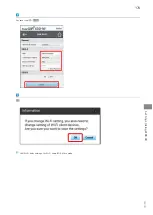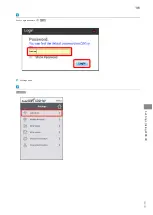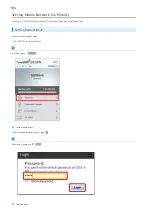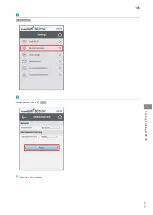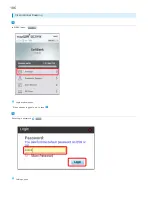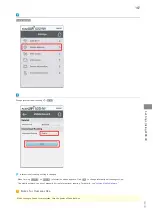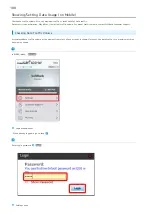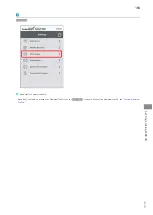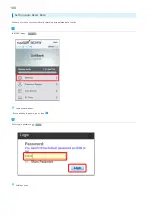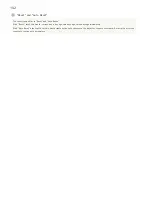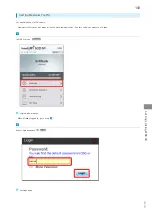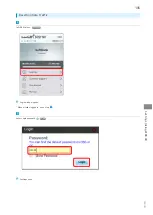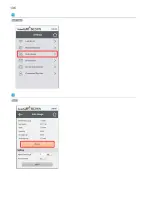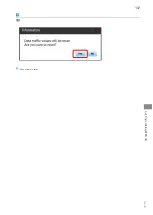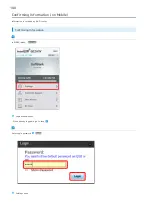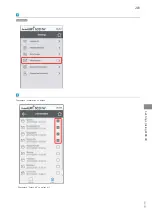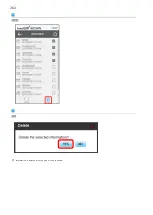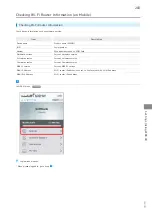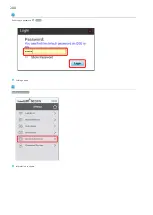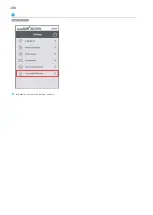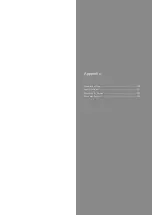193
Settings (Using WEB UI)
602HW
Setting Maximum Traffic
Set monthly data traffic volume.
・Maximum traffic does not mean a limit on data communication. Use this volume as measure of usage.
In WEB UI menu,
Settings
Login window opens.
・When already logged in, go to step
.
Enter Login password
Login
Settings open.
Summary of Contents for 602HW
Page 1: ...602HW User Guide...
Page 2: ......
Page 32: ...30...
Page 40: ...38...
Page 82: ...80 Set each item Apply LAN Wi Fi basic settings for Wi Fi name SSID A are made...
Page 87: ...85 Settings Using WEB UI 602HW Set each item Apply LAN Wi Fi advanced settings are made...
Page 91: ...89 Settings Using WEB UI 602HW OK MAC Address Filtering is canceled...
Page 93: ...91 Settings Using WEB UI 602HW Set each item Apply DHCP is set...
Page 95: ...93 Settings Using WEB UI 602HW Apply Network mode is set...
Page 97: ...95 Settings Using WEB UI 602HW Select the network OK Network search is set...
Page 100: ...98 New profile Set each item Apply Created profile appears for profile name...
Page 102: ...100 Enter each item Apply Edited information appears...
Page 117: ...115 Settings Using WEB UI 602HW Set each item Apply Firewall is set...
Page 119: ...117 Settings Using WEB UI 602HW In Filter mode Blacklist Whitelist Add...
Page 122: ...120 Delete OK Apply IP address filtering settings are canceled...
Page 125: ...123 Settings Using WEB UI 602HW Apply Domain Name Filter is set...
Page 127: ...125 Settings Using WEB UI 602HW Delete OK Apply...
Page 128: ...126 OK Domain name filtering settings are canceled...
Page 131: ...129 Settings Using WEB UI 602HW Apply Portmapping is set...
Page 132: ...130 Canceling Portmapping In Menu List Router Setting Portmapping Delete...
Page 133: ...131 Settings Using WEB UI 602HW OK Apply Portmapping settings are canceled...
Page 135: ...133 Settings Using WEB UI 602HW Add Enter each item OK...
Page 136: ...134 Apply Special application settings are added...
Page 138: ...136 OK Apply Special application settings are canceled...
Page 140: ...138 Set each item Apply DMZ host settings are applied...
Page 142: ...140 Set each item Apply SIP ALG settings are applied...
Page 144: ...142 Enable Disable Apply UPnP settings are applied...
Page 146: ...144 Cone Symmetric Enter each item Apply NAT settings are applied...
Page 154: ...152 OK Wi Fi router reboots to its default settings...
Page 155: ...153 Settings Using WEB UI 602HW Rebooting Wi Fi Router In Menu List System Reboot Reboot...
Page 156: ...154 OK Wi Fi router is rebooted...
Page 162: ...160 Resetting Data Traffic In Main Menu Data Traffic Reset...
Page 163: ...161 Settings Using WEB UI 602HW Yes Data traffic volume is reset...
Page 166: ...164 Delete OK Information is deleted after pop up screen is shown...
Page 168: ...166 Delete OK Information is deleted after pop up screen is shown...
Page 177: ...175 Settings Using WEB UI 602HW Enter Login password Login Settings open LAN Wi Fi...
Page 180: ...178 Enter Login password Login Settings open LAN Wi Fi...
Page 183: ...181 Settings Using WEB UI 602HW Enter Login password Login Settings open LAN Wi Fi...
Page 185: ...183 Settings Using WEB UI 602HW OK LAN Wi Fi basic settings for Wi Fi name SSID B are made...
Page 198: ...196 Data Usage Reset...
Page 199: ...197 Settings Using WEB UI 602HW Yes Data volume is reset...
Page 204: ...202 Delete YES Information is deleted after pop up screen is shown...
Page 206: ...204 Enter Login password Login Settings open Device Information Information is shown...
Page 208: ...206 Connected Devices Information of connected devices is shown...
Page 209: ...Appendix Troubleshooting 208 Specifications 211 Warranty Service 213 Customer Service 213...
Page 216: ...214...
Page 231: ......