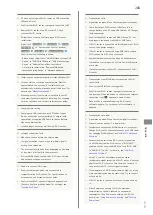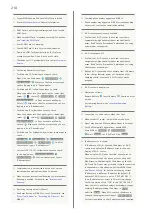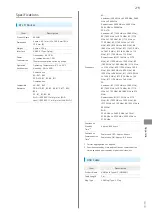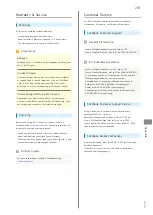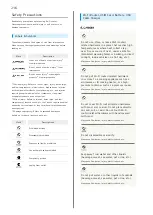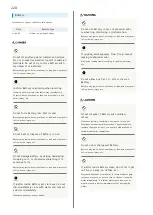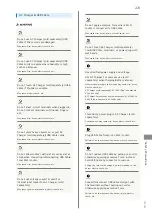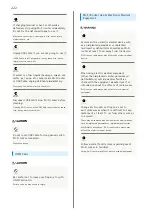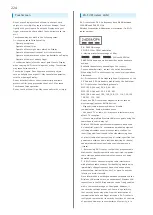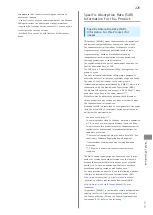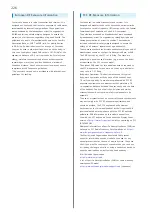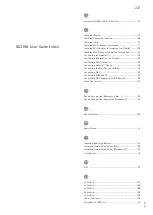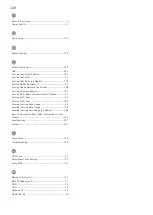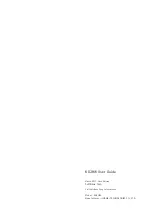222
If charging terminal is bent or otherwise
deformed, stop using Wi-Fi router immediately.
Do not fix the deformed shape to use it.
May cause short circuit, resulting in fire, burns, injury,
electric shock, etc.
Unplug USB Cable if you are not going to use it.
If USB Cable is left plugged in, it may cause fire, burns,
injury, electric shock, etc.
If water or other liquids (beverage, sweat, sea
water, pet urine, etc.) seep inside Wi-Fi router
or USB Cable, unplug USB Cable immediately.
May cause fire, burns, electric shock, etc.
Disconnect USB Cable from Wi-Fi router before
cleaning.
Cleaning Wi-Fi router with USB Cable connected may cause
fire, burns, electric shock, etc.
Do not touch USB Cable for long periods with
Wi-Fi router connected.
May cause burns.
USIM Card
Be careful not to inure your finger, etc. with
USIM Card notch.
Failure to do so may result in injury.
Wi-Fi Router Use & Electronic Medical
Equipment
Persons with an electric medical device such
as an implanted pacemaker or implanted
cardioverter defibrillator should keep Wi-Fi
router at least 15 cm away from the device.
Wi-Fi router radio waves may affect the electric medical
device.
When using electric medical equipment
(other than implanted cardiac pacemakers/
defibrillators) outside medical facilities,
check with the equipment manufacturer for
information about the effects of radio waves.
Wi-Fi router radio waves may affect electric medical
equipment.
Change Wi-Fi router setting so as not to
emit radio waves when it is difficult to keep
distance of at least 15 cm from others such as
in a crowd.
There may be someone who has an electric medical device
such as implanted pacemaker or implanted cardioverter
defibrillator around you. Wi-Fi router radio waves may
affect the electric medical device.
Follow medical facility rules regarding use of
Wi-Fi router in facilities.
Using Wi-Fi router may affect electric medical equipment.
Summary of Contents for 602HW
Page 1: ...602HW User Guide...
Page 2: ......
Page 32: ...30...
Page 40: ...38...
Page 82: ...80 Set each item Apply LAN Wi Fi basic settings for Wi Fi name SSID A are made...
Page 87: ...85 Settings Using WEB UI 602HW Set each item Apply LAN Wi Fi advanced settings are made...
Page 91: ...89 Settings Using WEB UI 602HW OK MAC Address Filtering is canceled...
Page 93: ...91 Settings Using WEB UI 602HW Set each item Apply DHCP is set...
Page 95: ...93 Settings Using WEB UI 602HW Apply Network mode is set...
Page 97: ...95 Settings Using WEB UI 602HW Select the network OK Network search is set...
Page 100: ...98 New profile Set each item Apply Created profile appears for profile name...
Page 102: ...100 Enter each item Apply Edited information appears...
Page 117: ...115 Settings Using WEB UI 602HW Set each item Apply Firewall is set...
Page 119: ...117 Settings Using WEB UI 602HW In Filter mode Blacklist Whitelist Add...
Page 122: ...120 Delete OK Apply IP address filtering settings are canceled...
Page 125: ...123 Settings Using WEB UI 602HW Apply Domain Name Filter is set...
Page 127: ...125 Settings Using WEB UI 602HW Delete OK Apply...
Page 128: ...126 OK Domain name filtering settings are canceled...
Page 131: ...129 Settings Using WEB UI 602HW Apply Portmapping is set...
Page 132: ...130 Canceling Portmapping In Menu List Router Setting Portmapping Delete...
Page 133: ...131 Settings Using WEB UI 602HW OK Apply Portmapping settings are canceled...
Page 135: ...133 Settings Using WEB UI 602HW Add Enter each item OK...
Page 136: ...134 Apply Special application settings are added...
Page 138: ...136 OK Apply Special application settings are canceled...
Page 140: ...138 Set each item Apply DMZ host settings are applied...
Page 142: ...140 Set each item Apply SIP ALG settings are applied...
Page 144: ...142 Enable Disable Apply UPnP settings are applied...
Page 146: ...144 Cone Symmetric Enter each item Apply NAT settings are applied...
Page 154: ...152 OK Wi Fi router reboots to its default settings...
Page 155: ...153 Settings Using WEB UI 602HW Rebooting Wi Fi Router In Menu List System Reboot Reboot...
Page 156: ...154 OK Wi Fi router is rebooted...
Page 162: ...160 Resetting Data Traffic In Main Menu Data Traffic Reset...
Page 163: ...161 Settings Using WEB UI 602HW Yes Data traffic volume is reset...
Page 166: ...164 Delete OK Information is deleted after pop up screen is shown...
Page 168: ...166 Delete OK Information is deleted after pop up screen is shown...
Page 177: ...175 Settings Using WEB UI 602HW Enter Login password Login Settings open LAN Wi Fi...
Page 180: ...178 Enter Login password Login Settings open LAN Wi Fi...
Page 183: ...181 Settings Using WEB UI 602HW Enter Login password Login Settings open LAN Wi Fi...
Page 185: ...183 Settings Using WEB UI 602HW OK LAN Wi Fi basic settings for Wi Fi name SSID B are made...
Page 198: ...196 Data Usage Reset...
Page 199: ...197 Settings Using WEB UI 602HW Yes Data volume is reset...
Page 204: ...202 Delete YES Information is deleted after pop up screen is shown...
Page 206: ...204 Enter Login password Login Settings open Device Information Information is shown...
Page 208: ...206 Connected Devices Information of connected devices is shown...
Page 209: ...Appendix Troubleshooting 208 Specifications 211 Warranty Service 213 Customer Service 213...
Page 216: ...214...
Page 231: ......