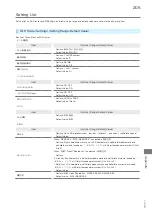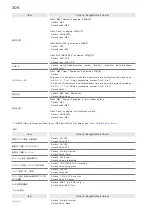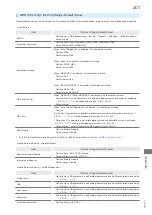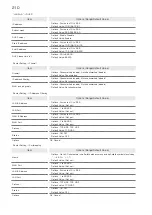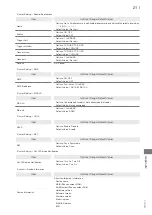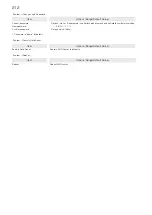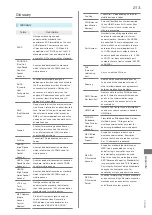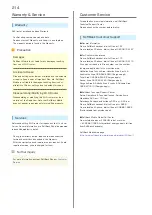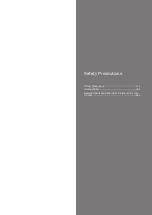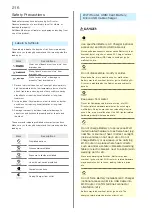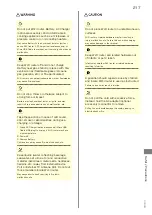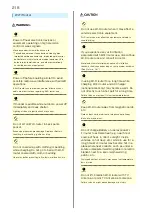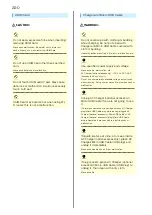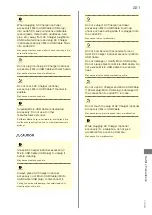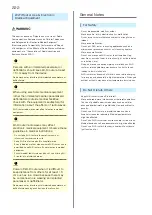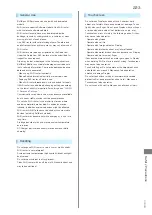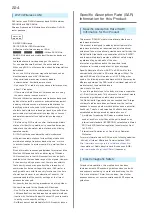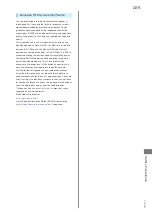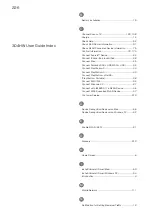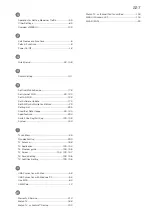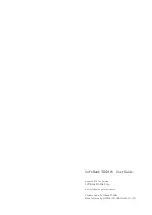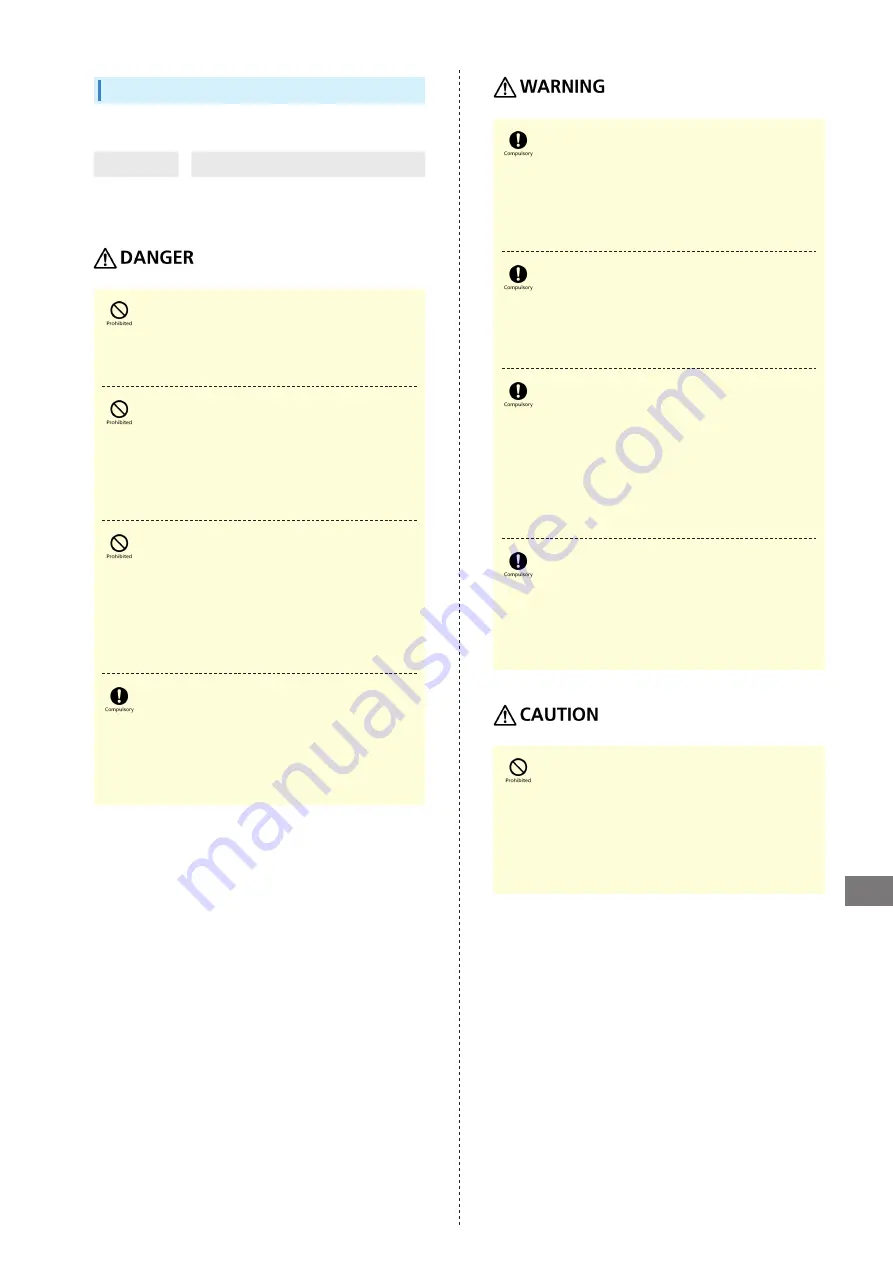
219
304HW
Safety Precautions
If battery fluid contacts skin or clothes,
discontinue Wi-Fi router use and rinse with
clean water immediately.
May cause skin damage.
If Battery does not charge after specified
time, stop charging.
Battery may leak, overheat, burst, ignite, etc.
Remove Battery and keep away from fire
in case of abnormal odor, overheating,
discoloring or deformation when Battery is
used, charged or stored.
Continuing with abnormal condition may cause Battery to
leak, overheat, burst or ignite.
Do not allow a pet to bite or chew on Battery.
Do not use Battery bitten by a pet.
Battery may leak, overheat, burst or ignite. Wi-Fi router
may malfunction or cause fire.
Do not dispose of an old Battery with
ordinary refuse.
Tape on contacts and dispose separately or bring it to
SoftBank Shop nearby. Dispose Battery according to your
municipality rules for recycling.
Battery
Check battery type on label for use/disposal.
Mark
Battery type
Li-ion 00
Lithium-ion battery
Do not dispose of Wi-Fi router in fire.
Battery may leak, burst, ignite, etc.
Do not damage (nail, hammer, stomp, etc.)
Wi-Fi router or subject it to strong impact.
Deformed Battery may leak, overheat, burst, ignite, etc.
Check the status of Battery.
Do not contact Battery contacts with metal
such as wire, etc. Do not carry or store
Battery with conductive material (pencil lead,
metal parts, necklaces, hairpins, etc.).
May cause Battery to leak, overheat, burst or ignite.
If battery fluid gets into eyes, do not rub;
rinse with water and consult a doctor
immediately.
May cause blindness.
Summary of Contents for 304HW
Page 1: ...304HW User Guide ...
Page 2: ......
Page 5: ...Introduction Introduction 4 ...
Page 8: ...6 ...
Page 52: ...50 ...
Page 58: ...56 ...
Page 70: ...68 はい Data volume is reset Resetting Data Traffic データ通信量 設定 リセッ ト ...
Page 102: ...100 ...
Page 116: ...114 Set each item Save Created profile appears for profile name ...
Page 127: ...125 304HW Settings WEB UI Save SoftBank Wi Fi Spot setup is complete ...
Page 131: ...129 304HW Settings WEB UI Set each item Apply LAN Wi Fi basic settings for SSID A are made ...
Page 134: ...132 Set each item Apply LAN Wi Fi basic settings for SSID B are made ...
Page 136: ...134 Set each item Apply LAN Wi Fi advanced settings are made ...
Page 138: ...136 OK MAC Address Filtering is set ...
Page 140: ...138 OK MAC Address Filtering is canceled ...
Page 146: ...144 Canceling IP Address Filtering In Menu List Router Setting IP Address Filtering Delete OK ...
Page 147: ...145 304HW Settings WEB UI Apply Setting is canceled ...
Page 151: ...149 304HW Settings WEB UI Apply OK Canceled setting is applied ...
Page 153: ...151 304HW Settings WEB UI Enter each item OK Apply OK Setting is made ...
Page 155: ...153 304HW Settings WEB UI Apply OK Canceled setting is applied ...
Page 174: ...172 Deleting Viewed Information In Main Menu Information Select Information Delete ...
Page 175: ...173 304HW Settings WEB UI OK Information is deleted after pop up screen is shown ...
Page 177: ...175 304HW Settings WEB UI Delete OK Information is deleted after pop up screen is shown ...
Page 185: ...183 304HW Settings WEB UI Enter Login password Log In Quick Setup wizard opens Next ...
Page 188: ...186 ...
Page 230: ......