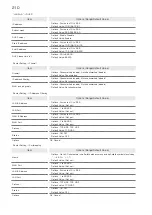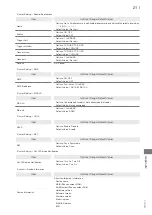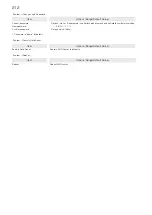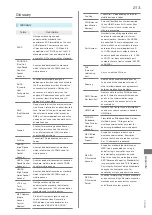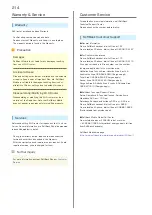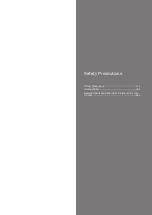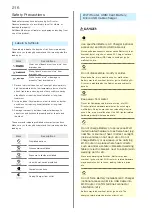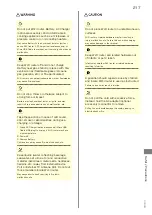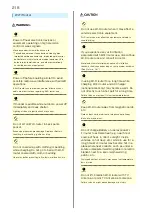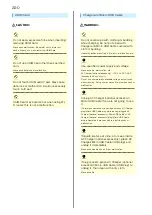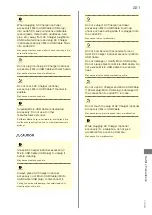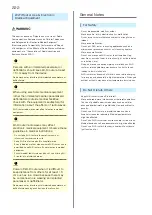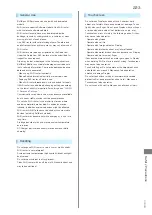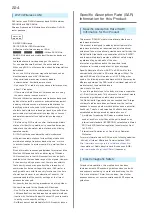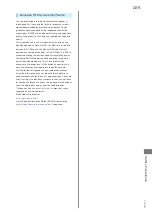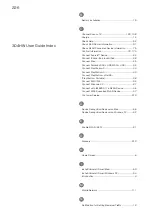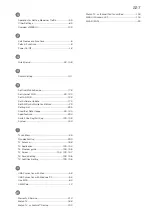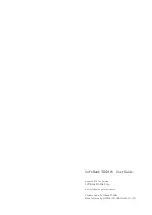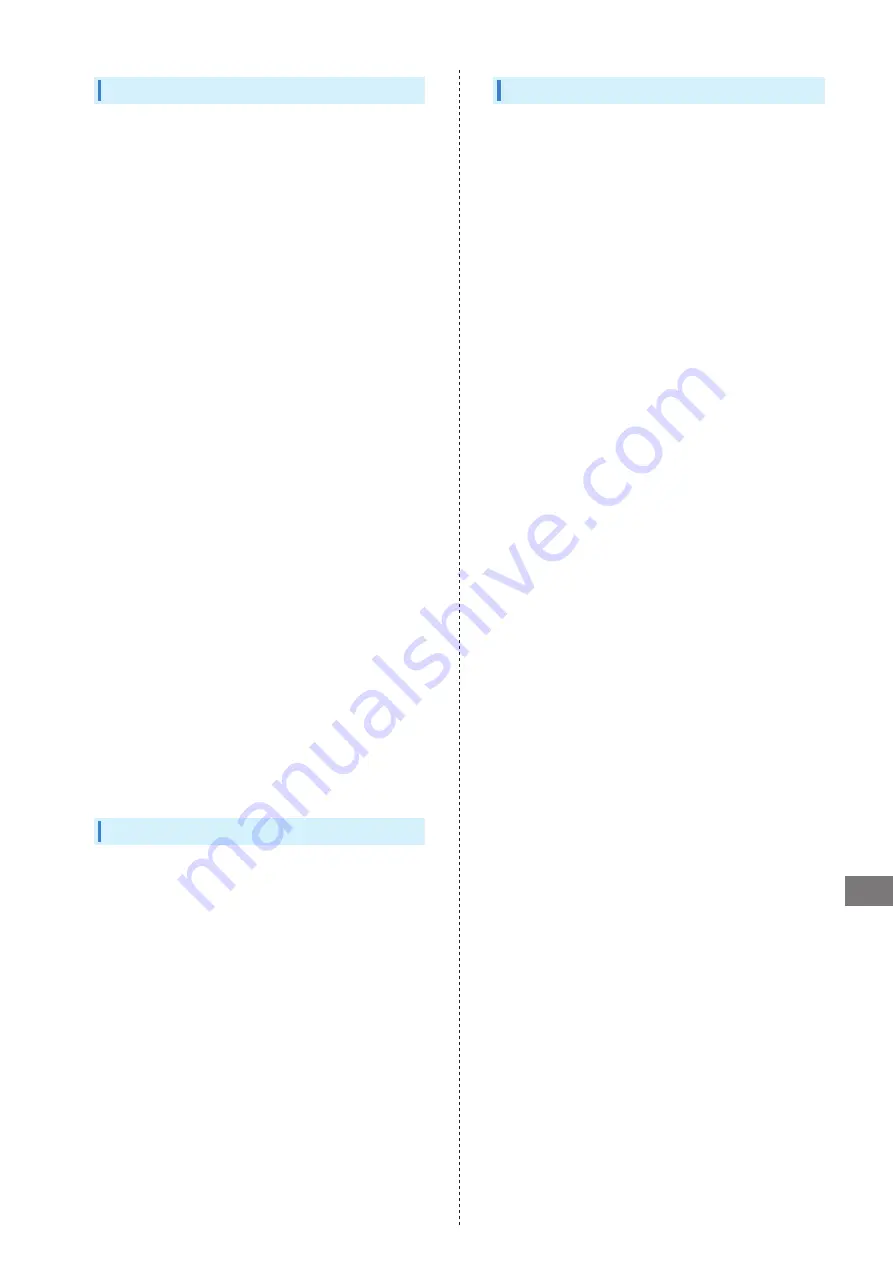
223
304HW
Safety Precautions
Touchscreen
・ Do not press Display surface with nail, sharp or hard
object, etc. forcibly. May cause scratch or damage. Touch
lightly with your finger. Do not push Display with your finger
or press with sharp object (nail, ballpoint pen, pin, etc.).
Touchscreen may not work in the following cases. Or, they
may cause false operation.
・ Operate with globes
・ Operate with nail tip
・ Operate with foreign object on Display
・ Operate with protective sheet or sticker attached
・ Operate with water drops or dew condensation on Display
・ Operate with wet or sweat finger
・ If conductive material such as metal gets close to Display
when carrying Wi-Fi router in a pocket or bag, Touchscreen
may cause false operation.
・ Touch with finger. Do not operate with sharp object such
as ballpoint pen or pencil. May cause false operation,
scratch or damage Display.
・ Do not attach sticker or sheet (commercially available
protective film, peep prevention sheet, etc.). May cause
Touchscreen false operation.
・ Do not touch with nail tip. May cause nail crack or injury.
General Use
・ SoftBank 4G Service can be used with only dedicated
models.
・ Wi-Fi router supports Software Update. Use Wi-Fi router
with the latest software updated.
・ Wi-Fi router transmissions may be disrupted inside
buildings, tunnels or underground, or in vehicles, or when
moving into/out of such places.
・ Use Wi-Fi router without disturbing others. Theaters and
public transportation systems may or may not allow use of
Wi-Fi router.
・ Wi-Fi routers are radios as stipulated by the Radio Law.
Under the Radio Law, Wi-Fi routers must be submitted for
inspection upon request.
・ Files may be lost or damaged in the following situations.
SoftBank Mobile is not liable for damages incurred due to
lost or altered information. To minimize damages, back up
data and store separately.
- When using Wi-Fi router incorrectly
- When affected by static electricity or electrical noise.
- Powering Wi-Fi router off while in use.
- When Wi-Fi router breaks down or is submitted for repair.
・ If Wi-Fi router is used abroad, changing settings according
to the law of country is required. For settings, see "
・ Communication may slow down or may become unavailable
due to heavy traffic or under certain circumstances.
・ Do not use Wi-Fi router in the proximity of areas where
explosive materials are handled. An explosion may be
induced. In addition, explosive devices might be affected.
・ Wi-Fi router USIM Card cannot be used with some mobile
devices (including SoftBank models).
・ Wi-Fi router may become hot while charging or in use for a
long time.
・ Prolonged contact with skin may cause low-temperature
burn injuries.
・ AC Charger (optional accessory) may become hot while
charging.
Handling
・ Do not expose Wi-Fi router to rain, snow, or high humidity.
Wi-Fi router is not waterproof.
・ Avoid extreme temperatures/high humidity/direct sunlight/
dusty areas.
・ Do not drop or subject to strong impact.
・ Clean Wi-Fi router with a soft dry cloth. Alcohol/solvent use
may fade color/label.
Summary of Contents for 304HW
Page 1: ...304HW User Guide ...
Page 2: ......
Page 5: ...Introduction Introduction 4 ...
Page 8: ...6 ...
Page 52: ...50 ...
Page 58: ...56 ...
Page 70: ...68 はい Data volume is reset Resetting Data Traffic データ通信量 設定 リセッ ト ...
Page 102: ...100 ...
Page 116: ...114 Set each item Save Created profile appears for profile name ...
Page 127: ...125 304HW Settings WEB UI Save SoftBank Wi Fi Spot setup is complete ...
Page 131: ...129 304HW Settings WEB UI Set each item Apply LAN Wi Fi basic settings for SSID A are made ...
Page 134: ...132 Set each item Apply LAN Wi Fi basic settings for SSID B are made ...
Page 136: ...134 Set each item Apply LAN Wi Fi advanced settings are made ...
Page 138: ...136 OK MAC Address Filtering is set ...
Page 140: ...138 OK MAC Address Filtering is canceled ...
Page 146: ...144 Canceling IP Address Filtering In Menu List Router Setting IP Address Filtering Delete OK ...
Page 147: ...145 304HW Settings WEB UI Apply Setting is canceled ...
Page 151: ...149 304HW Settings WEB UI Apply OK Canceled setting is applied ...
Page 153: ...151 304HW Settings WEB UI Enter each item OK Apply OK Setting is made ...
Page 155: ...153 304HW Settings WEB UI Apply OK Canceled setting is applied ...
Page 174: ...172 Deleting Viewed Information In Main Menu Information Select Information Delete ...
Page 175: ...173 304HW Settings WEB UI OK Information is deleted after pop up screen is shown ...
Page 177: ...175 304HW Settings WEB UI Delete OK Information is deleted after pop up screen is shown ...
Page 185: ...183 304HW Settings WEB UI Enter Login password Log In Quick Setup wizard opens Next ...
Page 188: ...186 ...
Page 230: ......