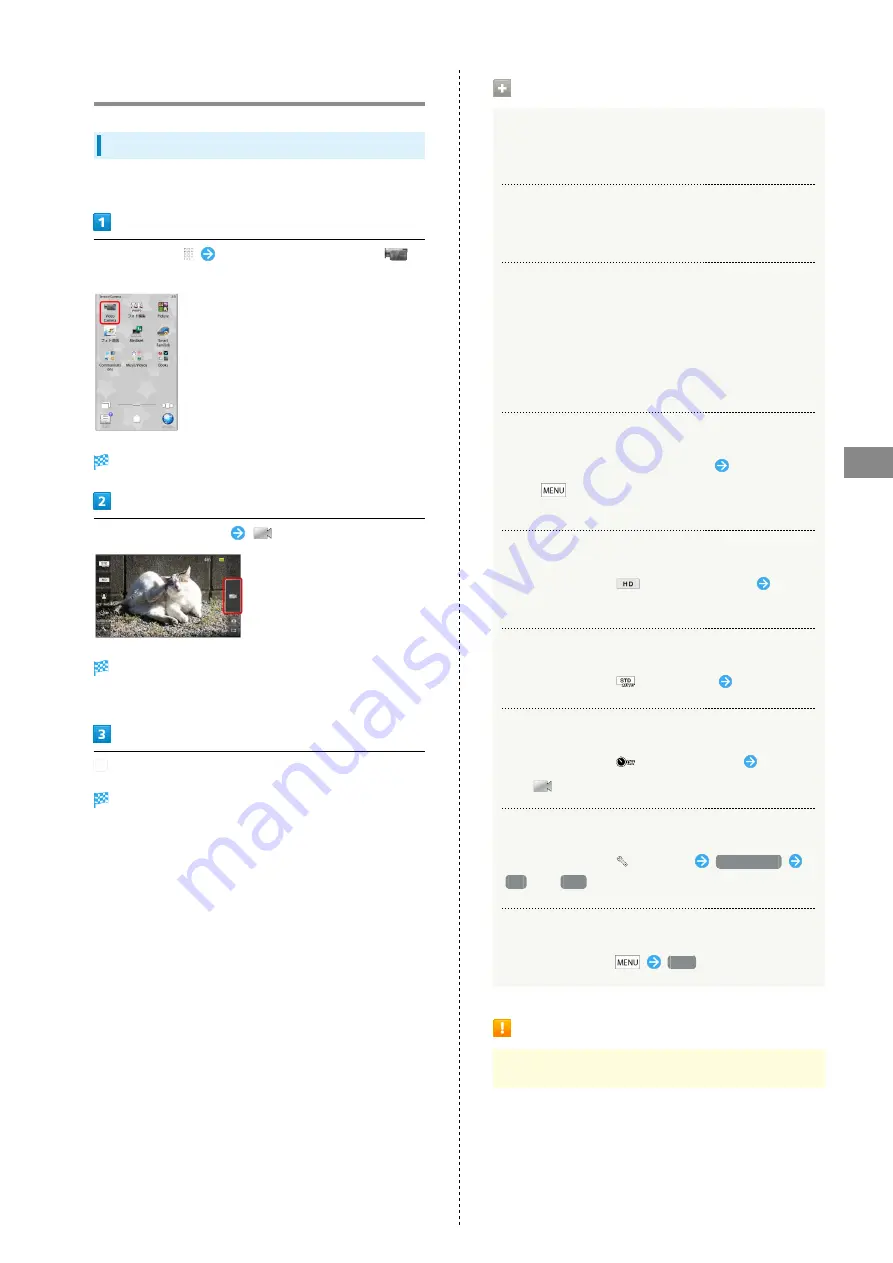
69
Camera
SoftBank 101SH
Video Camera
Recording Video
Record MPEG-4 video.
In Home Screen,
In Launcher (Service/Camera),
(Video Camera)
Video Viewfinder appears.
Frame subject on Display
Tone sounds and recording starts.
・For people, focus automatically locks on detected face.
to stop
Recording stops; video is saved.
Video Viewfinder Operations
Adjusting Brightness
In Video Viewfinder, drag vertically for Brightness Scale
Adjusting Zoom
In Video Viewfinder, drag horizontally for Zoom Slider
Locking Focus
In Video Viewfinder, tap focus lock target
・Camera continuously focuses on moving subjects.
・Camera uses color to track subjects; may not correctly
track faintly colored subjects or ones similar to
background color.
Playing Recorded Video
After recording, tap preview thumbnail
Tap video
・Press
to send recorded video via mail, open video
properties, etc.
Changing Recording Size
In Video Viewfinder,
, etc. (Picture Size)
Tap
size
Changing Scene Setting
In Video Viewfinder,
, etc. (Scene)
Tap scene
Using Self-timer
In Video Viewfinder,
, etc. (Self-timer)
Tap time
・Tap
; recording starts after specified time elapses.
Enabling/Disabling Microphone
In Video Viewfinder,
(Settings)
Mic Setting
ON
or
OFF
Opening Help
In Video Viewfinder,
Help
Important Camera Usage Note
Mind your manners when using Camera.
Summary of Contents for 101SH
Page 1: ...101SH User Guide...
Page 2: ......
Page 6: ...4...
Page 36: ...34...
Page 56: ...54...
Page 69: ...67 Camera SoftBank 101SH Camera Photo Camera 68 Video Camera 69...
Page 72: ...70...
Page 73: ...71 Music Images SoftBank 101SH Music Images Music 72 Still Images Video 72...
Page 75: ...73 Connectivity SoftBank 101SH Connectivity Connecting to Wi Fi 74 Using Bluetooth 76...
Page 95: ...93 Appendix SoftBank 101SH Appendix Specifications 94 Customer Service 95...
Page 98: ...96...
Page 117: ......
















































