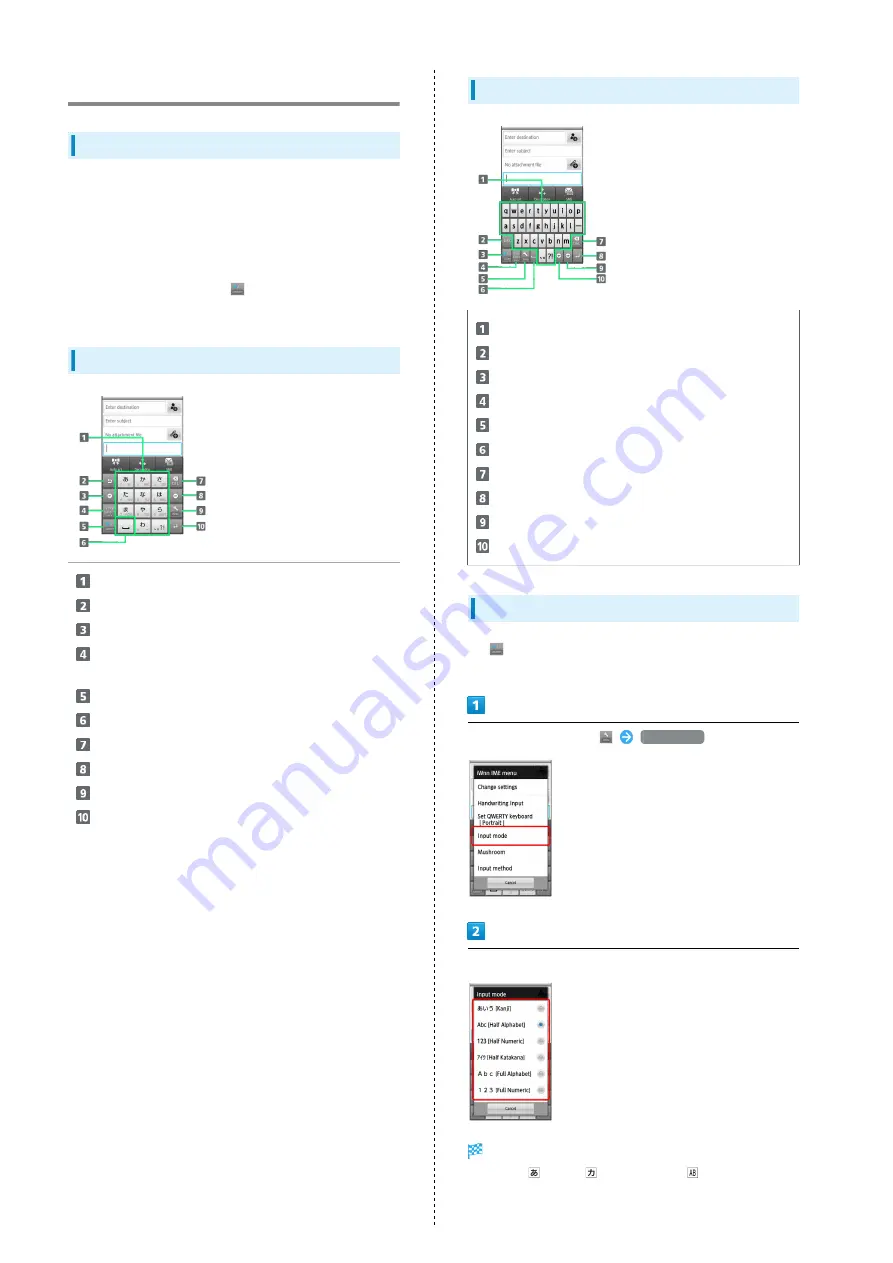
26
Text Entry (Touch Panel)
Onscreen Keyboards
Use two types of onscreen keyboards to enter characters with
Slider closed:
12-Key: Multiple characters assigned to each key.
QWERTY: Single letters assigned to each key.
・Tap a text entry field for keyboards.
・In any keyboard, Long Touch
to switch between 12-Key
keyboard and QWERTY keyboard.
12-Key Keyboard Layout
Enter characters
Reverse toggle character options
Backspace cursor
Enter pictograms, symbols, or emoticons; toggle
conversion options
Toggle entry modes
Enter space; toggle case; add ゛ or ゜
Delete characters
Advance cursor; add space at text end
Open text entry options; convert hiragana
Insert line break; enter current characters
QWERTY Keyboard Layout
Enter characters
Enter letters
Toggle entry modes
Enter pictograms, symbols, or emoticons
Open text entry options
Enter space; convert hiragana
Delete characters
Insert line break; enter current characters
Advance cursor; add space at text end
Backspace cursor
Switching Entry Modes
Tap
to toggle Half Alphabet, Half Numeric, and Kanji
modes. Follow these steps to use other entry modes:
In a text entry window,
Input mode
Tap mode
Keyboard interface changes accordingly. Current entry mode
indicator--
(Kanji),
(Full Katakana),
(Half Alphabet),
etc.--appears on Status Bar.
Summary of Contents for 101SH
Page 1: ...101SH User Guide...
Page 2: ......
Page 6: ...4...
Page 36: ...34...
Page 56: ...54...
Page 69: ...67 Camera SoftBank 101SH Camera Photo Camera 68 Video Camera 69...
Page 72: ...70...
Page 73: ...71 Music Images SoftBank 101SH Music Images Music 72 Still Images Video 72...
Page 75: ...73 Connectivity SoftBank 101SH Connectivity Connecting to Wi Fi 74 Using Bluetooth 76...
Page 95: ...93 Appendix SoftBank 101SH Appendix Specifications 94 Customer Service 95...
Page 98: ...96...
Page 117: ......
















































