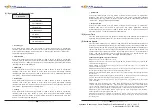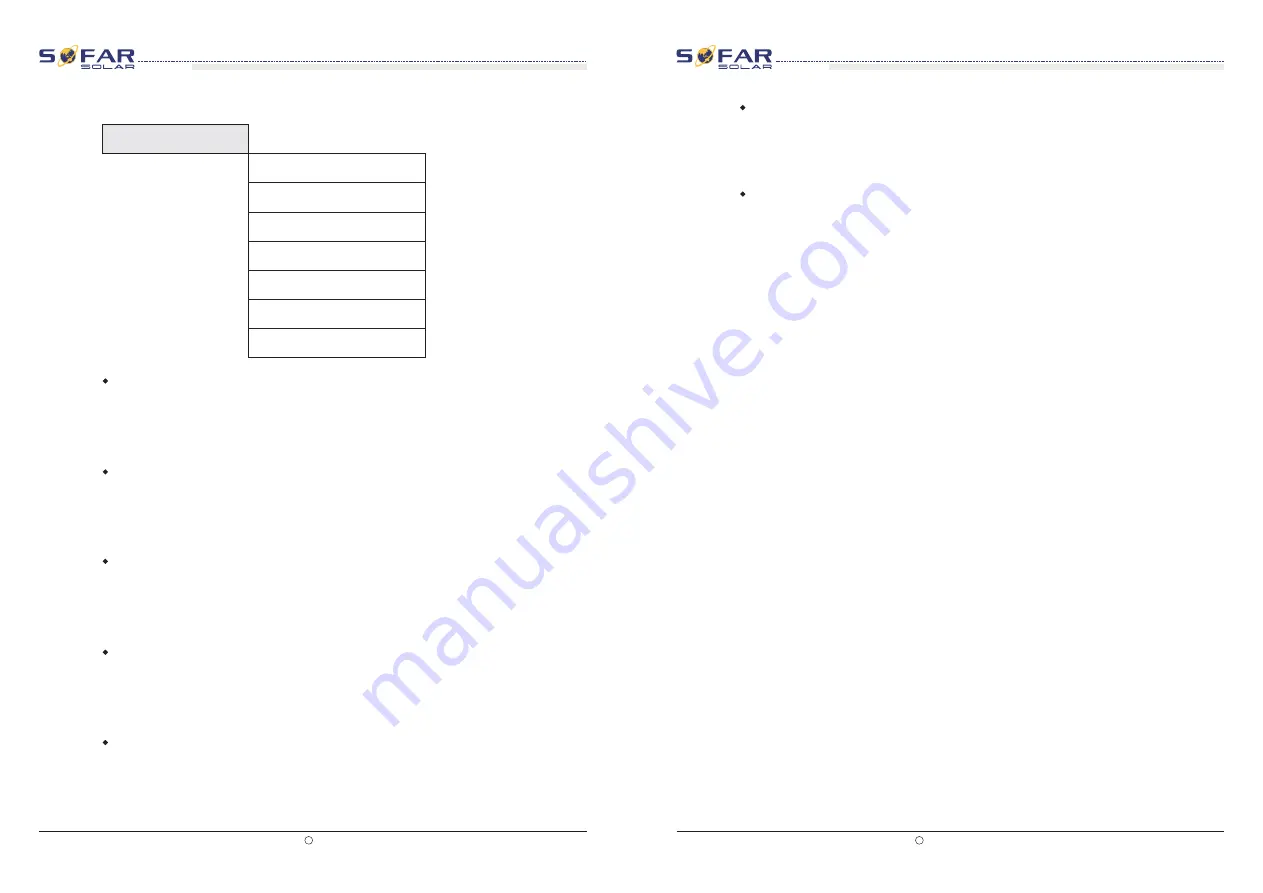
Relay Command
Input Mode
Users press Back button and Up button or Down button to enter “3. SystemInfo”
interface, then Press “OK” button to enter enter into system information checking
interface,then press “Up” button or “Down” button enter into “6. Input Mode”,then press
“OK” button
,
the Input Mode will be displayed.
“
”
“
”
“
”
Users press Back button and Up button or Down button to enter “3. SystemInfo”
interface, then Press “OK” button to enter enter into system information checking
interface,then press “Up” button or “Down” button enter into “7. Relay Command”,then
press “OK” button
,
the Relay Command will be displayed.
“
”
“
”
“
”
(D) System Time
Press the “Back” button and “Up” button or “Down” key in the standard user interface to
enter into “4.System Time”,then press “OK ” button to display the current system time.
(E) Software Update
Press the “Back” button and “Up” button or “Down” button in the standard user interface to
enter into “5. Software Update”,then press “OK” button to enter into the”input password”
interface,now press the “OK” button to input the password(initial passwords is 0001),Press
the“Up” and “Down” button to change the value,then press “OK” button to confirm the
current value of input and enter the next set of value .when set over
,
if the password is
wrong
,
the LCD will display “Error! Try again”,at this time ,you should re-enter your
password.If the password is correct
,
then begin the update process.
online update program steps are as follows:
Step 1
First, open sofar 30~40KTL lower cover.
Step 2
After open the lower cover, Press SD card (the SD card as shown in Figure 4-8), Then the SD
card will automatically pop up.
Step 3
The SD card reader must be ready by the users, so that SD card so easy to establish the
connection with the computer.
Step 4
SOFAR SOLAR will send the Software code to the user who needs to update. After user receive
the file, please decompressing file and cover the original file in SD card.
Step 5
Insert the SD card into the SD card slot, there will be a faint clicking sound typically, indicating
that has stuck.
Step 6
then enter into the online upgrade to the main menu “5. Software Update” in the LCD display
program. The method to enter the menu can refer to operation interface of LCD.
Step 7
Input the password, if password is correct, and then begin the update process, the original
password is 0001.
Step 8
System update main DSP
、
slave DSP
FUSE and ARM in turns. If main DSP update success
,the LCD will display “Update DSP1 OK”, otherwise display “Update DSP1 Fail”; If slave DSP update
success ,the LCD will display “Update DSP2 OK”, otherwise display “Update DSP2 Fail”; If FUSE
update success ,the LCD will display “Update FUSE OK”, otherwise display “Update FUSE Fail”
Step 9
If Fail , please turn off the DC breaker, wait for the LCD screen extinguish, then turn on the DC
breaker again,then Continue to update from step 6.
Step 10
After the update is completed, turn off the DC breaker, wait for the LCD screen extinguish,
then install the lower cover
,
and turn on the DC breaker and AC breaker again, the inverter will enters
the running state.
、
All rights reserved
Shenzhen SOFARSOLAR Co ., Ltd.
C
53
All rights reserved
Shenzhen SOFARSOLAR Co ., Ltd.
C
54
User manual
User manual
Operation
interface
Operation
interface
Sofar 30K~40KTL
Sofar 30K~40KTL
Document Version 1.0(2015.08.06)
Document Version 1.0(2015.08.06)
(
C)
“SystemInfo” Interface as below:
3
.
SystemInfo
1.Inverter Type
2.Serial Number
3.SoftVersion
4.HardVersion
5.Country
6.Input Mode
7.Relay Command
Inverter Type
Serial Number
SoftVersion
HardVersion
Users press Back button and Up button or Down button enter “3. SystemInfo”
interface, Press “OK” button to enter enter into system information checking interface,then
press “Up” button or “Down” button enter into “1. Inverter Type”,then press “OK” button
,
the Inverter Type will be displayed.
“
”
“
”
“
”
Users press Back button and Up button or Down button to enter “3. SystemInfo”
interface, Press ”OK“ button to enter enter into system information checking interface,then
press“Up” button or “Down” button enter into “2. Serial Number”,then press “OK” button
,the serial number will be displayed.
“
”
“
”
“
”
Users press Back button and Up button or Down button to enter “3. SystemInfo”
interface, then Press “OK” button to enter enter into system information checking
interface,then press “Up” button or “Down” button enter into “3. SoftVersion”,then press
“OK” button
,
the SoftVersion will be displayed.
“
”
“
”
“
”
Users press Back button and Up button or Down button to enter “3. SystemInfo”
interface, then Press “OK” button to enter enter into system information checking
interface,then press “Up” button or “Down” button enter into “4. HardVersion”,then press
“OK” button
,
the HardVersion will be displayed.
“
”
“
”
“
”
Country
Users press Back button and Up button or Down button to enter “3. SystemInfo”
interface, then Press “OK” button to enter enter into system information checking
interface,then press “Up” button or “Down” button enter into “5. Country”,then press “OK”
button
,
the Country will be displayed.
“
”
“
”
“
”
Компания
«
Реалсолар
»,
Санкт
-
Петербург
,
Октябрьская
наб
.,
д
. 104,
к
. 1,
лит
.
П
www.realsolar.ru +7911-921-52-96