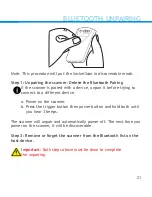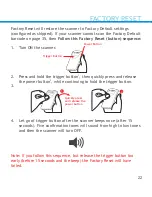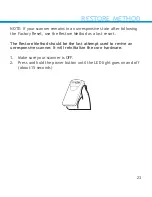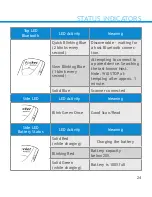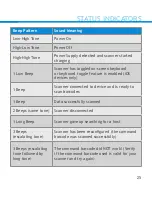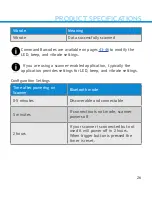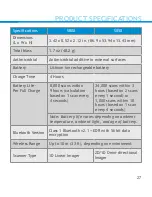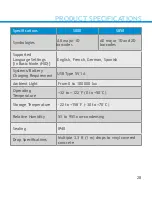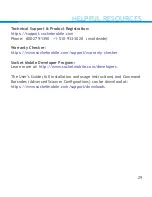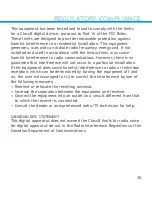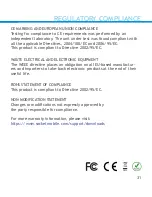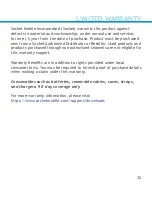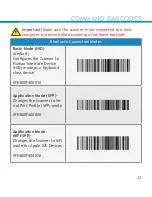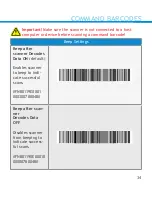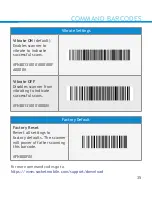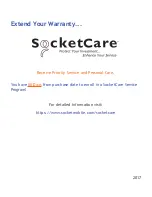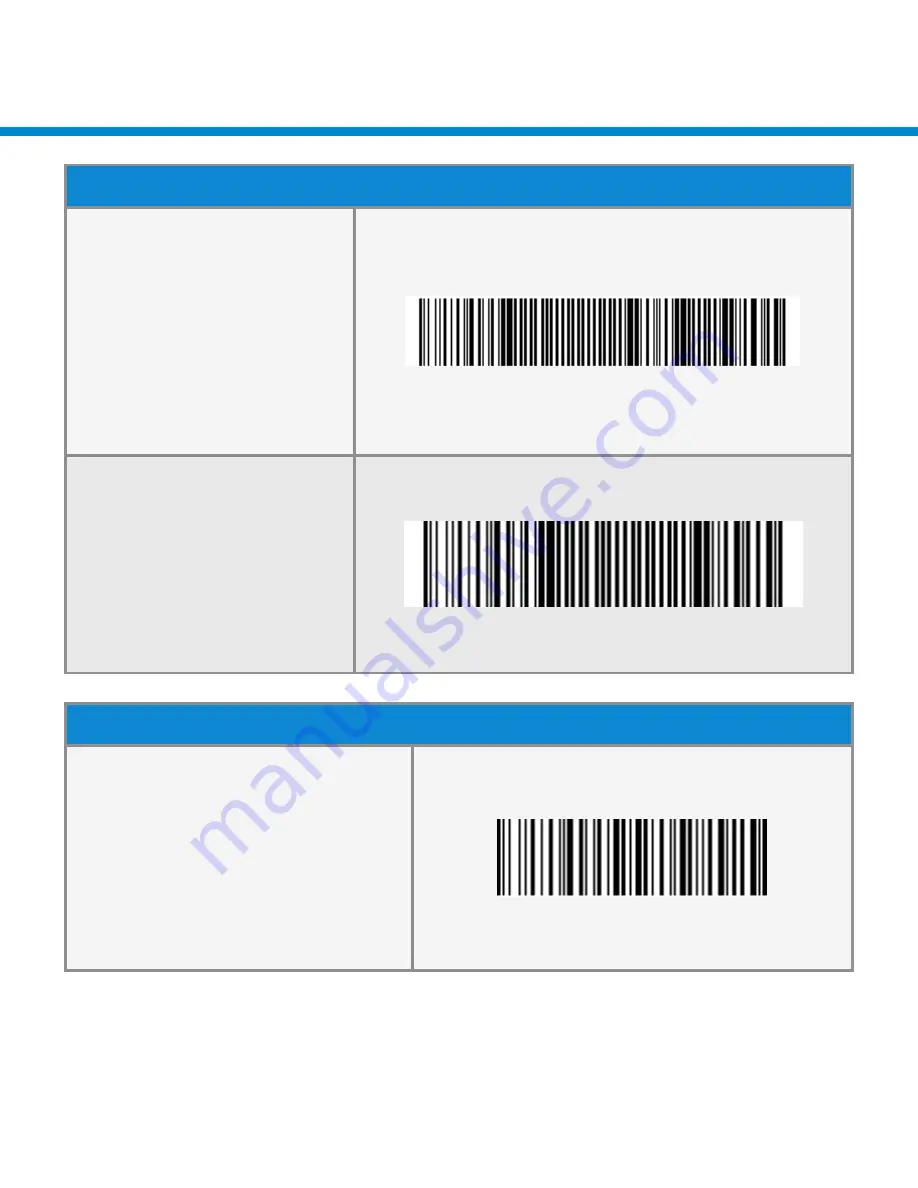
COMMAND BARCODES
Vibrate Settings
Vibrate ON
(default)
Enables scanner to
vibrate to indicate
successful scans.
#FNB01310001000100F
A0000#
Vibrate OFF
Disables scanner from
vibrating to indicate
successful scans.
#FNB013100010000#
Factory Default
Factory Reset
Revert all settings to
factory defaults. The scanner
will power off after scanning
this barcode.
#FNB00F0#
For more command codes go to:
https://www.socketmobile.com/support/download
35