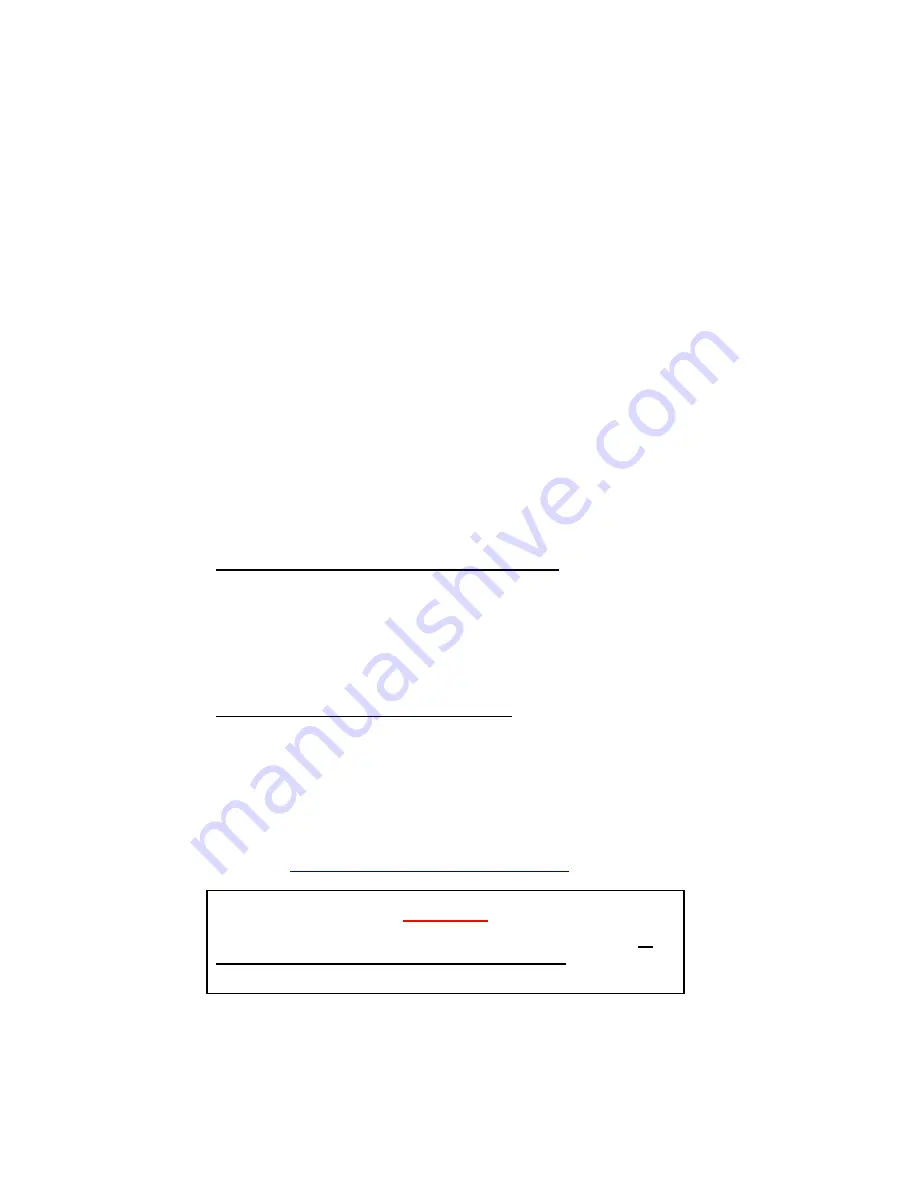
36 | APPENDIX D:
ENABLING/DISABLING
BAR CODE SYMBOLOGIES
Appendix D
Enabling or Disabling
Bar Code Symbologies
All Socket bar code scanning products are pre-set to automatically detect
and decode (autodiscriminate) the most common bar code symbologies.
Refer to the table on the next page to determine which symbologies and
parameters are set as default. If you would like to change your symbology
settings, you can choose from either of two options, depending on what
device you are using and what settings you want to change.
Note:
•
With more symbologies enabled, the scanner must work harder to search
through all the possible combinations. This may make the decoding
process slightly longer.
•
Code 39 Full ASCII and Trioptic Code 39 should not be enabled
simultaneously.
OPTION 1: Symbology Selector for Windows CE
If you are using a Windows CE device, you can quickly enable and disable
any of the seventeen most popular symbologies by using the SocketScan
Symbology Selector. Refer to Chapter 2 for instructions.
Note: The length of some symbologies will change after Symbology Selector
is used. Refer to the table on the next page.
OPTION 2: Scan Programming Bar Codes
If you are not using a Windows CE device, and/or if you want to modify an
option not included in Symbology Selector, you can scan programming bar
codes to configure your ISC. There are a variety of programming bar codes
available that let you enable/disable symbologies as well as configure
special features (e.g., specify bar code lengths, transmit check digits,
recognize supplementals, etc.).
To obtain the programming bar codes, download the Programming Guide
online from
www.socketcom.com/support/support_bar.asp
Warning!
When scanning programming bar codes with the In-Hand Scan Card,
do
not scan any bar codes that set communication protocols
, as the ISC will
be disabled and must be returned to Socket for reprogramming.











































