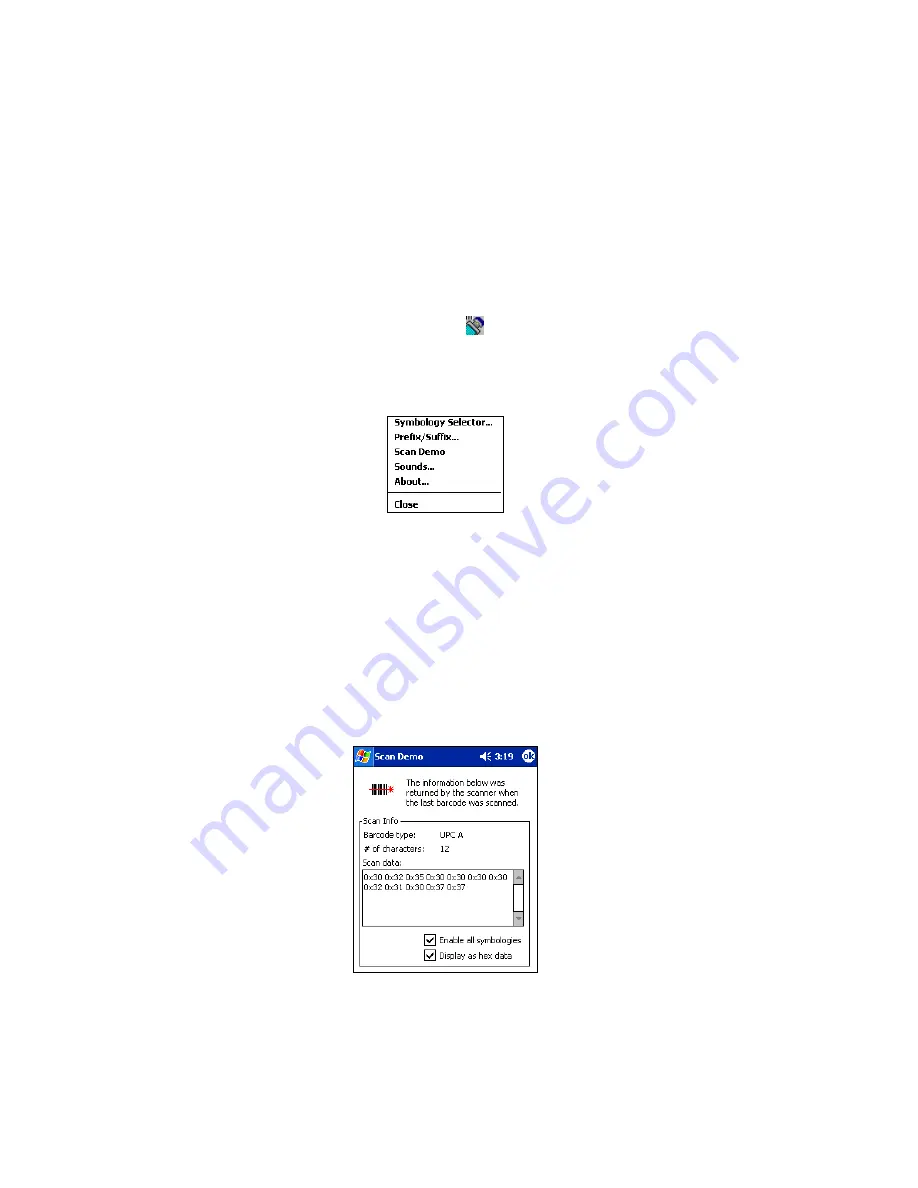
16 |
CHAPTER 2: SETUP FOR WINDOWS CE
OPTIONAL: Run Scan Demo
Scan Demo makes it easy to determine the symbology, number of
characters, and decoded data (in either ASCII or Hex) of any bar code
supported by the scanner. This is especially useful if you encounter a bar
code that the ISC will not decode by default. This SocketScan feature is
only available for Windows CE.
1. Tap on the ISC icon in the menu bar
to launch the applet (visible in
the
Today
screen for Pocket PCs).
2. In the pop-up menu, select
Scan Demo
. This will close SocketScan and
open Scan Demo as a separate application.
3. The Scan Demo screen will appear. If desired, use the check boxes at
the bottom of the screen to modify the test.
Enable all symbologies
: By default, this option is checked. Different
symbologies can sometimes interpret the same bar code differently, so
you may want to uncheck this option.
Display as hex data
: Check this box to view scanned data in
hexadecimal format. Otherwise, data will appear as ASCII.
4. Scan the bar code. Scan Demo will report properties of the bar code
you scan.






























