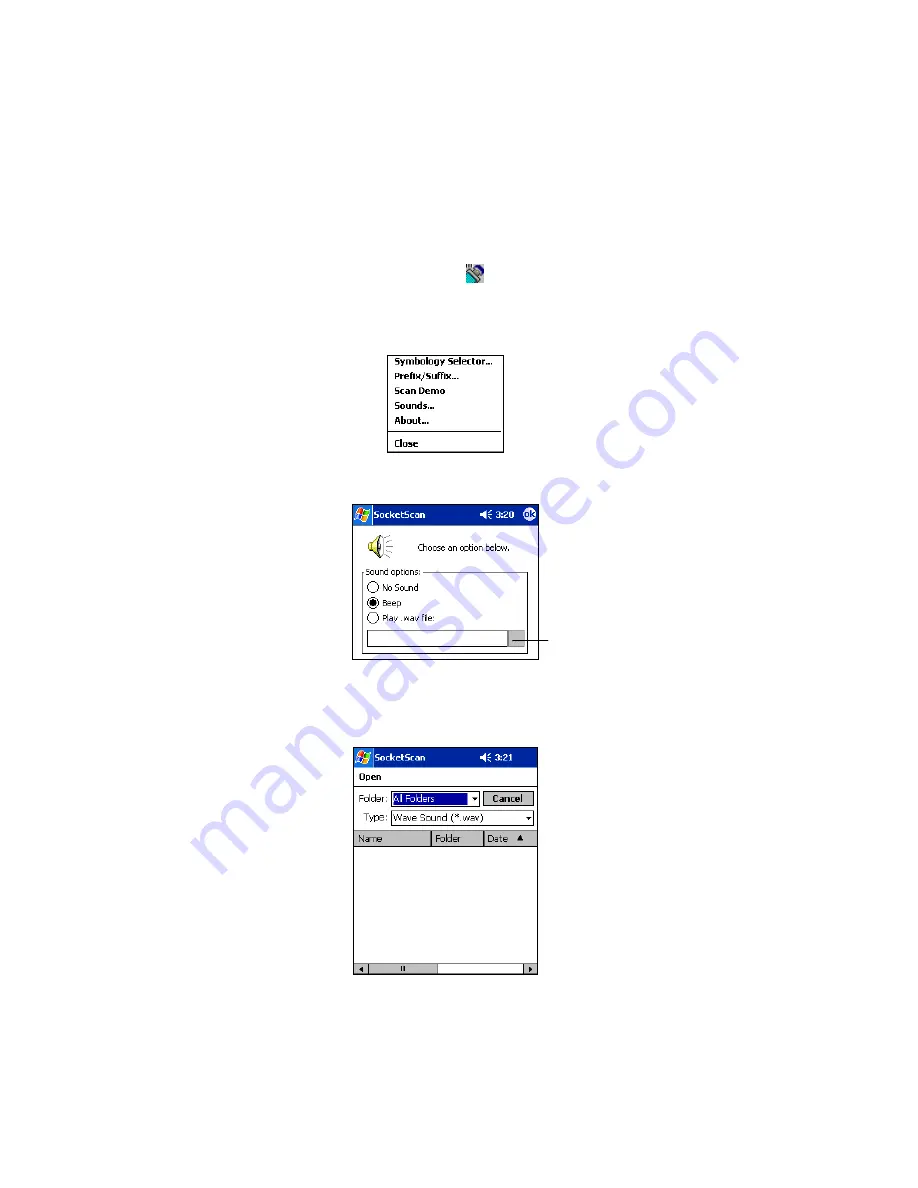
CHAPTER 2: SETUP FOR WINDOWS CE | 17
OPTIONAL: Configure Sounds
The SocketScan Sounds applet lets you choose any WAV sound file to be
played to indicate a successful scan.
1. Tap on the ISC icon in the menu bar
to launch the applet (visible in
the
Today
screen for Pocket PCs).
2. In the pop-up menu, select
Sounds...
3. In the screen that appears, select a sound for indicating successful
scans. Tap
ok
.
To you want to play a .WAV file
,
after selecting
Play .wav file,
you can
search through files by tapping the browse box. In the
Open
screen, tap
on the file you want:
Browse box
Note: For Pocket
PCs, you can only
select a WAV file
from the My
Documents folder.
If needed, copy the
file you need to this
folder.






























