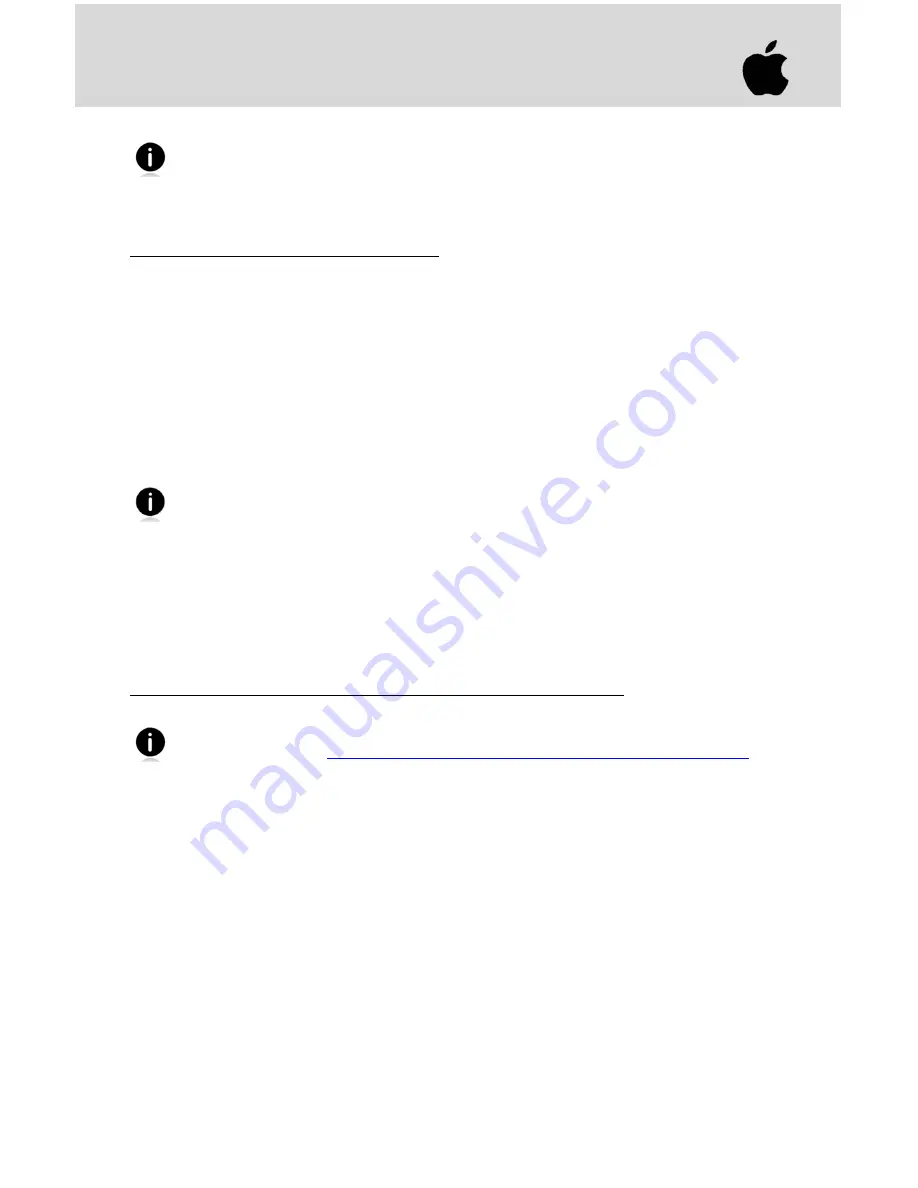
6
APPLE IOS / MAC OS
HID (KEYBOARD) MODE
The CHS 7M and 7P only work in Bluetooth HID mode with Apple devices. For a
Bluetooth SPP connection with iOS devices, use the CHS 7Ci, 7Di, 7DiRx, 7Xi or 7XiRx
and a compatible application developed with SocketScan 10 SDK.
To pair the CHS with the Apple device:
(required only the first time you connect)
1.
Power on the CHS.
2.
By default, the CHS is set to HID Keyboard mode. If the mode was changed, use the
appropriate command barcode at the end of this guide to set it to HID Keyboard
mode.
3.
Enable Bluetooth on the Apple device. A Bluetooth device search will begin.
4.
In the list of found devices, select
Socket CHS
. If prompted, tap
Pair
.
5.
After the CHS connects and is ready to scan barcodes, it will beep once.
Now you are ready to scan barcodes, see instructions on page 4.
To connect to a new device, you must first unpair the CHS. See page 4.
To access the onscreen keyboard while connected to the CHS:
This feature is supported by Revision B or later of the CHS 7M and 7P. To see a video
demonstration, visit:
http://www.youtube.com/socketmobile#p/u/5/VhtttoC6ROs
1.
Make sure the CHS is connected to your Apple device.
2.
Open your application and place the cursor where you want to enter data.
3.
Quickly double-press the power button of the CHS (like double-clicking a mouse) to
open or close the onscreen keyboard.












