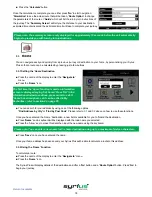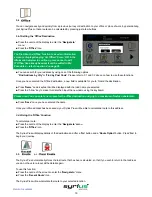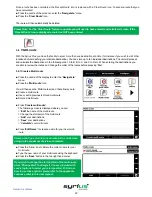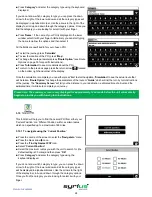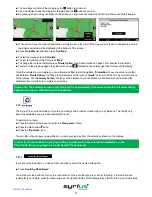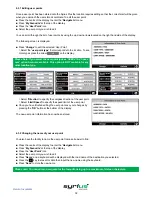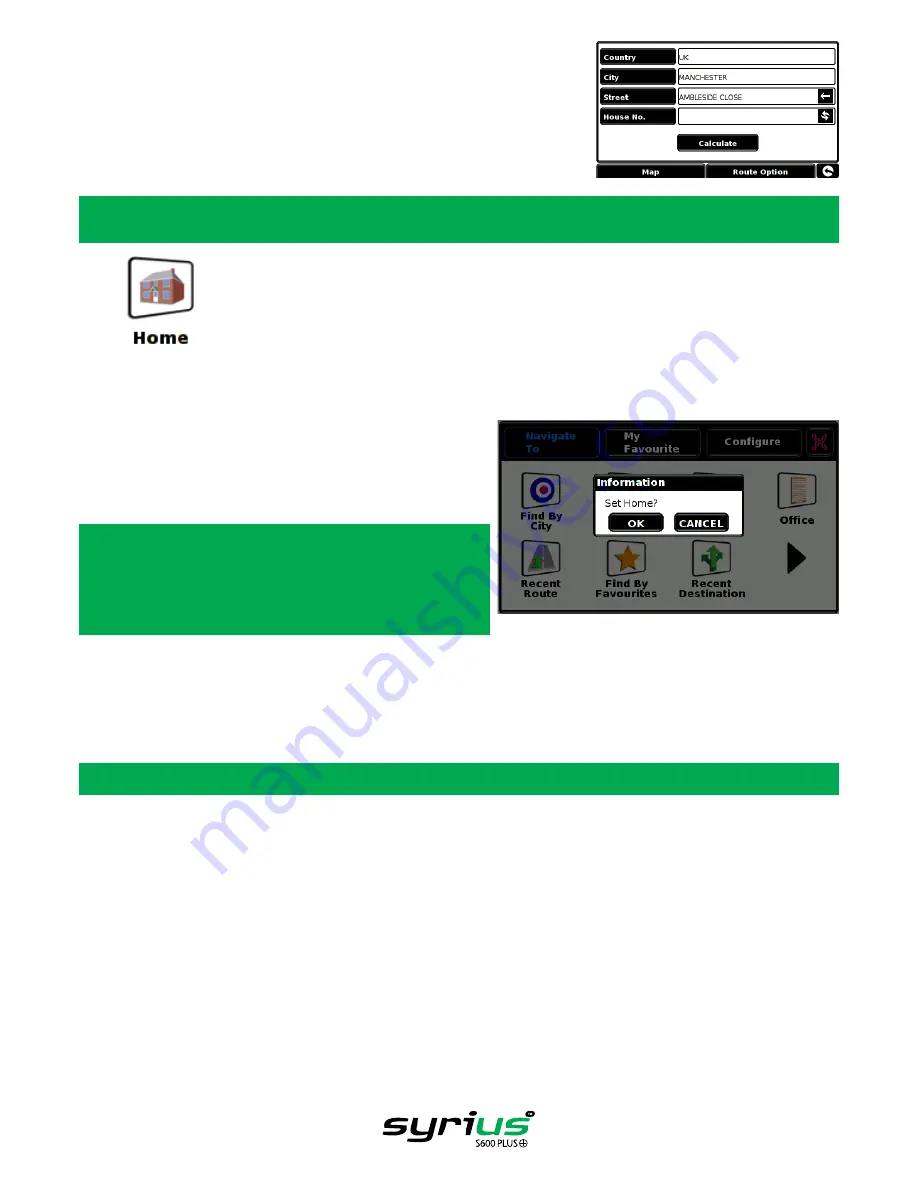
18
Return to contents
l
Press the
‘Calculate’
button.
Once the calculation is complete you can either press
‘Go’
to start navigation,
‘Simulation’
to see the actual route that will be taken,
‘Route Option’
to change
the parameters of the route or
‘Guide’
which will list the turn by turn instructions of
the journey. The
‘Summary Screen’
will tell you the distance to your destination,
estimated time of arrival and the estimated time it will take to complete your journey
Please note: The summary screen is only displayed for approximately 10 seconds before the unit automatically
begins to provide you with turn-by-turn instructions.
3.3
You can navigate easily and quickly from a previous journey or destination to your home, by personalising your Syrius
Plus so that a route can be calculated by pressing just a few buttons.
3.3.1 Setting the ‘Home’ Destination
l
Press the centre of the display to enter the
‘Navigate to’
menu.
l
Press the
‘Home’
icon.
The first time the ‘Home’ function is used an information
screen is displayed saying ‘Set Home? Press ‘OK’ in the
information window to continue, press cancel to exit. If
‘Home’ has already been set it can be edited in My
Favourites – refer to section 4 on page 25.
l
You can search for your address by using one of the following options:
‘Find Address by City’
or
‘Find by Post Code’
. Please refer to 3.1 and 3.2 above on how to use these functions.
Once you have entered the ‘Home’ destination, a new field is available for you to ‘Name’ the destination.
l
Press
‘Name’
and a keyboard will be displayed with the road name you selected.
l
Press the ‘Arrow’ key to erase this data then input the new name using the keyboard.
Please note: You can enter a new name for the home destination using up to a maximum of sixteen characters.
l
Press
‘Save’
once you have entered the name.
Once your home address has been saved, your Syrius Plus will be able to calculate a route to this address.
3.3.2 Using the ‘Home’ Function
To calculate a route:
l
Press the centre of the display to enter the
‘Navigate to’
menu.
l
Press the
‘Home’
icon.
The Syrius Plus will display details of the destination and offer a
‘Go’
button and a
‘Route Option’
button. Press
‘Go’
to
begin your journey.
Summary of Contents for syrius s600 plus
Page 1: ...Developed by Mapping by...