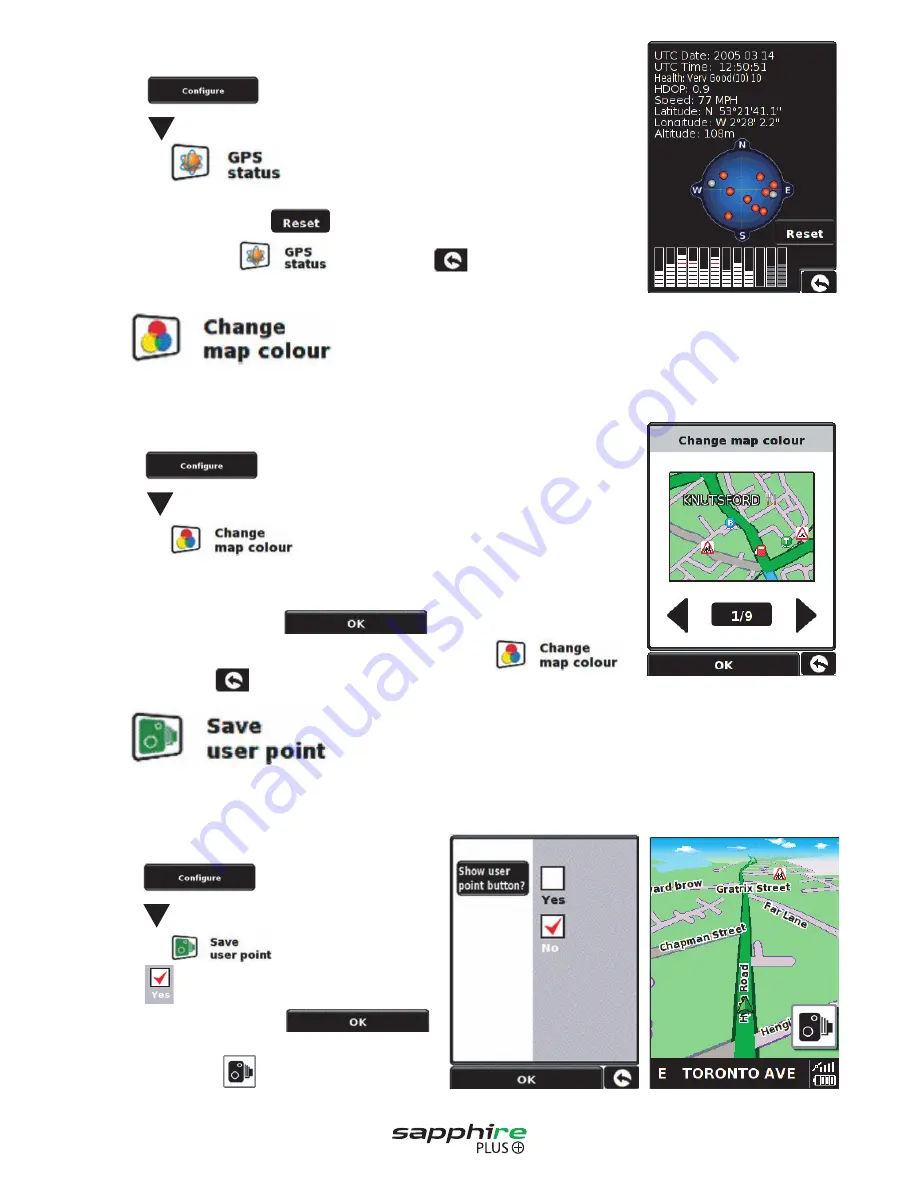
40
•
Press the centre of the screen to access the ‘Menu’.
•
Press .
•
Press .
•
Press the icon.
Your current GPS status will then be displayed. If you wish to revert the GPS engine to
the factory default, press the
button.
If you wish to exit the menu by press located in the bottom
right hand corner of the display.
5.10
This function allows you to choose between the alternative colour schemes that are available for the maps used in your
Sapphire Plus system (several of which are most suitable for use at night). To access this facility:
•
Press the centre of the screen to access the ‘Menu’.
•
Press .
•
Press .
•
Press the icon.
Use the arrows beneath the map display to cycle through the different colour schemes.
There are nine colour schemes to choose from.
To save the changes press the button at the bottom of the display.
If you wish to keep the settings unchanged, you can exit the
menu by pressing located in the bottom right hand corner of the display.
5.11
As mentioned earlier in this user manual you have the facility to store, edit and delete on the Sapphire Plus. (For more
information regarding User Points, please refer to Section 9.4 later in the user manual). Before you can store any user
points onto your Sapphire Plus, you need to activate the button that will allow you to do this.
•
Press the centre of the screen to access the ‘Menu’.
•
Press .
•
Press twice.
•
Press the icon.
•
Press
to activate it.
To save the changes press the
button at the bottom of the display.
You will now see the icon displayed on the screen.
Return to contents















































