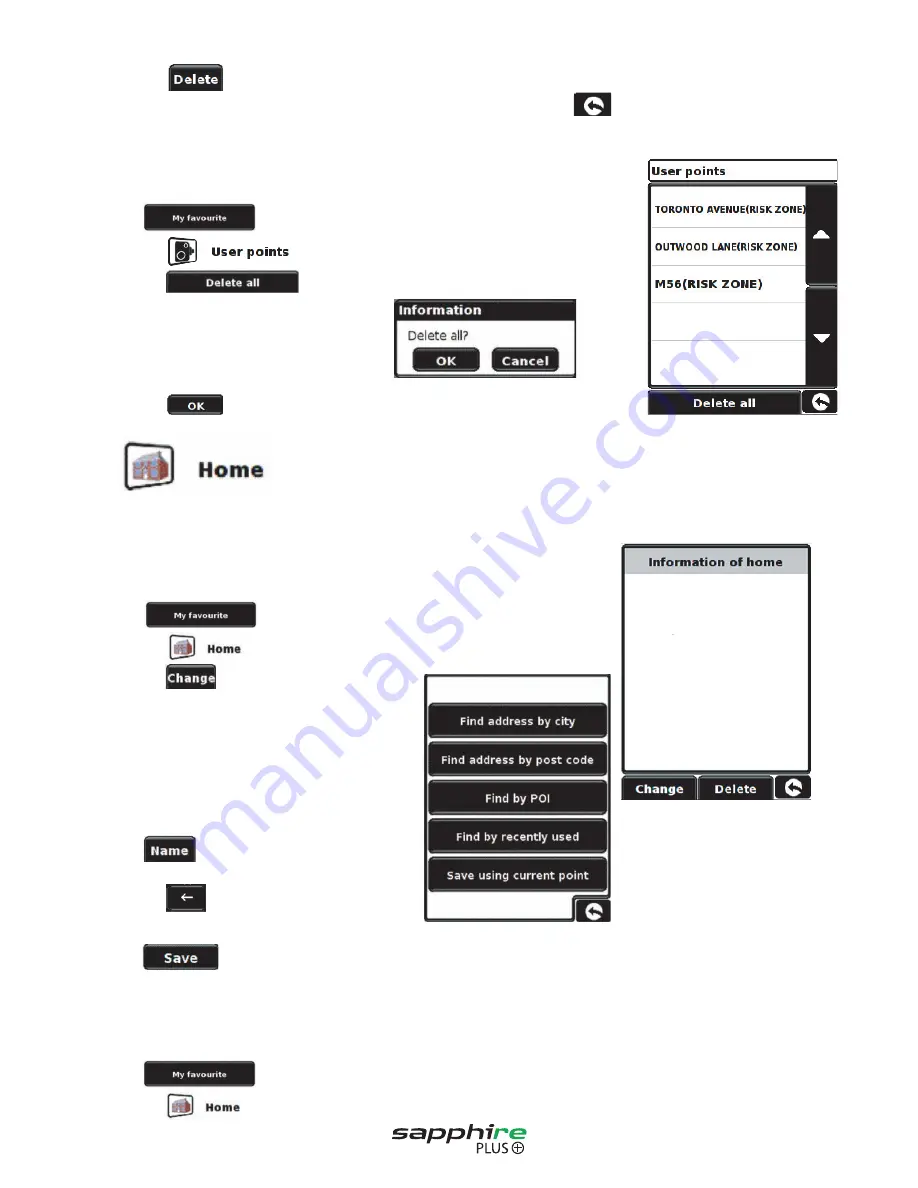
32
You can scroll through the list of user points by using the up, down arrows located on the right hand side of the display.
•
Press the button at the bottom of the display.
If the user point selected is not the one you wish to delete you can press located in the bottom right hand
corner of the display to go back to the list and reselect the correct user point for deletion.
4.3.4 To delete ALL stored user points
•
Press the centre of the display to access the menu.
•
Press
•
Press the icon
•
Press the button – an information box will be displayed
•
Press the button and ALL the stored user points will be deleted.
4.4
To set up and use this function was explained in Section 3.3 earlier in the manual. When this function is accessed from
the ‘My Favourite’ menu, you are able to change the ‘Home’ location (for example if you move house) or to delete the
‘Home’
location.
4.4.1 To change the home location
•
Press the centre of the display to access the menu.
•
Press .
•
Press the icon.
•
Press the button.
You can now search for the new ‘Home’ location
using the following options displayed:
To find out how to use these options please refer
to the applicable sections in this user manual.
Once you have entered your ‘Home’ location details
you also have the facility to name your destination.
•
Press and a keyboard will be displayed
with the road name of the destination you selected.
•
Press the key to erase this data then input
the new name using the keyboard.
•
Press to store the new name.
Please note: You can enter a new name for the favourite using up to a maximum of sixteen characters.
4.4.2 To delete the home location
•
Press the centre of the display to access the menu.
•
Press .
•
Press the icon.
Return to contents
















































