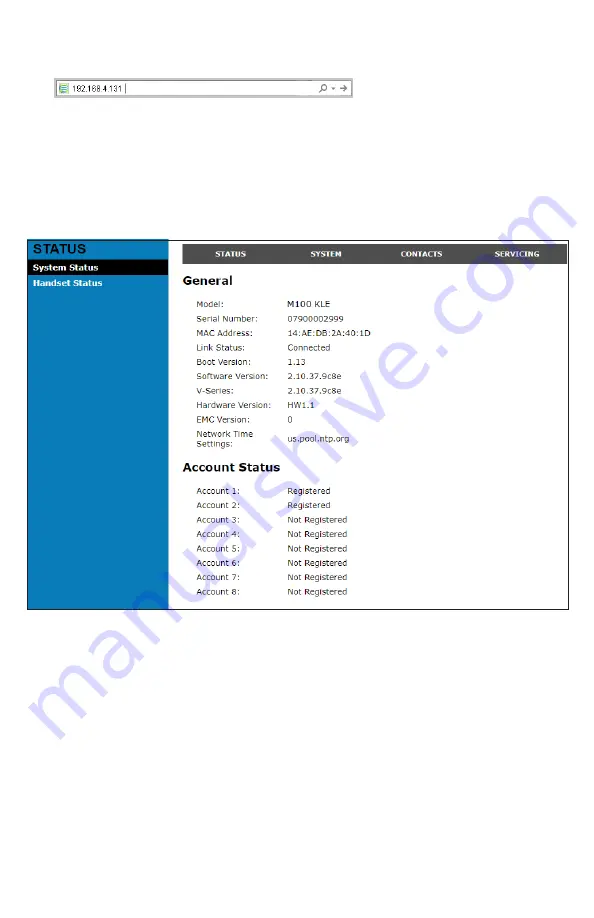
57
4 Type the phone IP address in the browser address bar and press
ENTER
on
your computer keyboard:
A Login window appears
5 Under
User Name
, enter
user
6 Under
Password
, enter
user
, or your own password, if you have created
one You can create or change a password after you log on
7 Click
Log In / OK
The WebUI appears
Click topics from the navigation bar at the top of the page, and then click the
desired setting on the left side of the WebUI to see the page for that setting
You view and change settings in two different types of fields: drop-down lists and
entry fields into which you type information. For your security, the WebUI times
out after 10 minutes, so if it is idle for that time, you must log on again
The remaining procedures in this section assume that you have already logged
on to the WebUI
















































