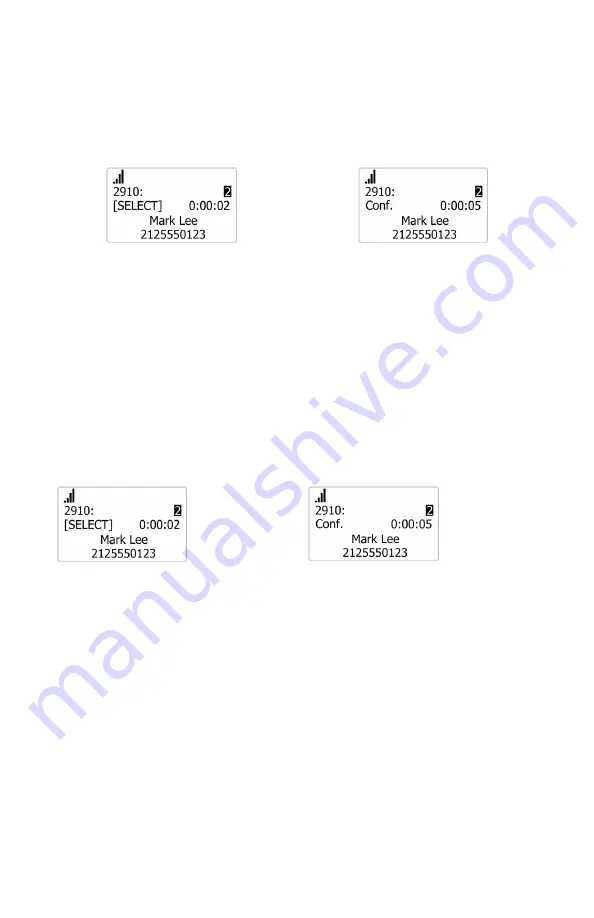
39
4
Dial the second number for the other party you want to join your conference,
then press
SELECT.
OR
Press
DIRECTORY
or
CALL HISTORY
and call a number from a list
5 When the second call is established, press
SELECT
The conference begins and the conference screen appears
SELECT
â
Press
CANCEL
to terminate both calls and end the conference
To create a conference with a held call:
1 If you are on an Active call and also have a call on hold, press
MENU/FUNC.
2 Press
q
to scroll to
Conf.
and press
SELECT
3 Press
q
to scroll to
A held party
, and then press
SELECT.
A list of held calls will appear
4 Press
q
or
p
to select a held call you want to conference with, then press
SELECT
5 Press
SELECT
on the “[SELECT]” screen
The conference will begin immediately
SELECT
â
Press
CANCEL
to terminate both calls and end the conference
To set up a conference call with another handset / deskset in your system:
1 During a call, press
MENU/FUNC.
2 Press
q
to scroll to
Conf.
and press
SELECT
3 Press
q
to scroll to
A handset party
, then press
SELECT
4 Press
q
or
p
to select a handset or deskset, then press
SELECT.
5 When the second call is established, press
MENU
and press
q
to scroll to
Conf.
then press
SELECT
The conference begins and the conference screen appears
Press
CANCEL
to exit the conference The two other callers remain
connected to each other






























