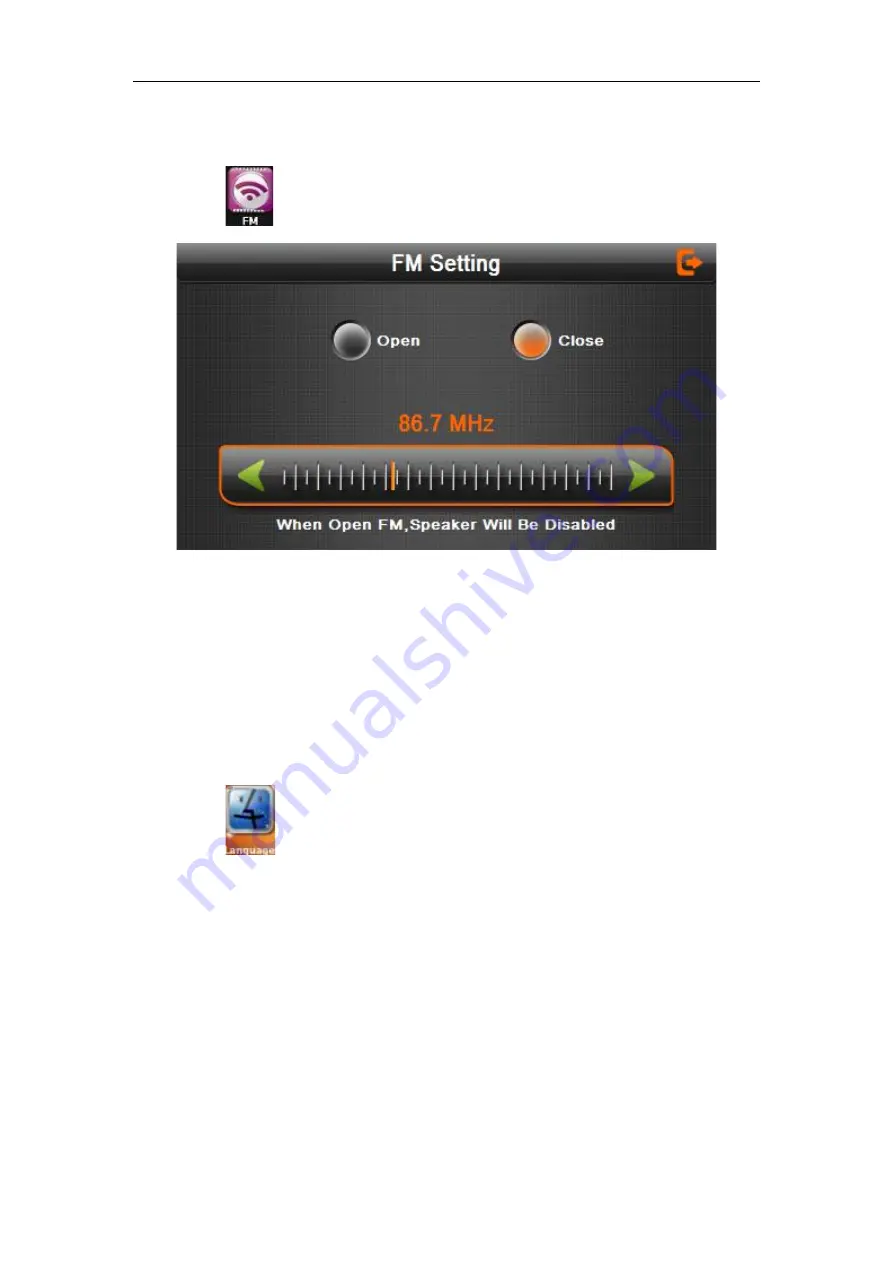
26
4.10
FM Transmitter
Single click
to enter the FM setting as 4-30
4-30
The FM Transmitter will transmit the audio to a radio device. Take 86.7 MHz frequency
for example, both the Truck Nav transmitting frequency and the received frequency of
the radio should be 86.7MHZ, then all the sounds will be heard through the radio
。
4.11 Language setting
Single click
into the language settings interface as shown in 4-32
Summary of Contents for Truck Nav
Page 1: ...Hardware User Guide ...






























