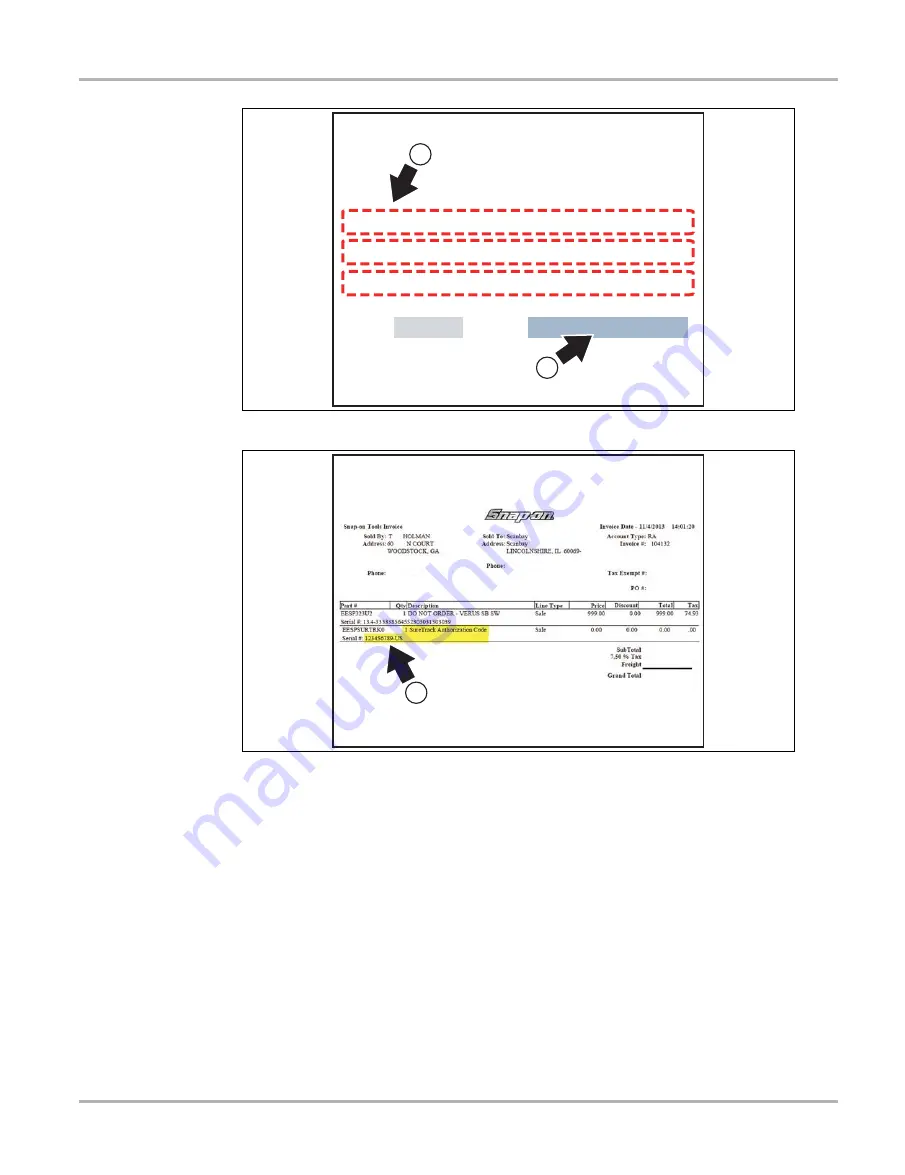
109
SureTrack Community
SureTrack - Online Community
Figure 10-7
Figure 10-8
Submit
Cancel
Question 3:
Choose a question...
Question 2:
Choose a question...
Question 1:
Choose a question...
Select three security questions below. These questions will help us verify your identity should you forget
your password.
9
10
Choose 3 security questions.
11
Find the SureTrack Authorization Code
on your sales receipt.
12 digit alpha-numeric code (e.g. 123ABCAP4-US)












































