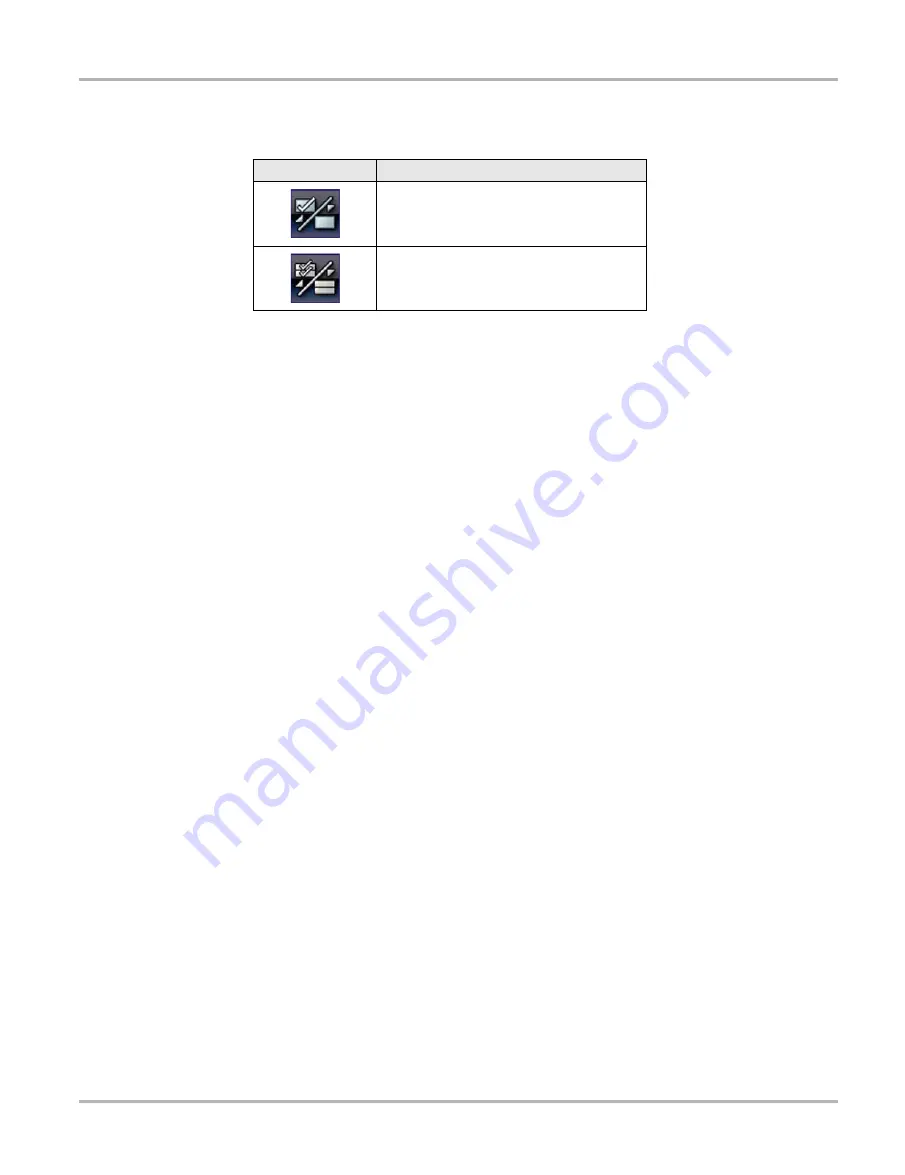
33
Scanner
Operations
The toolbar buttons provide options for selecting and deselecting which parameters to include
or remove from the custom data list:
2. Create a custom data list by touching the parameters to include. A parameter that displays
has a check mark alongside the name, a parameter that does not display does not. Select
which parameters to display:
a. Touching the
Select All/Deselect All
button immediately changes all of the parameters to
the same condition, a second touch changes them all back.
b. Touching the
Select/Deselect
button activates it. Now you can add or remove
parameters by touching individual entries in the list.
Keep the following in mind:
–
Items at the top of the list that cannot be highlighted are locked and cannot be turned off.
–
Use the Select All button to display the complete list.
–
Use the Deselect All button to remove all of the highlights.
–
Use the Cancel button to return to the data display.
3. Select
OK
to display the updated data list.
Changing Screen Views
Selecting the
Graph
button opens a dropdown menu of options:
•
PID List
•
1 Graph
•
2 Graph
•
4 Graph
The PID (parameter identification) List view is a 2-column display with the name of the parameters
in the left column and their current values in the right column (
The 1, 2, and 4 Graph views divide the screen horizontally to simultaneously display data graphs
of the indicated number of parameters in the main body of the screen (
). Use the scroll
bar or the
up (
b
)
and
down (
d
)
keys to view other parameters.
Button
Description
Select/Deselect
, use to mark individual
parameters to hide or display.
Select All/Deselect All
, use to hide or
display all of the parameters in the list. Any
locked parameters cannot be hidden.
















































