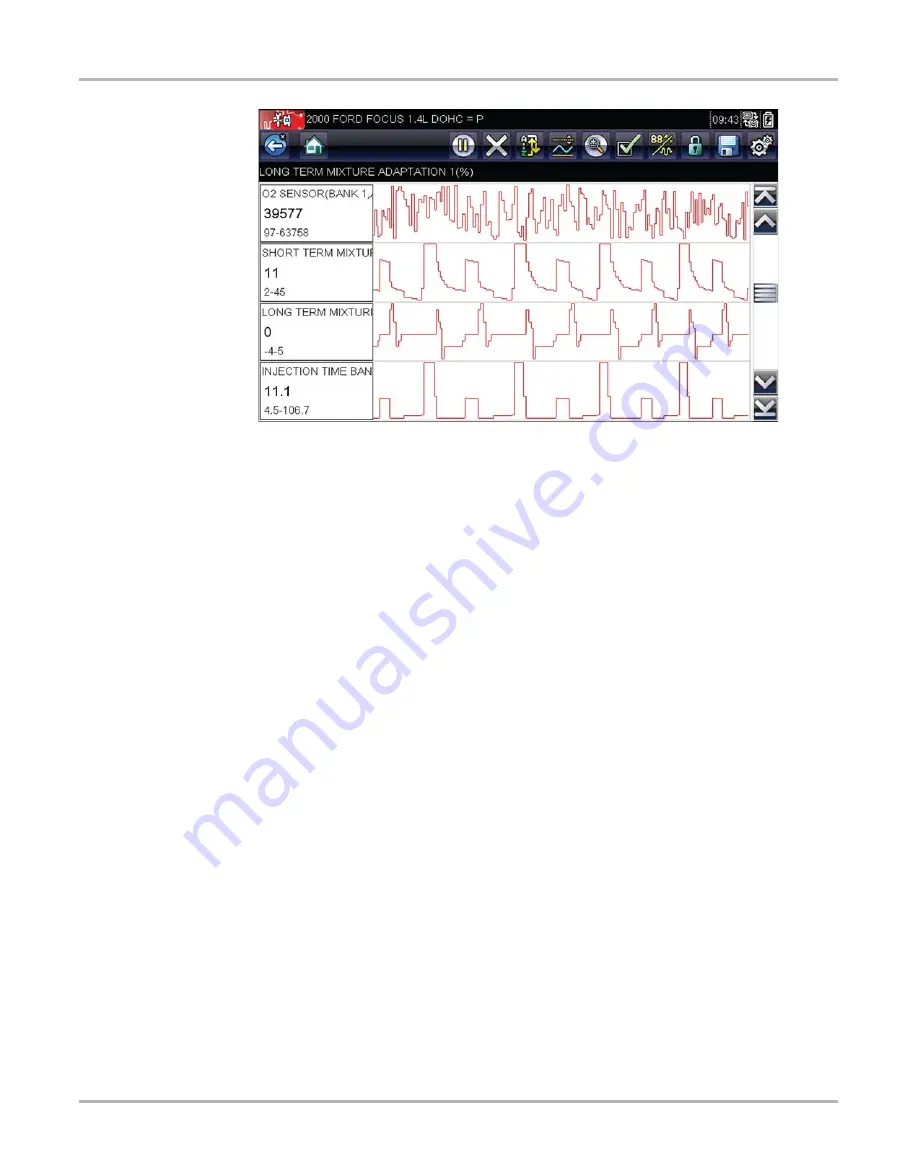
34
Scanner
Operations
Figure 5-12
Sample 4 Graph view screen
Any previously set conditions, such as held data or locked lines of data, remain in effect when the
screen view is changed.
Locking Parameters
Use the
Lock/Unlock
button to lock selected lines of the data in place and prevent them from
scrolling, or to release previously locked lines of data. Up to three lines of data may be held at a
time. This feature allows you to position related parameters together, making it easier to monitor
their values and spot inconsistencies.
Locked parameters display as the top frames on the main body of the display screen, as well as
at their usual position in the data list (
). In PID List mode, a lock icon appears to the left
of the parameter name to indicate it is locked.
z
To lock parameters:
1. Highlight the parameter to be locked.
2. Tap the
Lock/Unlock
button on the toolbar to lock it.
A copy of the locked parameter is now shown at the top of the data list, and a lock icon
appears alongside the parameter name if in PID List mode.
3. Highlight and select additional parameters to lock.
Up to three parameters can be locked at a time. Once locked, a parameter remains locked
until it is manually unlocked or communication with the vehicle stopped.






























