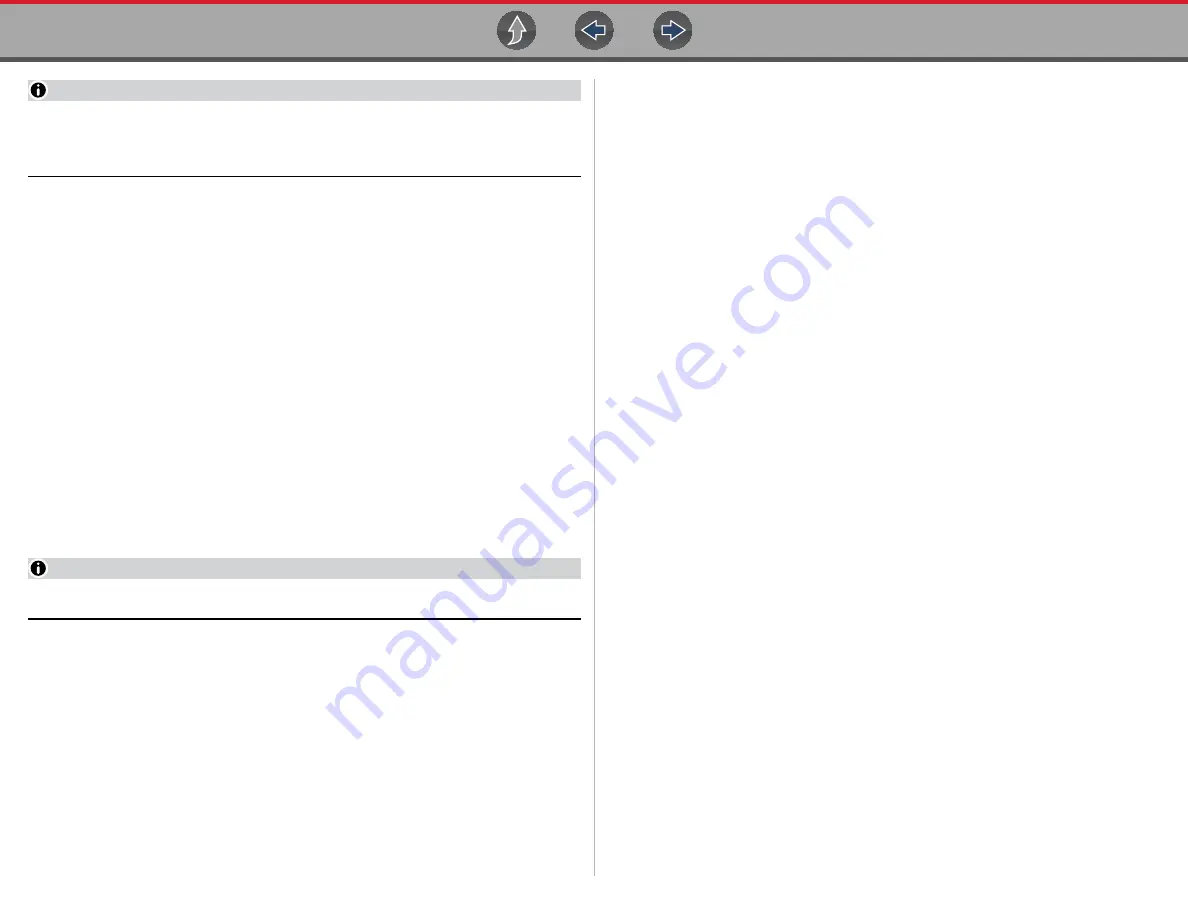
Scanner - Automotive
Codes - View / Save
24
NOTE
If the Scanner feature is exited during the session that Instant ID was used,
selecting Scanner again, will not ID the vehicle again. To quickly ID the vehicle
again, select it from Previous Vehicles and Data > Vehicle History.
If the vehicle is not automatically identified, follow the screen prompts to enter
the information required to identify the vehicle.
Alternative Vehicle Identification
Occasionally, you may try to identify a test vehicle that the Scanner does not
recognize, the database does not support, or has some unique characteristics that
prevents it from communicating with the Scanner. In these instances, there is an
alternate choice that allows you to establish communication with the vehicle:
•
OBDII/EOBD
Function
—this function allows you to connect to the OBDII
equipped vehicle and perform basic OBD-II or EOBD diagnostic functions, see
for additional information.
6.2.4 System Main Menu Options
Once a System is selected (e.g. Engine, Transmission, Antilock Brakes, etc) is
selected, the diagnostic tool may establish communication with the vehicle, then
display the System Main Menu (available tests).
NOTE
Menus and navigation will vary by vehicle.
The System Main Menu may include:
•
Codes Menu
—displays diagnostic trouble code (DTC) records from the
vehicle electronic control module. Selecting may open a submenu of viewing
options.
•
Clear Codes
—erases DTC records and other data from the ECM. This
selection is found on a Codes submenu for some models.
•
Data Display
— displays PID data from the vehicle electronic control module.
Selecting may open a submenu of viewing options.
•
Functional Tests
—provides specific subsystem tests. The tests vary
depending on the manufacturer and model.
•
Actuator Tests
—similar to functional tests, checks the operation of certain
actuators, such as solenoid valves and relays.
•
Memory Resets
—allows you to reprogram adaptive values for certain
components after making repairs. Selecting opens a submenu. These options
are found on the Functional Tests Menu for some models.
•
System Tests
—provides specific subsystem testing. Performing these tests is
similar to functional tests.
•
Generic Functions
—lets you access certain available Generic OBD II
functions from a proprietary menu (1996 and newer vehicles only).
•
Troubleshooter
—provides step-by-step procedures, integrating PIDs and
retrieving trouble codes when appropriate, for specific symptoms of the
identified vehicle.
The following sections, describe some of the System Main Menu items listed
above.
6.3 Codes - View / Save
6.3.1 Codes Menu
After selecting a System, this selection “Codes Menu” may appear as a different
name (e.g Codes, Codes Menu, Codes Only, Codes (No Data), Service Codes) or
something similar depending on the vehicle manufacturer. Options may include:
•
•
•
Display Codes
This function opens either a list of diagnostic trouble codes (DTCs) stored in the
selected vehicle electronic control module (ECM), or a submenu of DTC viewing
options. The code list includes the DTC and a brief description (
If SureTrack
®
(optional) is active and data is available for a selected DTC,
additional troubleshooting information from SureTrack (e.g. Common Replaced
Parts data (
), Real Fix and Related Fixes) may also be available. For
additional information about using SureTrack, see
.
Quick Link:






























