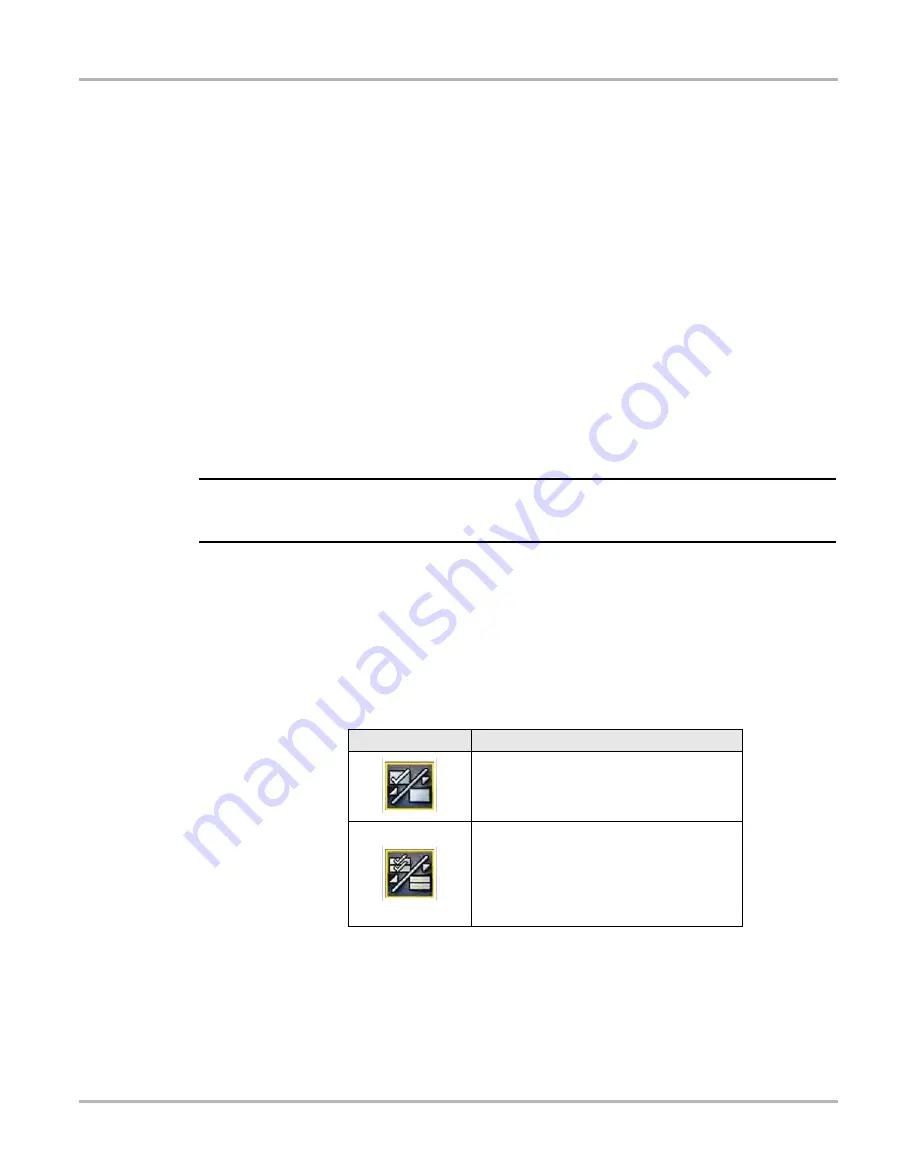
32
Scanner
Scanner Operation
During data display the main body of the screen is divided into two columns; the left-hand column
has a description of the parameter and the right-hand column shows the parameter value or state.
Parameters are listed in the order in which they are transmitted by the ECM, so expect variations
between years, makes, and models.
Up to three parameters can be locked, or fixed, at the top of the list. Locked parameters do not
change as you scroll through the parameter list. The
Lock/Unlock
icon on the toolbar selects
which parameters are fixed (see
Displayed data may also be paused or saved for detailed review and future reference, see
‚ on page 36 and
Pausing and Reviewing Data Files
Customizing the Data List
The
Custom Data List
icon on the toolbar is used to determine which specific parameters display.
Minimizing the number of parameters on the data list allows you to focus on any suspicious or
symptom-specific data parameters. You can add or remove most parameters from the list. Certain
vital parameters may not be removed. These appear in gray at the top of the list along with a lock
icon, and they cannot be selected.
NOTE:
i
Limiting the number of parameters that display to those that apply to a particular situation results
in a faster data refresh rate, and reduces the amount of memory used for saved files.
z
To create a custom data list:
1.
Select the
Custom Data List
icon on the toolbar.
The data selection screen displays and selection icons appear. Check marks to the left of the
parameter description indicate which parameters are selected for display. A second smaller
check box indicates a parameter that is locked.
The toolbar icons provide options for selecting and deselecting parameters to include or
remove from the custom data list:
2.
Create a custom data list by selecting (check mark box by parameter name) the parameters
to include.
3.
Select
Back
to display the updated data list.
Icon
Description
Select/Deselect
, use to mark individual
parameters to hide or display. Locked
parameters cannot be deselected.
Select All/Deselect All
, use to hide or
display all of the parameters in the list.
Locked parameters cannot be hidden. Items
at the top of the list that cannot be
highlighted are locked and cannot be turned
off.






























