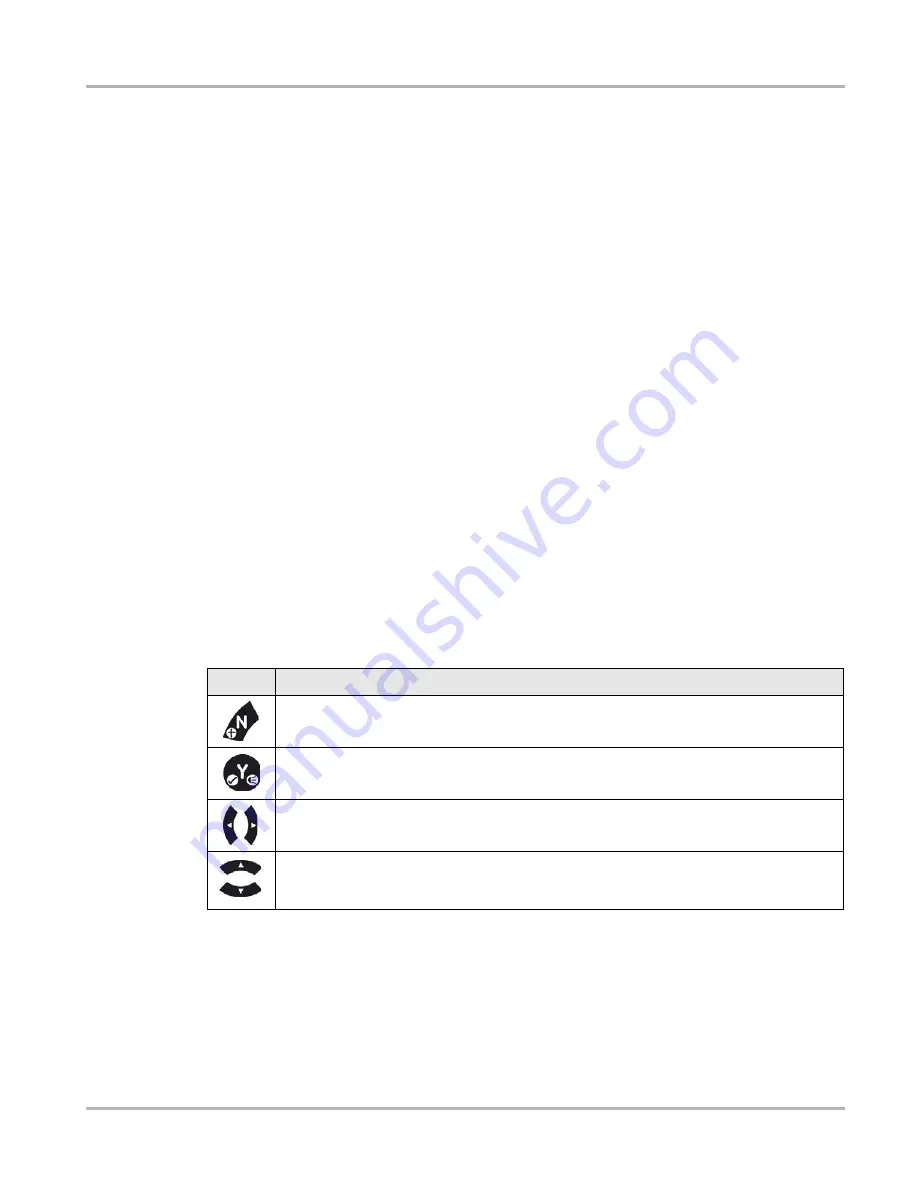
9
Operation
Connecting to Wi-Fi (ALTUSDRIVE.com)
4.3 Connecting to Wi-Fi (ALTUSDRIVE.com)
The Diagnostic Thermal Imager (DTI) includes a built-in Wi-Fi feature that automatically transfers
captured images to ALTUS™, our cloud-based application designed specifically for technicians to
store, organize and share thermal image diagnostic information. See
ALTUS (ALTUSDRIVE.com) - Image Sharing/Storage
on page 41 for additional
information
4.4 Basic Operation (Live Mode)
Upon initial startup (after introductory screen fades) the device switches to
Live Mode
and
displays the
Default Screen,
see
on page 7. Live Mode is the primary
operational mode and allows you to take temperature measurements, capture still images, and
record video in various view modes (e.g. visible light, overlay and full thermal).
Mode Description
:
•
Visible Light
- displays objects similar to a standard visible light digital camera, see
•
Overlay
- displays objects using visible light with a transparent thermal image overlay, see
Overlay Mode - Operation Options
•
Full Thermal
- displays objects as a full thermal image only, see
4.4.1 Special Button Functions (Live Mode)
When in Live Mode, view settings can be quickly changed using the control buttons as shortcut
buttons. The following table describes the special functions of the control buttons when in live
mode.
Button
Live Mode Special Button Operations
Video Recording - Enable / Disable video recoding mode
(see
)
LED Spotlight - On / Off
)
.
View Setting Options -
Use the Left / Right control buttons to toggle through the
settings. See
Changing View Settings (Live Mode)
Overlay Setting Options
- (20 to 80% in 20% increments)
Use the Up / Down control
buttons to toggle through the settings. See
















































