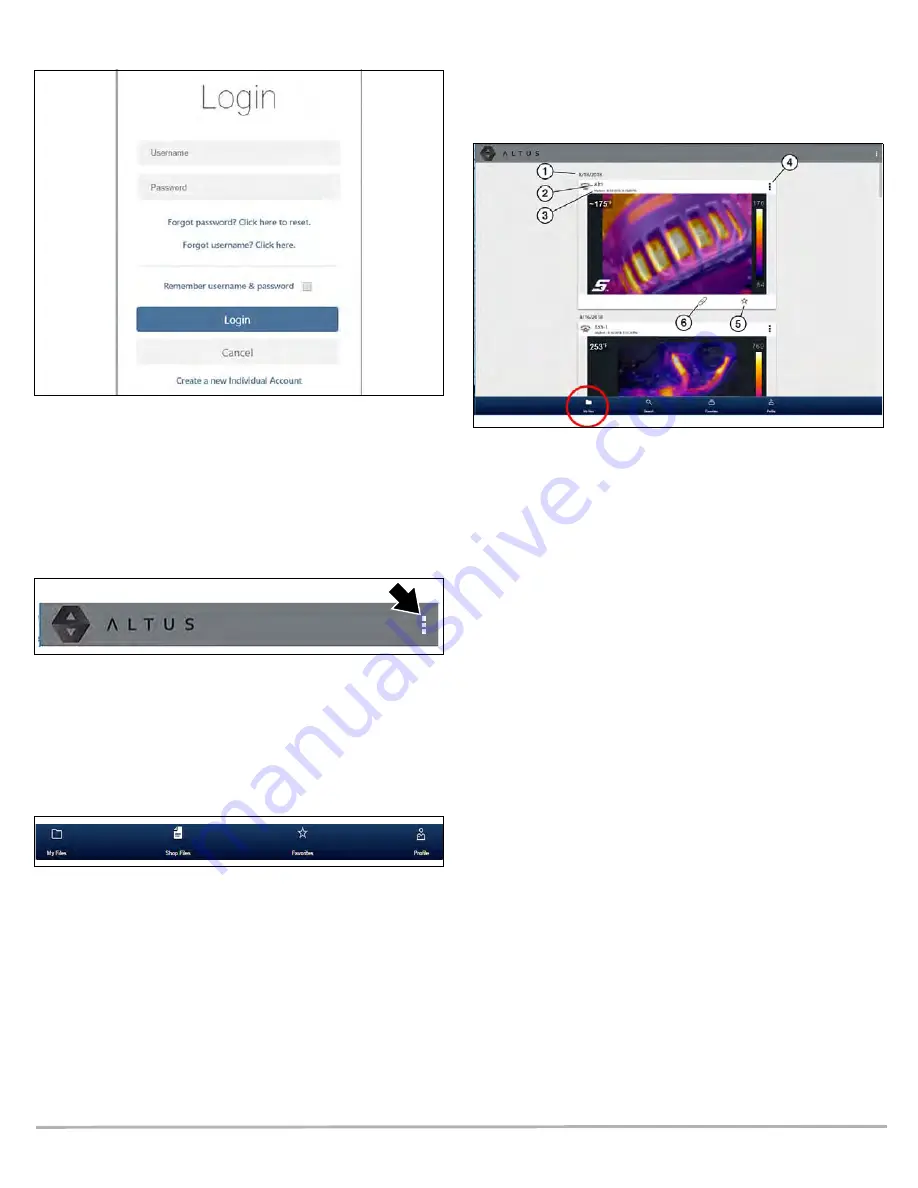
4
3. Log in using your
Username
and
Password
).
Figure 6
Navigating ALTUS (Toolbars)
The upper and lower toolbars are available from all screens.
The upper toolbar includes a menu icon (right side) (
This menu allows you to share all your files, see
Images from My Files on page 6
Figure 7
The lower toolbar (
) includes the following links:
•
, see page 4
•
, see page 7
•
, see page 7
•
, see page 8
Figure 8
My Files
My Files displays all the images uploaded from the thermal
imager (
). Each image is displayed in a navigation
card.
Figure 9
1— File Upload Date - Images are displayed with the most recent
uploads at the top. The file Upload Date is displayed at the upper
left of the image(s). The date is shown once at the top of the series
of images, scroll up / down to see all files within a specific date.
2— File Name - See
for additional
information.
3— Your Account Username (and timestamp) - See
for additional information. The timestamp indicates the
date/time the file posted on ALTUSDRIVE.com
4— Menu Icon - options:
-
Download
- Select to download the file to your device.
-
Delete
- Select to delete the file from ALTUS.
5— Favorites Icon - See
for additional
information.
6— Copy Icon - See
for additional
information.
7— Link Icon - See
Sharing an Individual Image from My Files
for additional information.
Selecting an image opens File Details. The File Detail screen
allows you to see alternate views of an image and edit
metadata. See
.




























