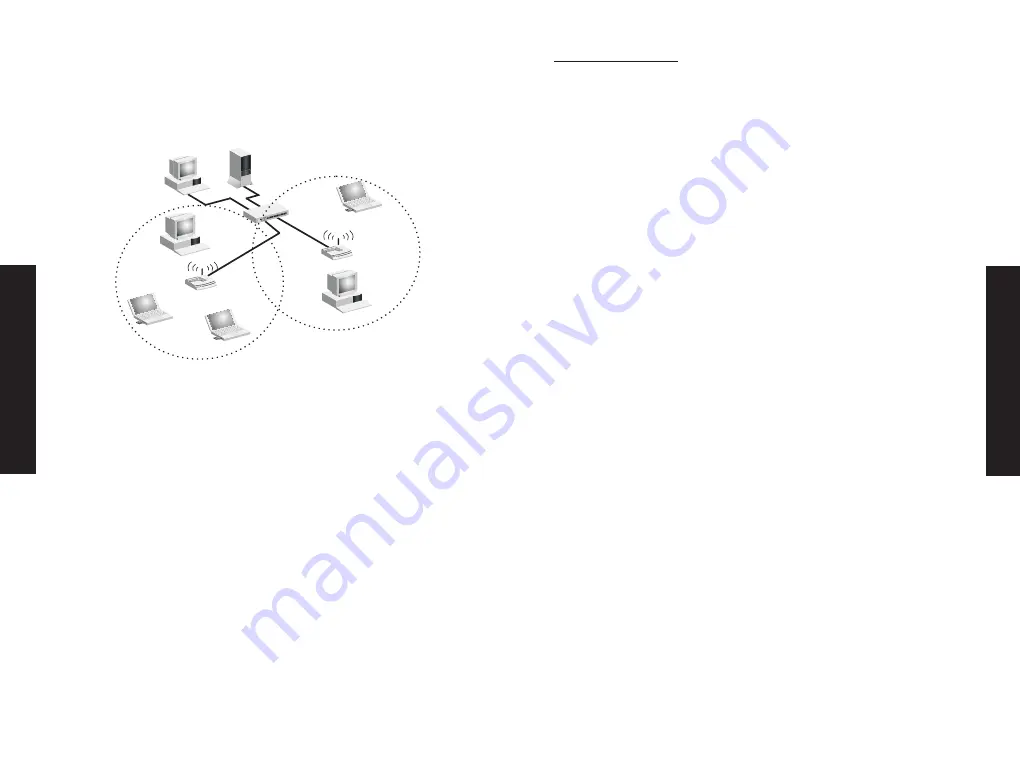
that a continuous coverage area is created, wireless users within
this ESS can roam freely. All wireless adapters and access points
within a specific ESS must be configured with the same SS ID and
to the same radio channel.
Before setting up an ESS for roaming, you need to choose a clear
radio channel and ideal location for the access points to maximise
performance.
File
Server
Switch
Desktop PC
Access Point
Notebooks with Wireless
PC Card Adapters
Seamless Roaming
<BSS2>
<ESS>
<BSS1>
PC with Wireless
PC I Adapter
PC with Wireless
PCI Adapter
Notebook with Wireless
PC Card Adapter
Access Point
Wireless Cell
Coverage Area
Troubleshooting
Check the following troubleshooting items before contacting SMC
Technical Support.
Adapter Installation Problems
If your computer cannot find the EZ Connect Wireless PC Card or
the network driver does not install correctly, check the following:
• Make sure the adapter is securely seated in the PCMCIA slot.
When you insert the wireless adapter into the notebook’s slot, a
beep should be heard if the adapter is properly inserted. Check
for any hardware problems, such as physical damage to the
card’s connector.
• Try the card in another PCMCIA slot. If this also fails, test your
computer with another SMC2632W V.2 Wireless PC Card that is
known to operate correctly.
• When operating under Windows NT, make sure a PCMCIA card and
socket services driver is installed in your computer. Also check for
resource conflicts using the Windows NT Diagnostics utility.
• Make sure your computer is using the latest BIOS.
• If there are other network adapters in the computer, they may
be causing conflict. Remove all other adapters from the
computer and test the wireless adapter separately.
• Check for a defective computer or PCMCIA connection by
trying the adapter in another computer that is known to
operate correctly.
• If it still does not work, take out the wireless adapter. Delete
CW10.sys from c:\windows\system. Then go to "Control Panel"
and delete the adapter from your network configuration menu.
Restart your PC and reinstall the card.
Network Connection Problems
If the Link LED on the PC Card does not light, or if you cannot access
any network resources from the computer, check the following:
English
English
29
30



















