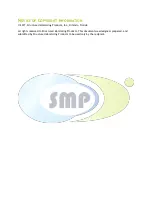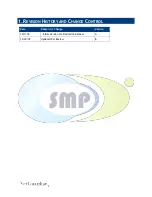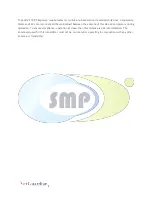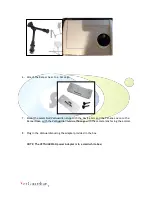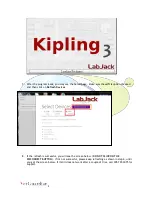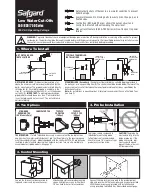3
2.
E
QUIPMENT
S
TATEMENTS
For All Equipment:
Changes or modifications not expressly approved by SMP could void the user's authority to operate the
equipment.1 This device complies with Part 15 of FCC Rules. Operation is subject to the following two
conditions: (1) this device may not cause harmful interference, and (2) this device must accept any
interference received, including interference that may cause undesired operation.
Class B equipment: This equipment has been tested and found to comply with the limits for a Class B
digital device, pursuant to part 15 of the FCC Rules. These limits are designed to provide reasonable
protection against harmful interference in a residential installation. This equipment generates, uses
and can radiate radio frequency energy and, if not installed and used in accordance with the
instructions, may cause harmful interference to radio communications. However, there is no guarantee
that interference will not occur in a particular installation. If this equipment does cause harmful
interference to radio or television reception, which can be determined by turning the equipment off
and on, the user is encouraged to try to correct the interference by one or more of the following
measures: —Reorient or relocate the receiving antenna. —Increase the separation between the
equipment and receiver. —Connect the equipment into an outlet on a circuit different from that to
which the receiver is connected. —Consult the dealer or an experienced radio/TV technician for help.
This device contains an array of SPAD (single photon avalanche diode) detectors and an integrated 940
nm light source based on an eye-safe Class 1 VCSEL (vertical cavity surface-emitting laser). The laser
output is designed to remain within Class 1 laser safety limits under all reasonably foreseeable
conditions including single faults in compliance with IEC 60825-1:2014 (third edition).
Caution: Use of controls or adjustments or performance of procedures other than those specified
herein may result in hazardous radiation exposure